Using CoPrA you are able to create printer profiles for your presses.
In this tutorial I create a 7 color printer profile (CMYKOGV) for my digital Indigo press. The measurement data is already obtained in ColorAnt, where I measured the printed test charts en modified the measurement data.
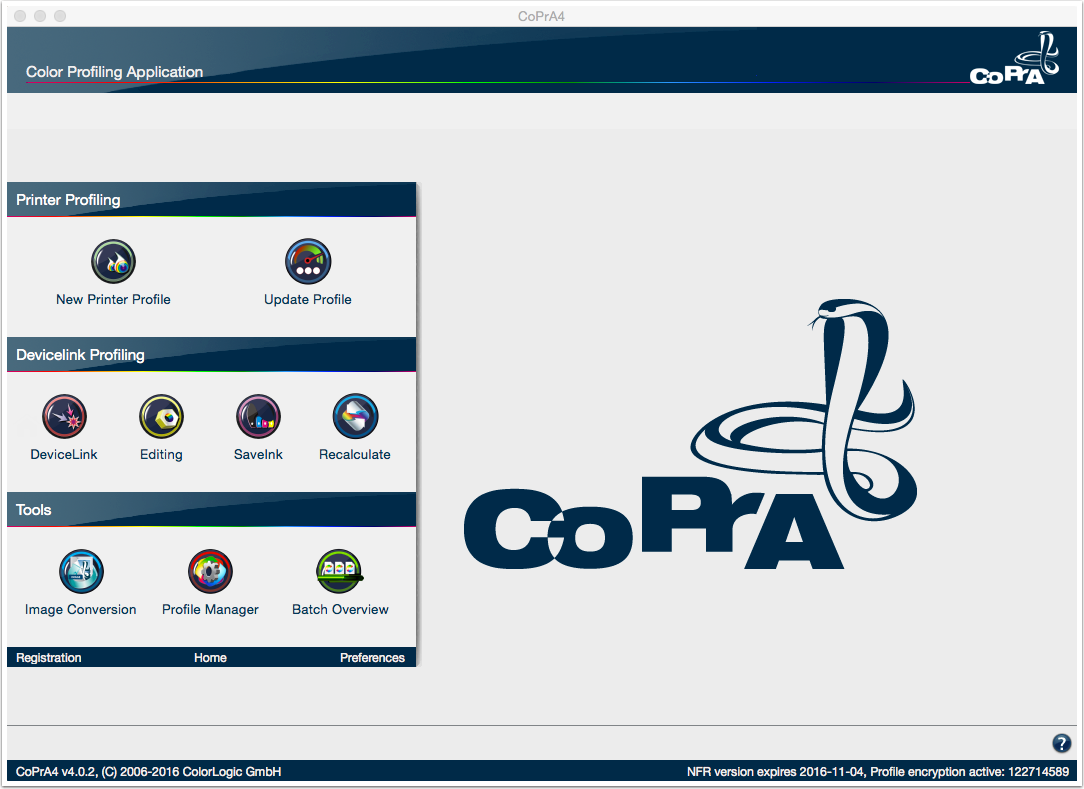
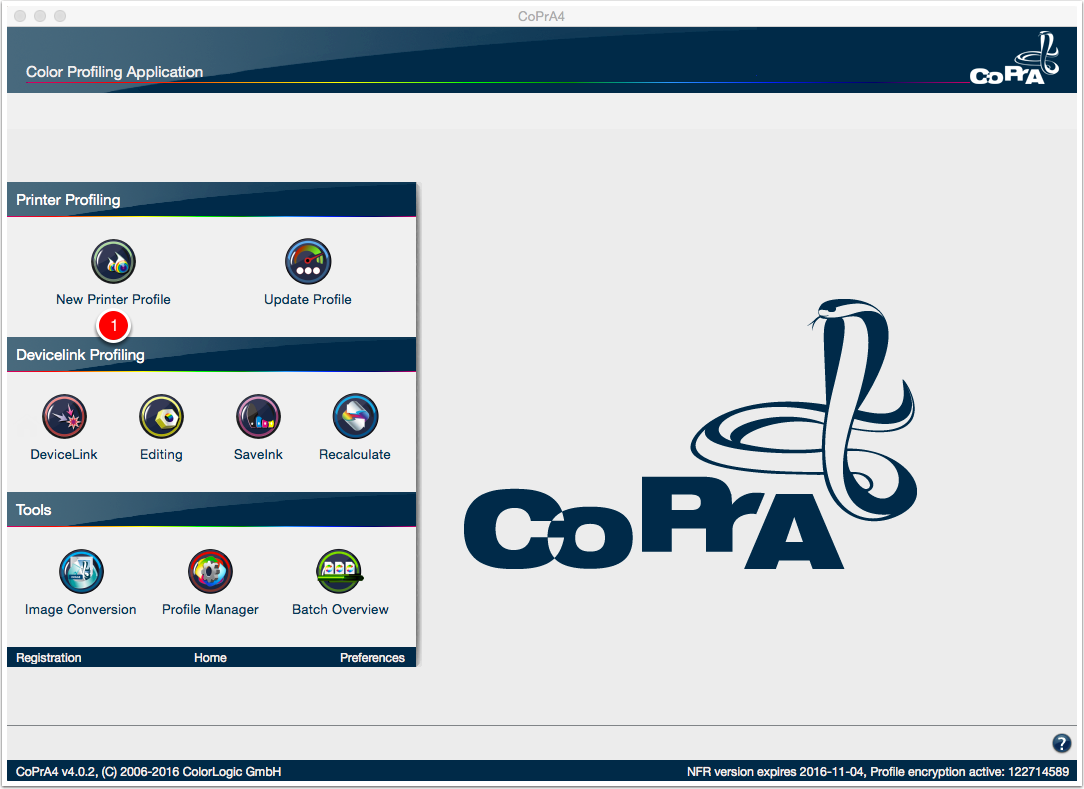

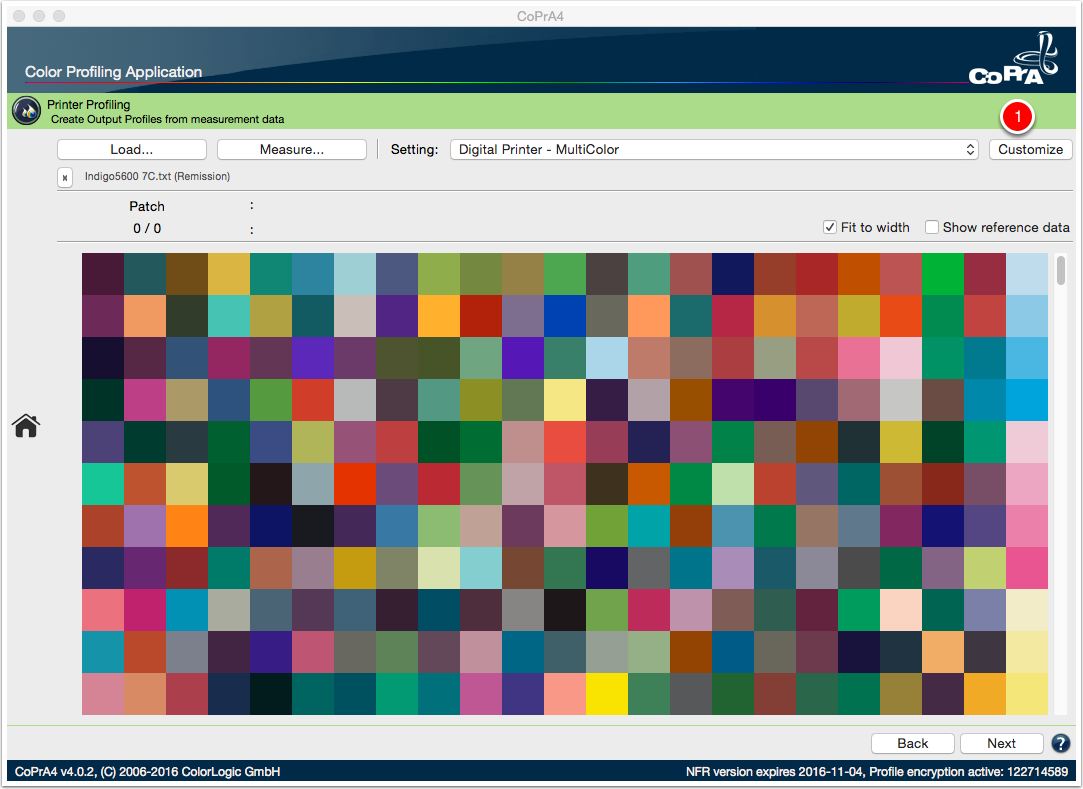

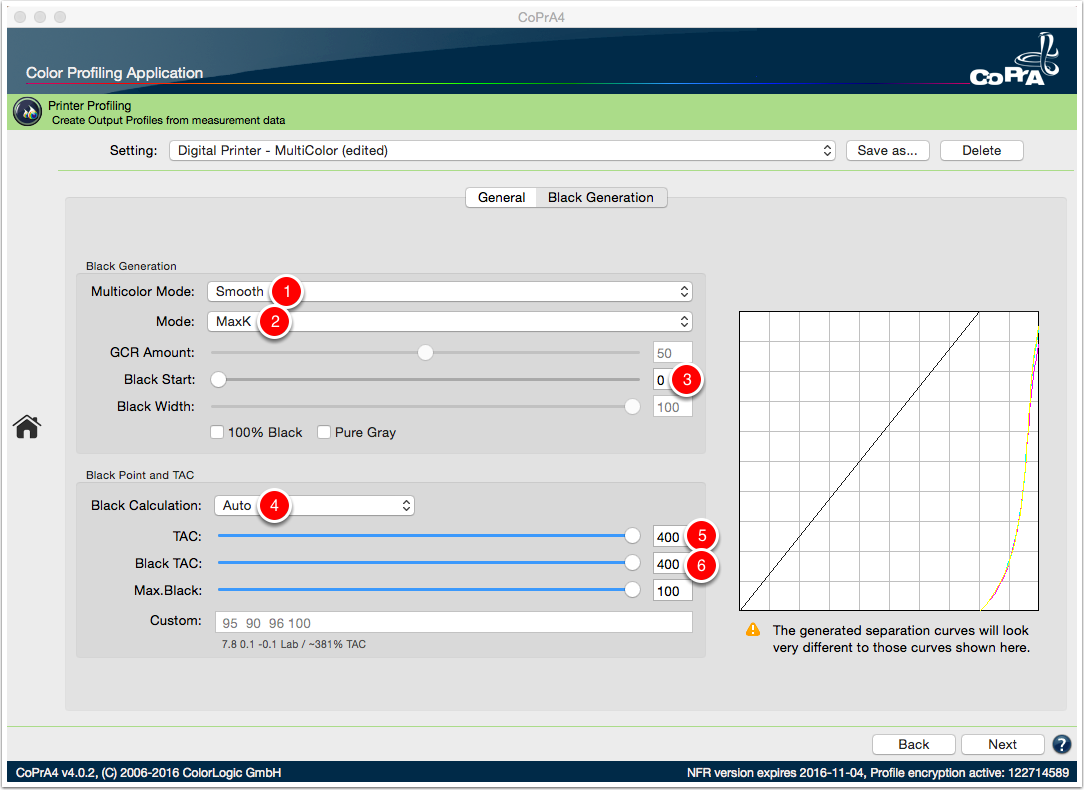
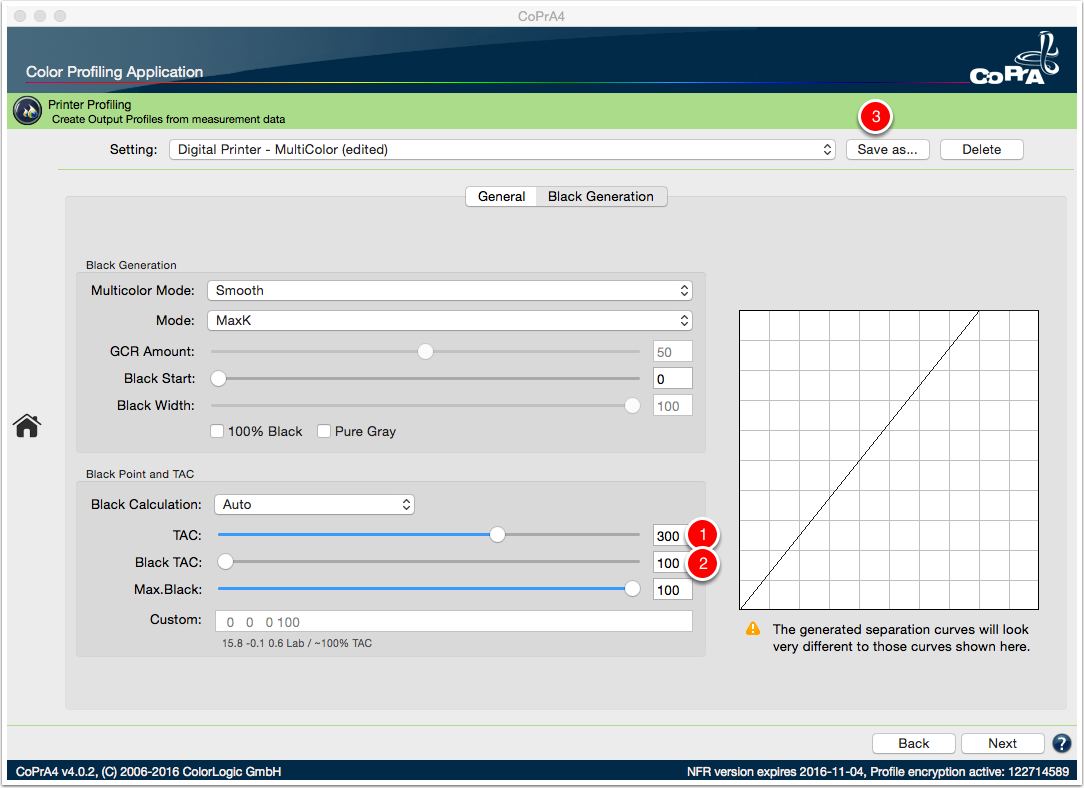
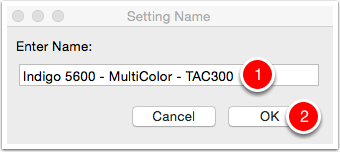
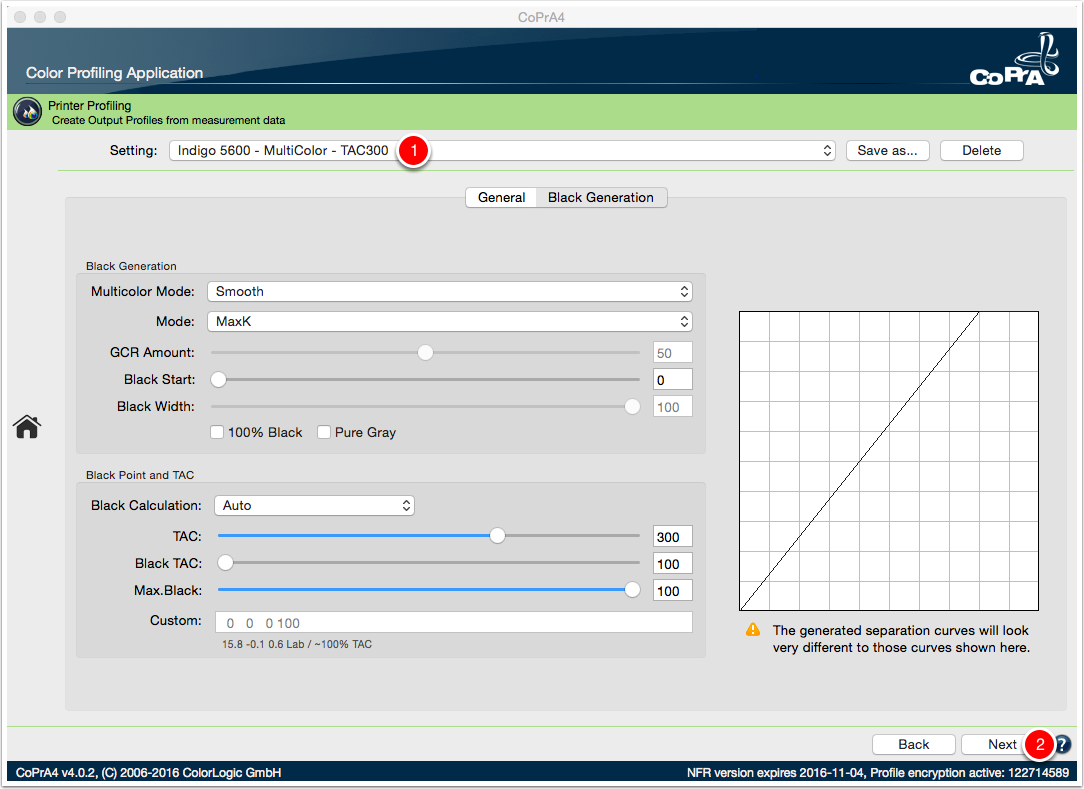
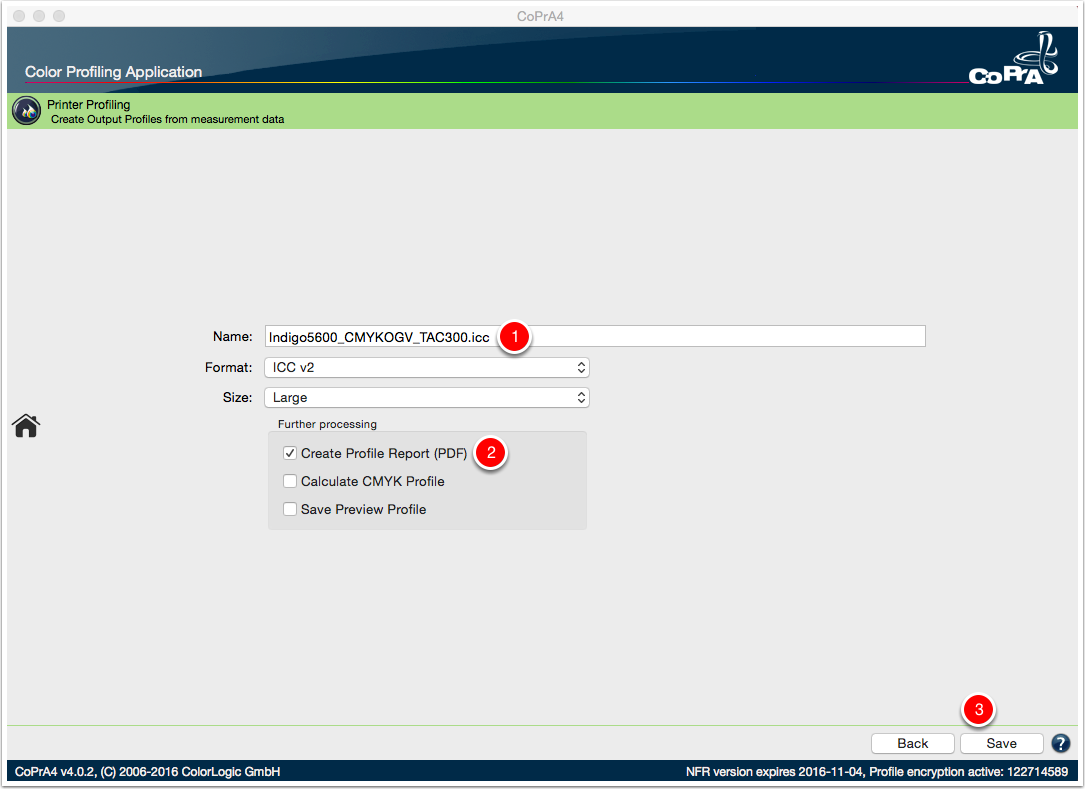
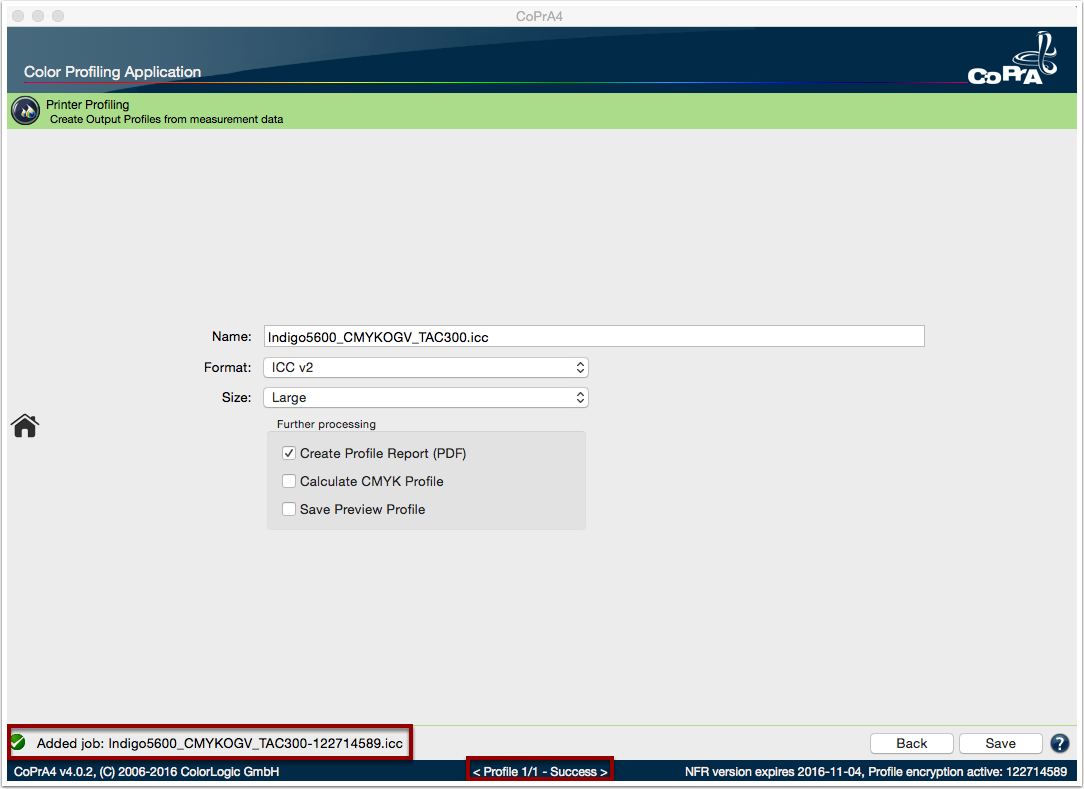
The multicolor printer profile "Indigo5600_CMYKOGV_TAC300.icc" is successful created in the ColorLogic shared folder (Users/Shared/ColorLogic).
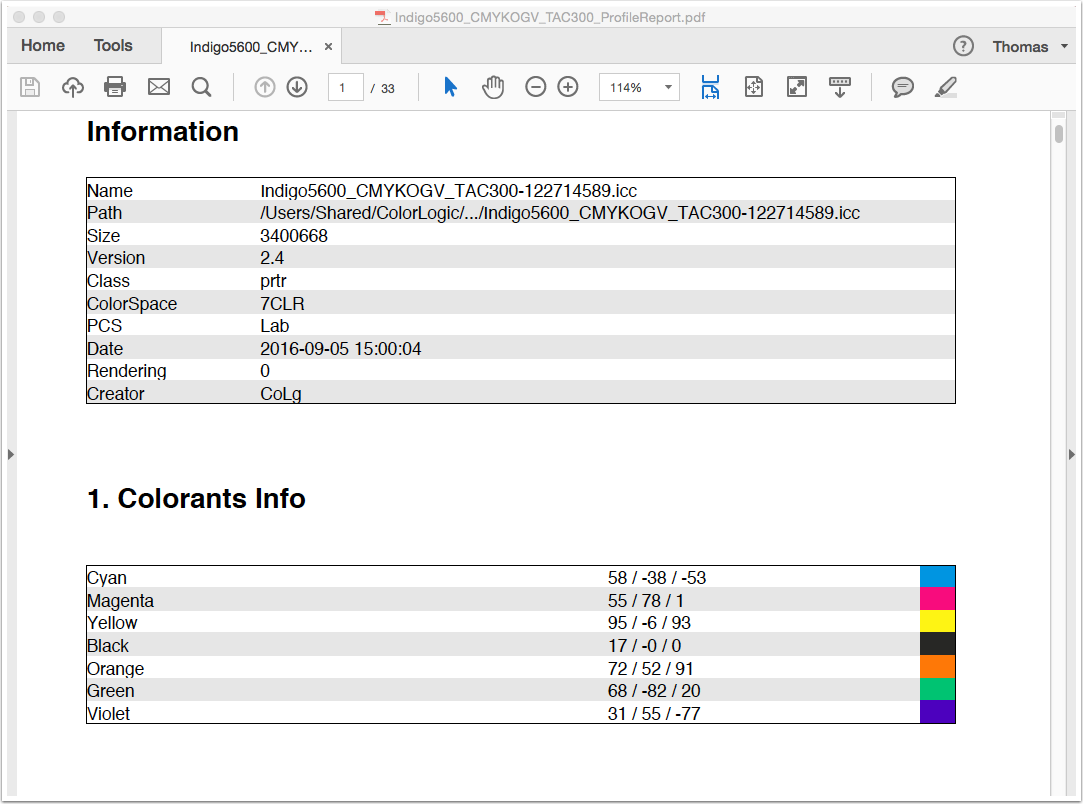
The profile report from the created printer profile opens automatic in your default PDF reader. The report contains colorants info, profile statistic tests, gamut curves, gamut volume table, gray balance curves, sample images, RGB conversion tests, hue samples, linearity curves and dot gain curves. The report is saved in the CoPrA "Reports" folder (User/Documents/CoPrA/Reports).
Did you like the video? Then you might want to have a look at related videos in the following playlist!
Wir verwenden Cookies, um die Nutzung und Präferenzen zu verfolgen. Lesen Sie mehr darüber in unserer Cookie-Richtlinie.