ArtProof performs a pixel-based comparison between two digital files. It supports PDF, AI, TIFF, BMP and JPEG. It quickly detects and identifies missing text, graphics, incorrect fonts and text sizes, as well as broken type and color deviations.
In this tutorial I focus on the Braille tool. The tool detects braille region(s) in both master and sample file. There are two options available:
I will show the translation of the braille in a folding carton job. This will be done on the production PDF file (sample).
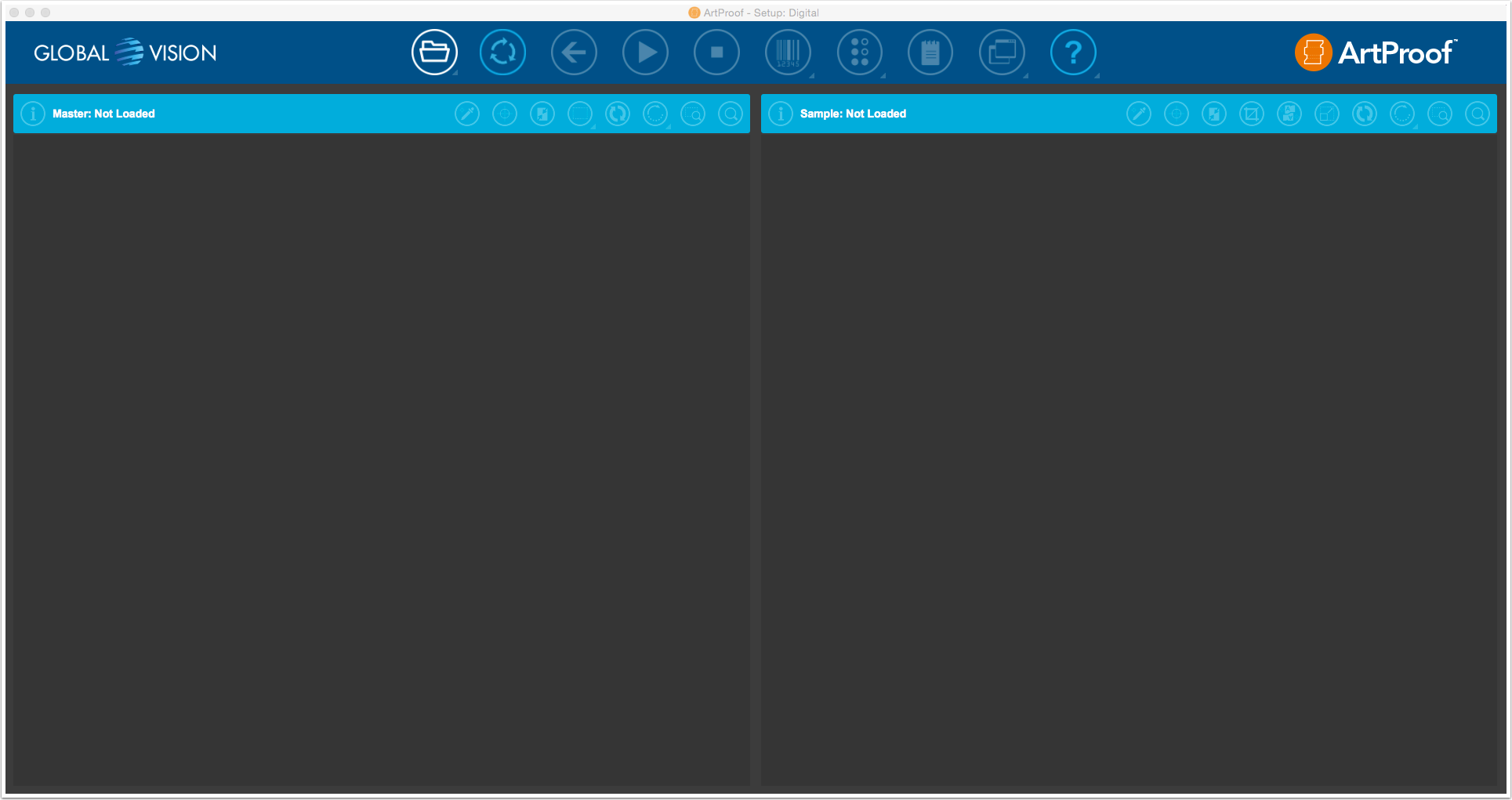

The sample PDF file is the production file.
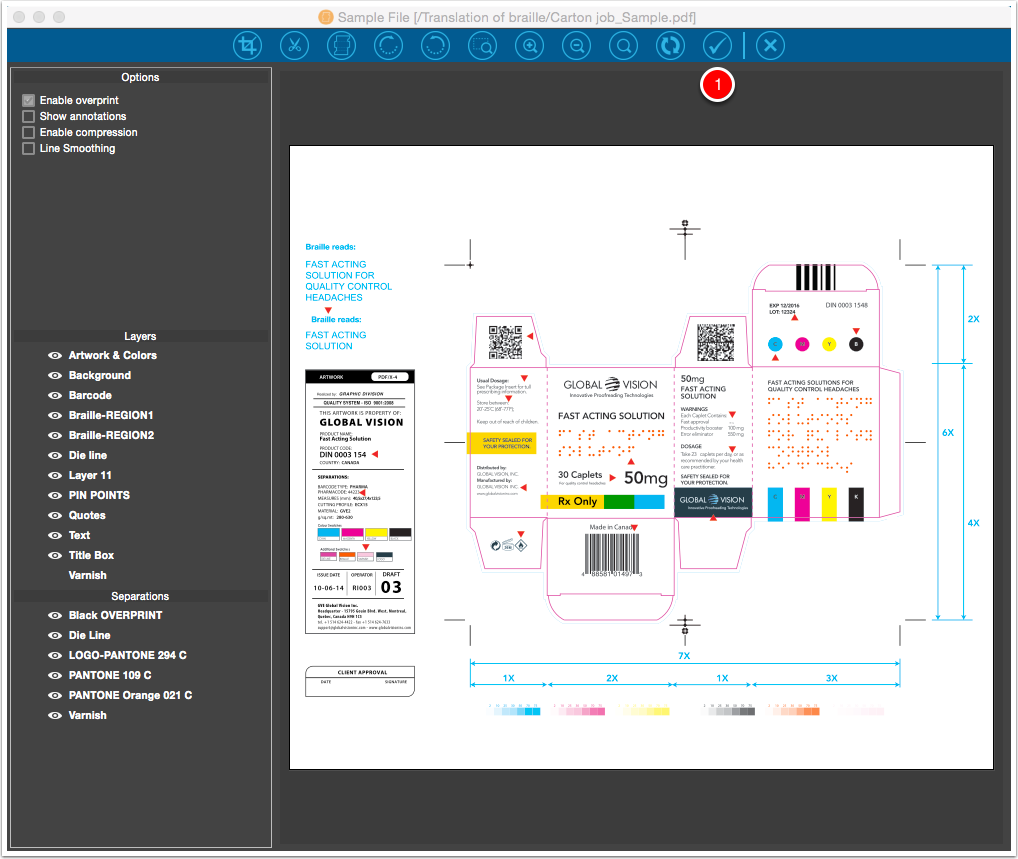
The PDF file itself is not changed.
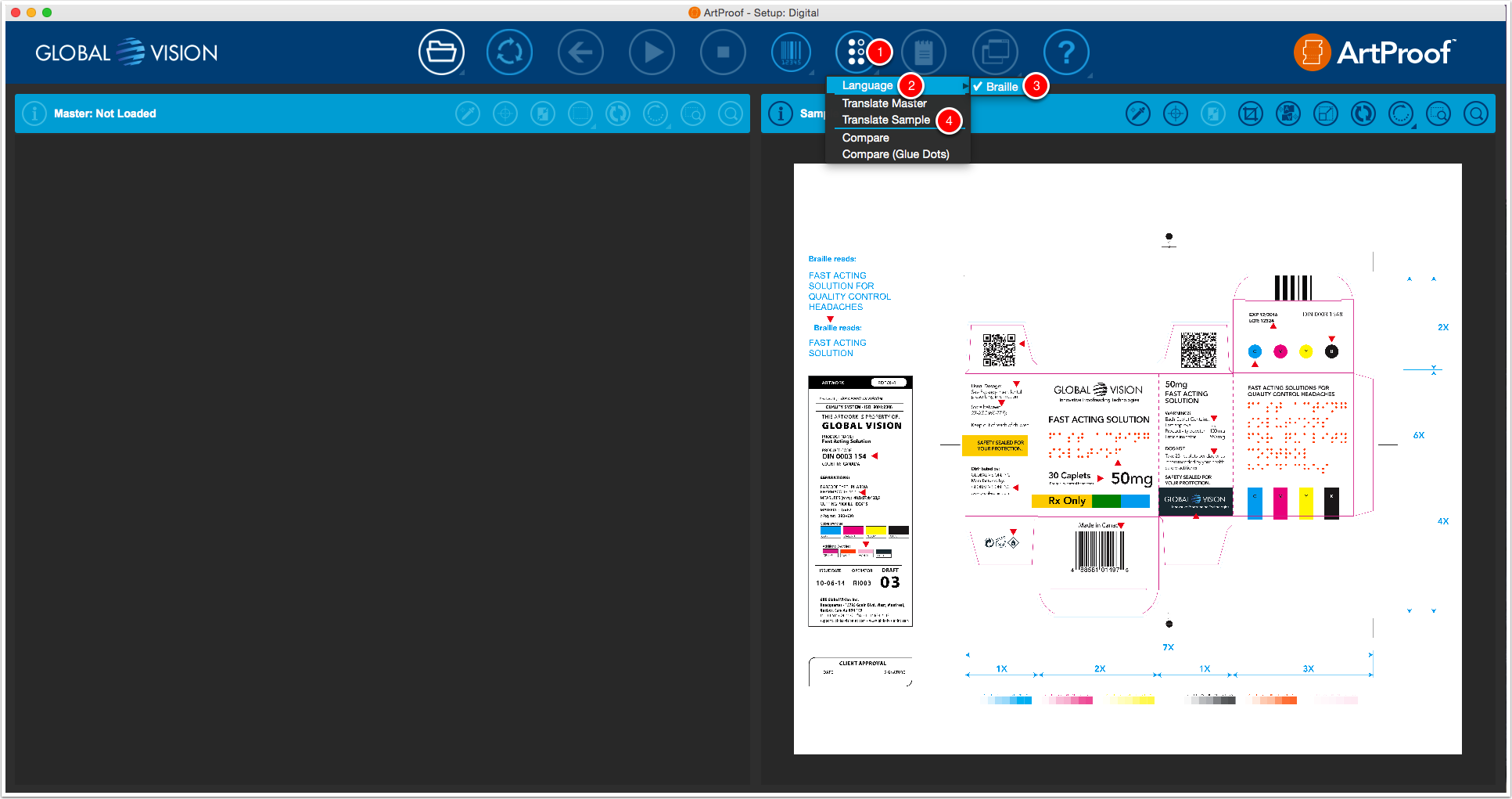
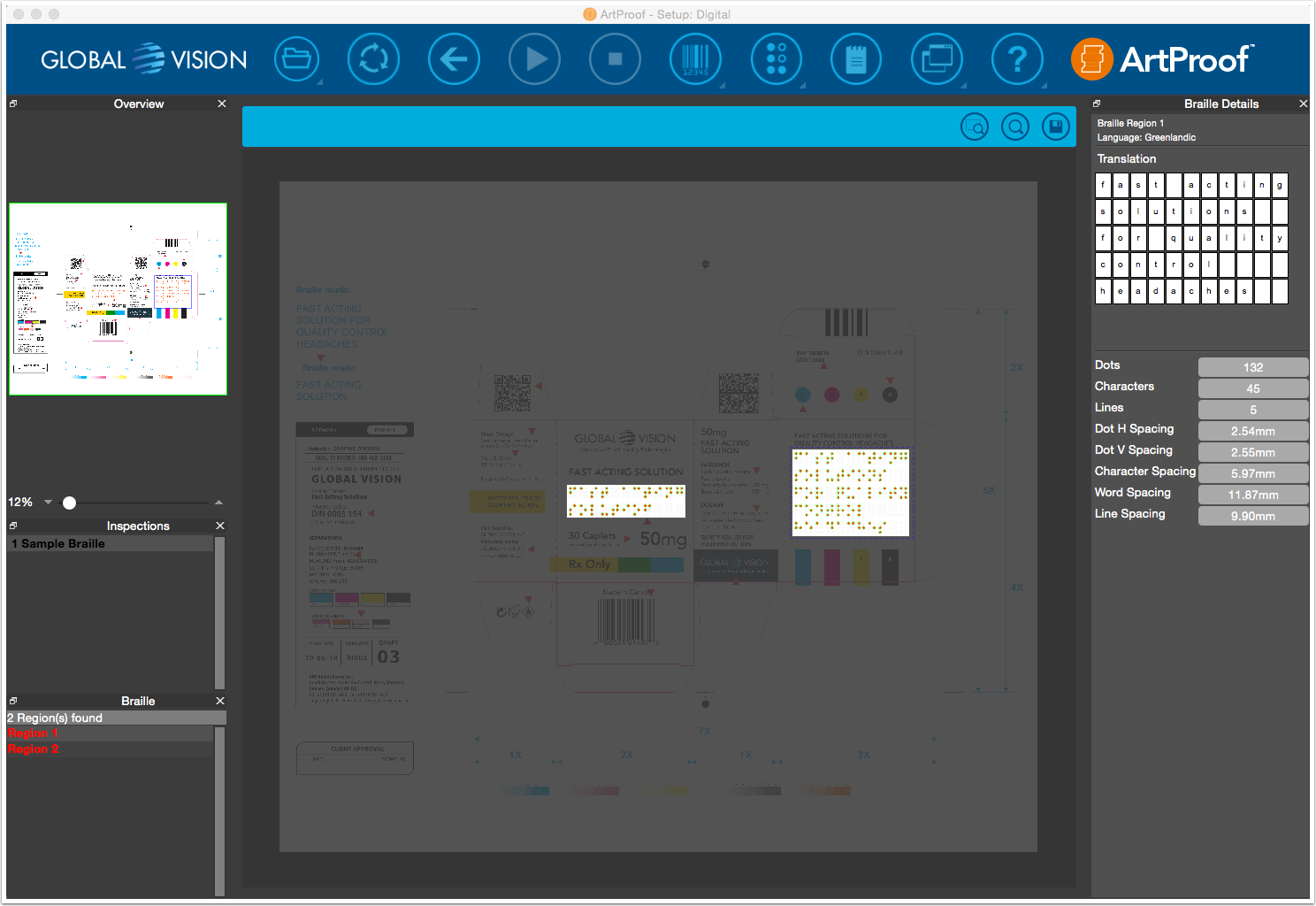
The two braille regions are auto-detected, highlighted, numbered and translated.
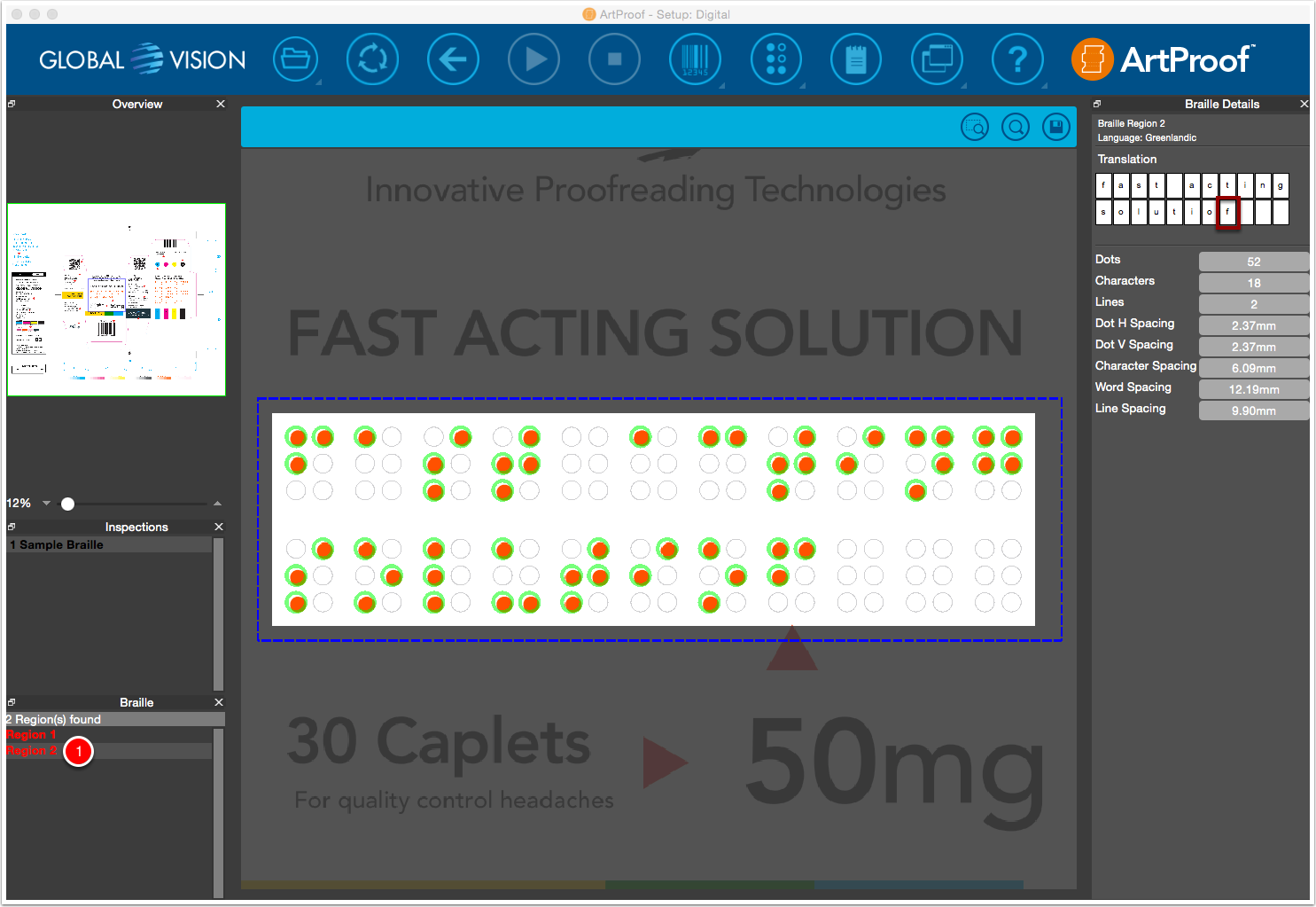
The braille region is magnified.
NOTE: In the braille region there is a problem. The translation of the braille is not correct for the word "solution". ArtProof detects the letter "f" instead of "n". This issue will be highlighted when you compare braille between the original (master) and production file (sample).
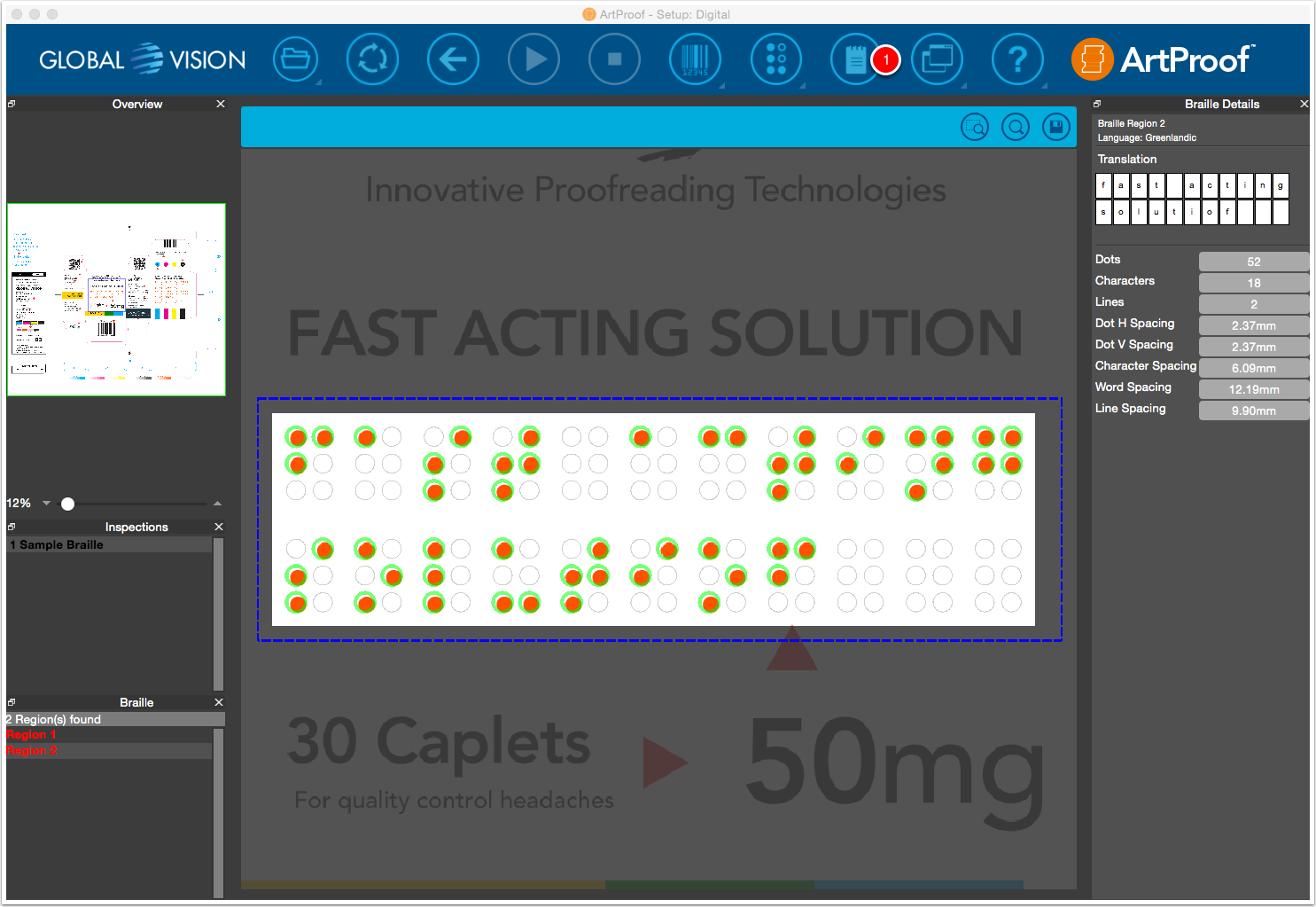
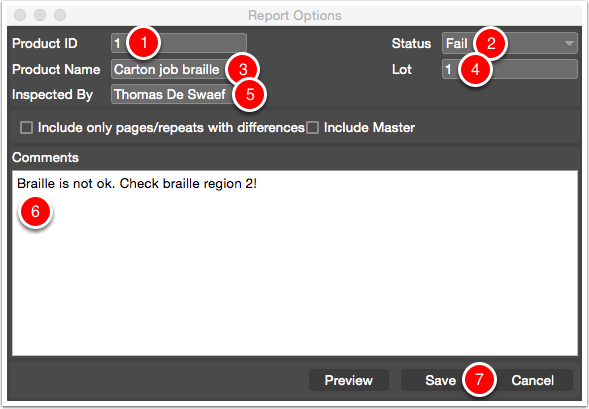
NOTE: I put the status on "Fail" because there is a braille mistake in region 2.

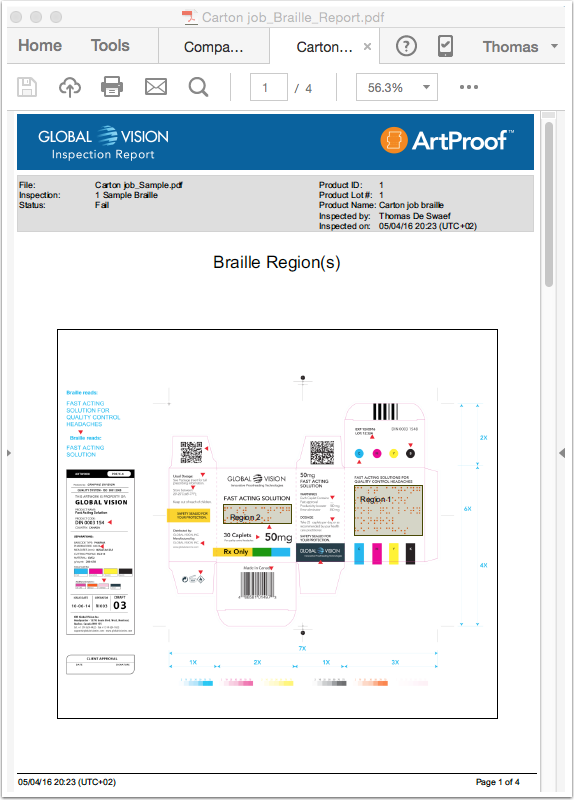
The inspection results of the braille are included in the report. The report has an overview preview of the inspected braille regions, a detail preview of each braille region with details and translations and the added comments. This PDF report has to be send to the person who is responsible for the corrections.
Did you like the video? Then you might want to have a look at related videos in the following playlist!