MadeToPrint has the capability to use layer views from MadeForLayers for printing and the export to various file formats (PDF, EPS and various image file formats).

Layer Views in MadeForLayers with multi-lingual or regional variants of a publication (see tutorial Language layers in MadeForLayers).

In this example a MadeToPrint job is created, and the layer views are exported to a PDF/X-4 file.

Under Printer (1) you can select the destination file (PDF). The PDF default settings are opened by clicking the Setup... button (2).
In this example, the default PDF/X-4:2008 (3) is used since it supports PDF/X as well as layers.

Under Layers you will find two options that allow you to open the layer views from MadeForLayers.
Two modes are listed at the bottom: Print default layer view and Print all layer views separately.
Finally, the selection is saved (3).
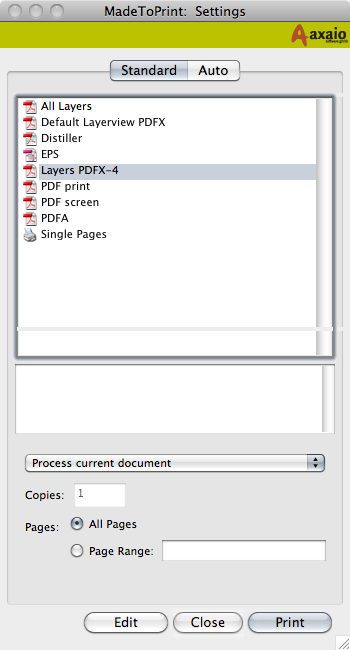
In the start window of MadeToPrint, you can then select and use the new setting by pressing the Print button.
Did you like the video? Then you might want to have a look at related videos in the following playlist!