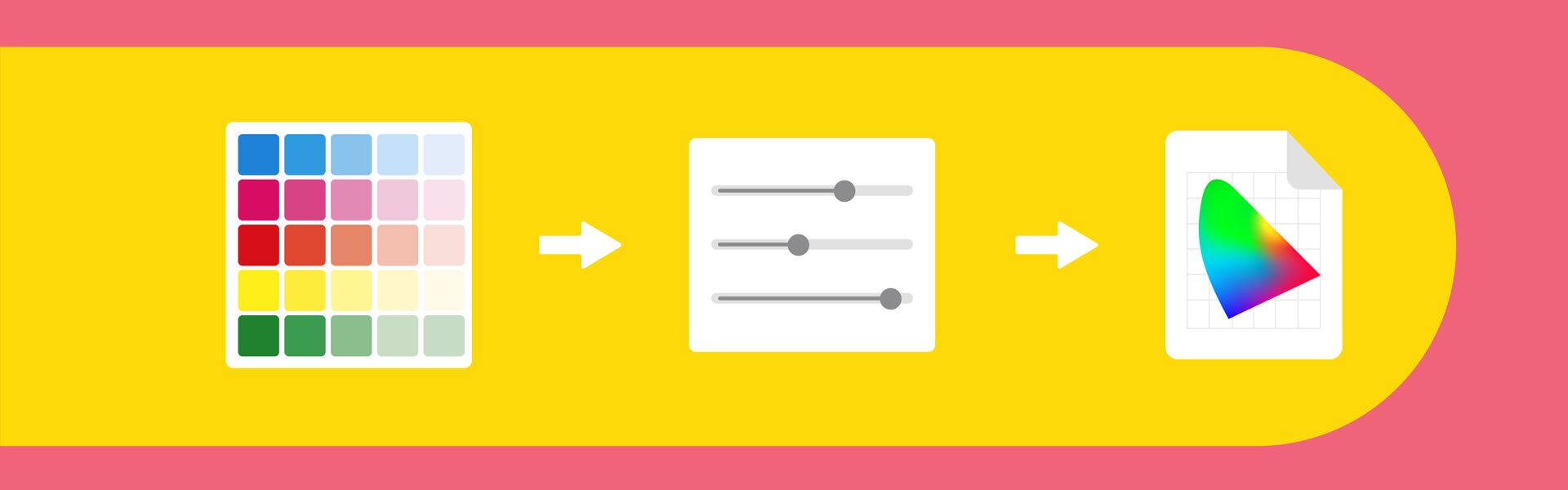
14 oct. 2022
We are excited to announce that CoPrA 9, the ultimate profiling tool in any color space has been released.
DeviceLink Linearization
macOS Support
Improvements and bug fixes
Redesigned Update Profile tool
The Update Profile tool has been revised to provide a clearer and more efficient workflow. As a result, the workflow has been simplified and optimized, and some new handy reports have been added.
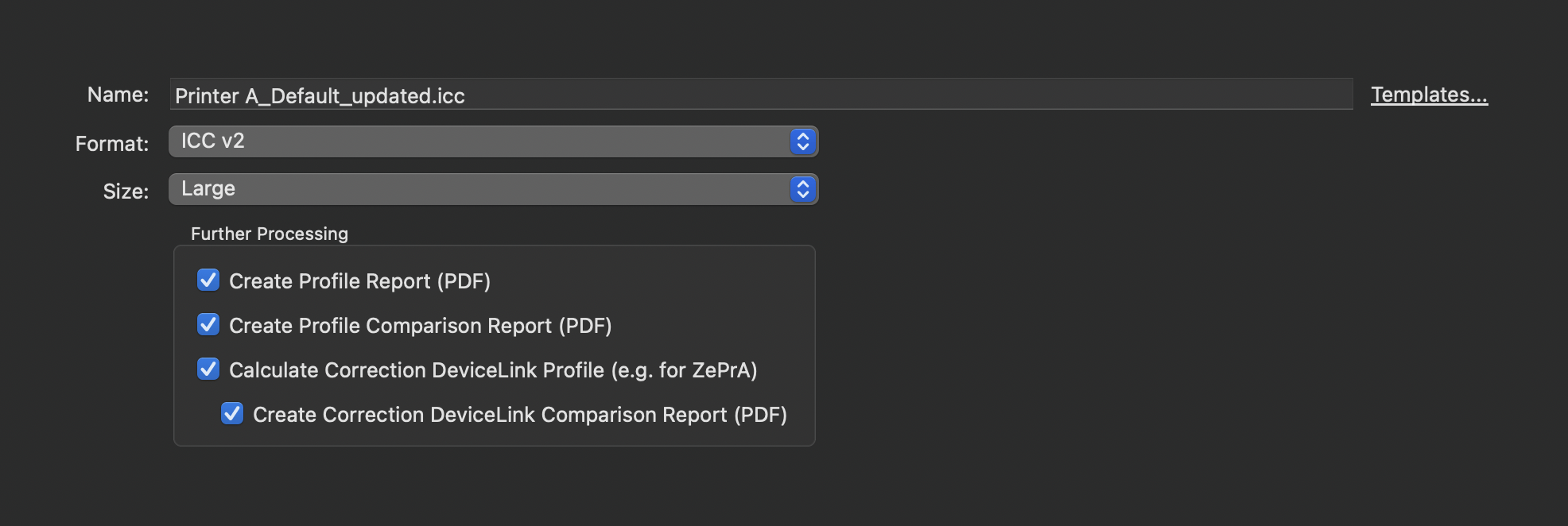
A Profile Comparison Report can be created in addition to or as an alternative to a Profile Report. It provides information about the extent to which the printer profile and the updated profile reflect the measurement data and the improvements that can be achieved using the updated profile.
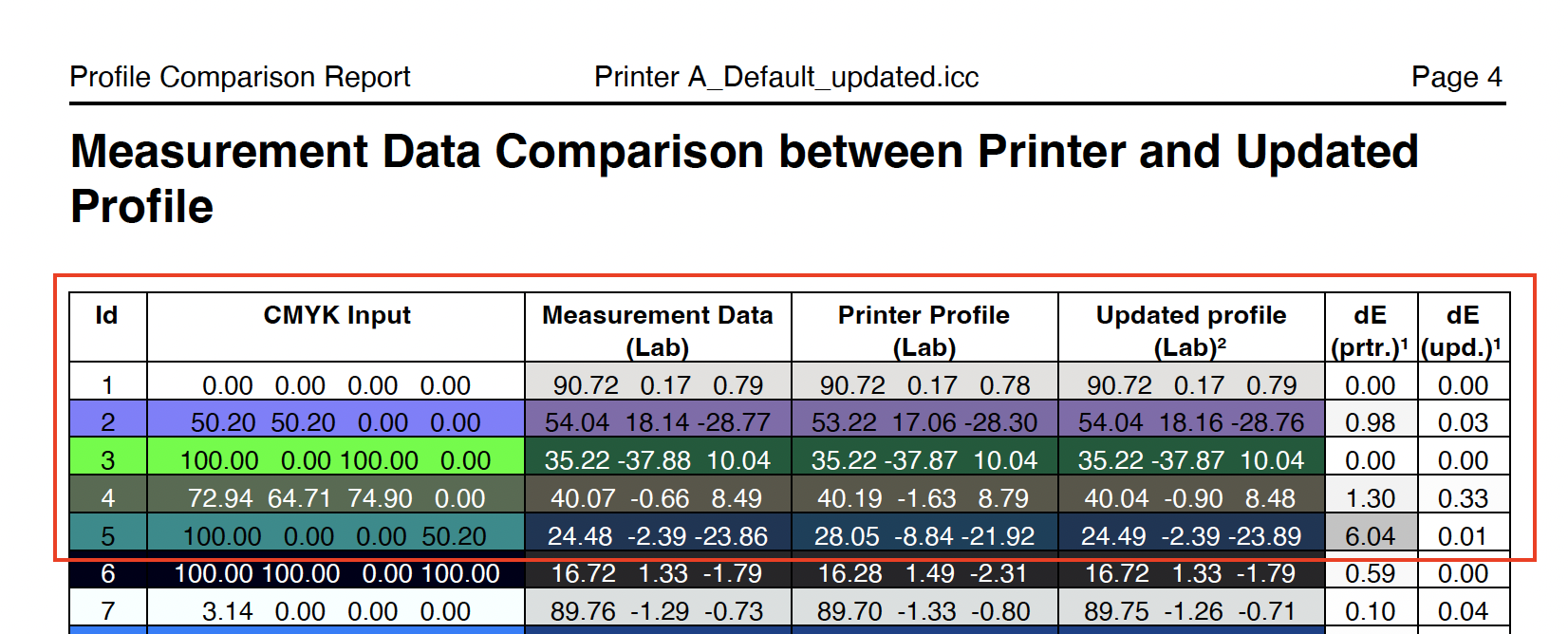
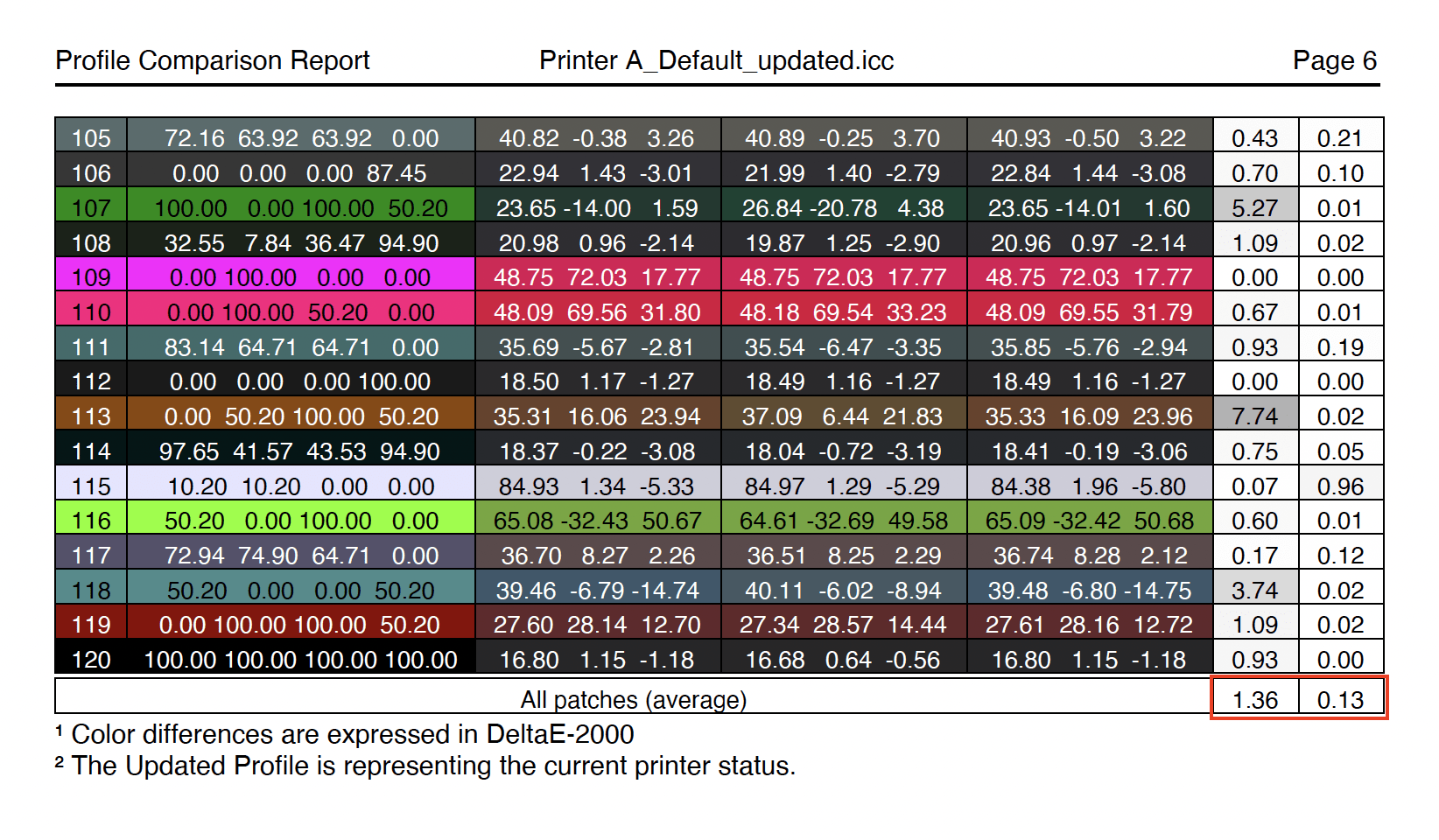
A Correction DeviceLink Profile can be created for the updated printer profile at the same time. It allows the adjustment of the print data to compensate for color deviations and achieve a color reproduction that accurately reflects the reference profile before the color changes. Using a Correction DeviceLink Profile ensures a consistent color reproduction.
A Correction DeviceLink Comparison Report can be created in addition to the profile.
In the Comparison to Printer Profile (Updated Profile and Correction DLP) section of the comparison report, the Match score shows the quality of the Correction DeviceLink Profile to reproduce previous jobs with the new Correction DLP as well as possible.
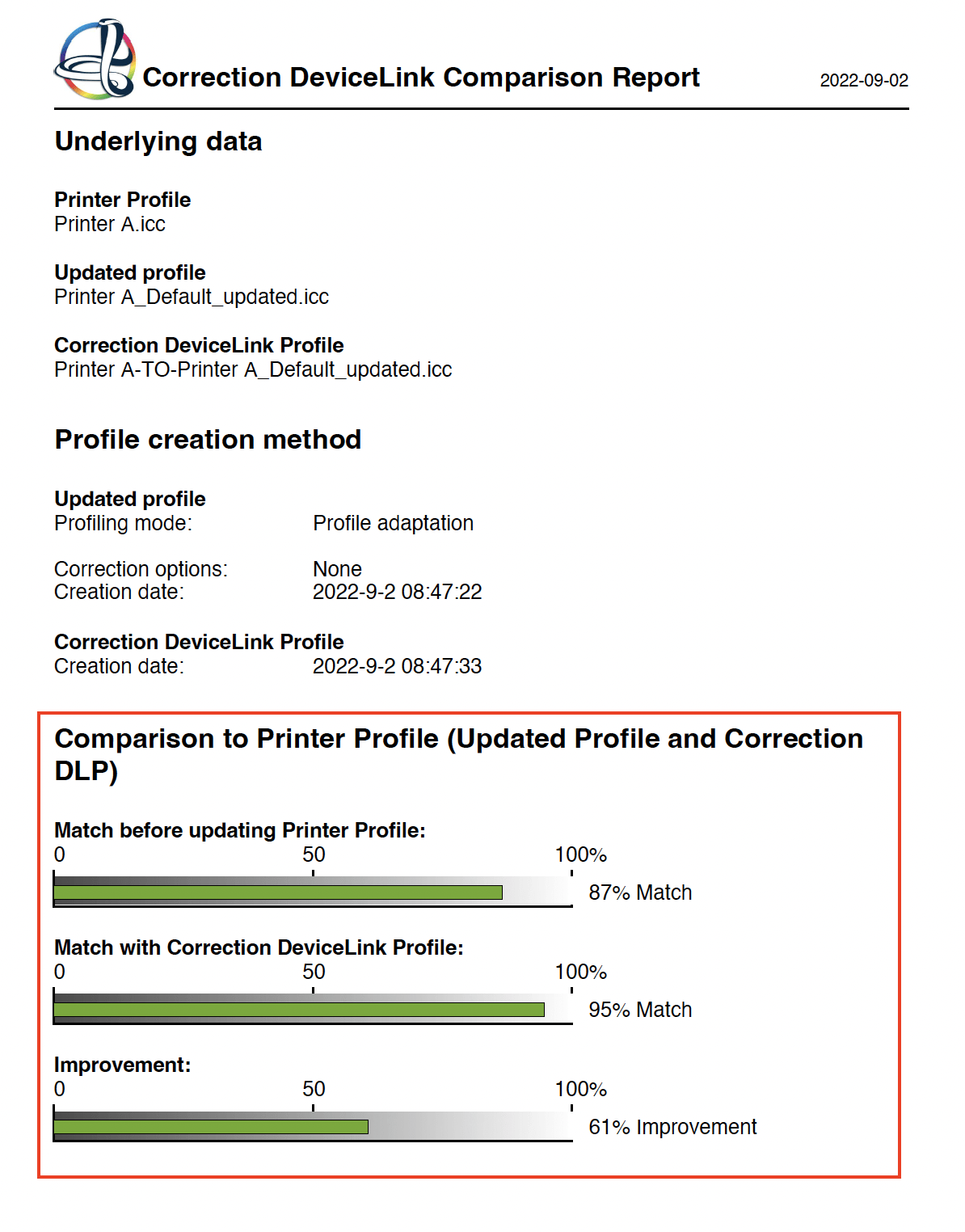
In addition, a detailed view of the measurement data is listed with an overall DeltaE evaluation comparing the Printer Profile with the Correction DeviceLink Profile.
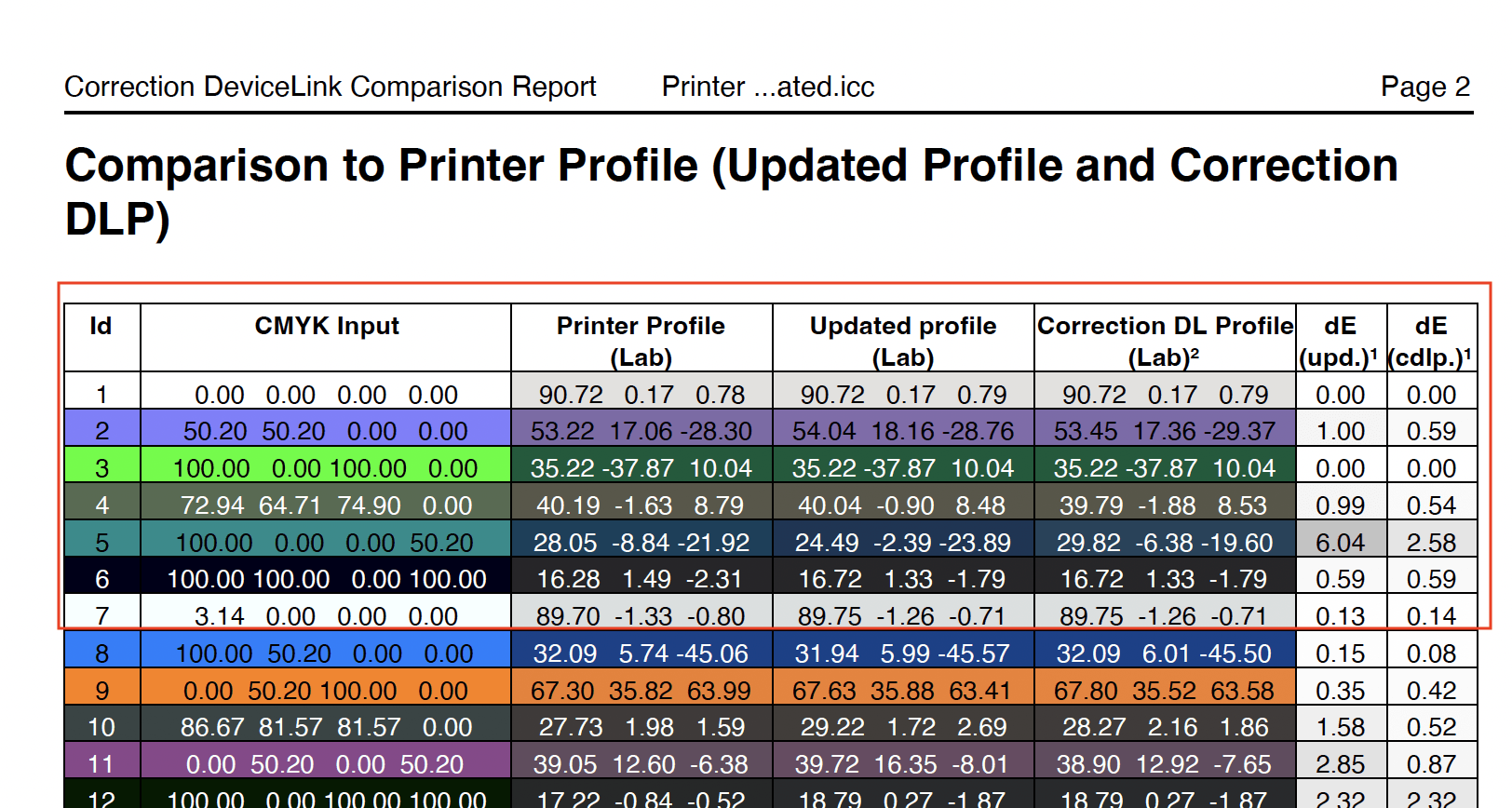
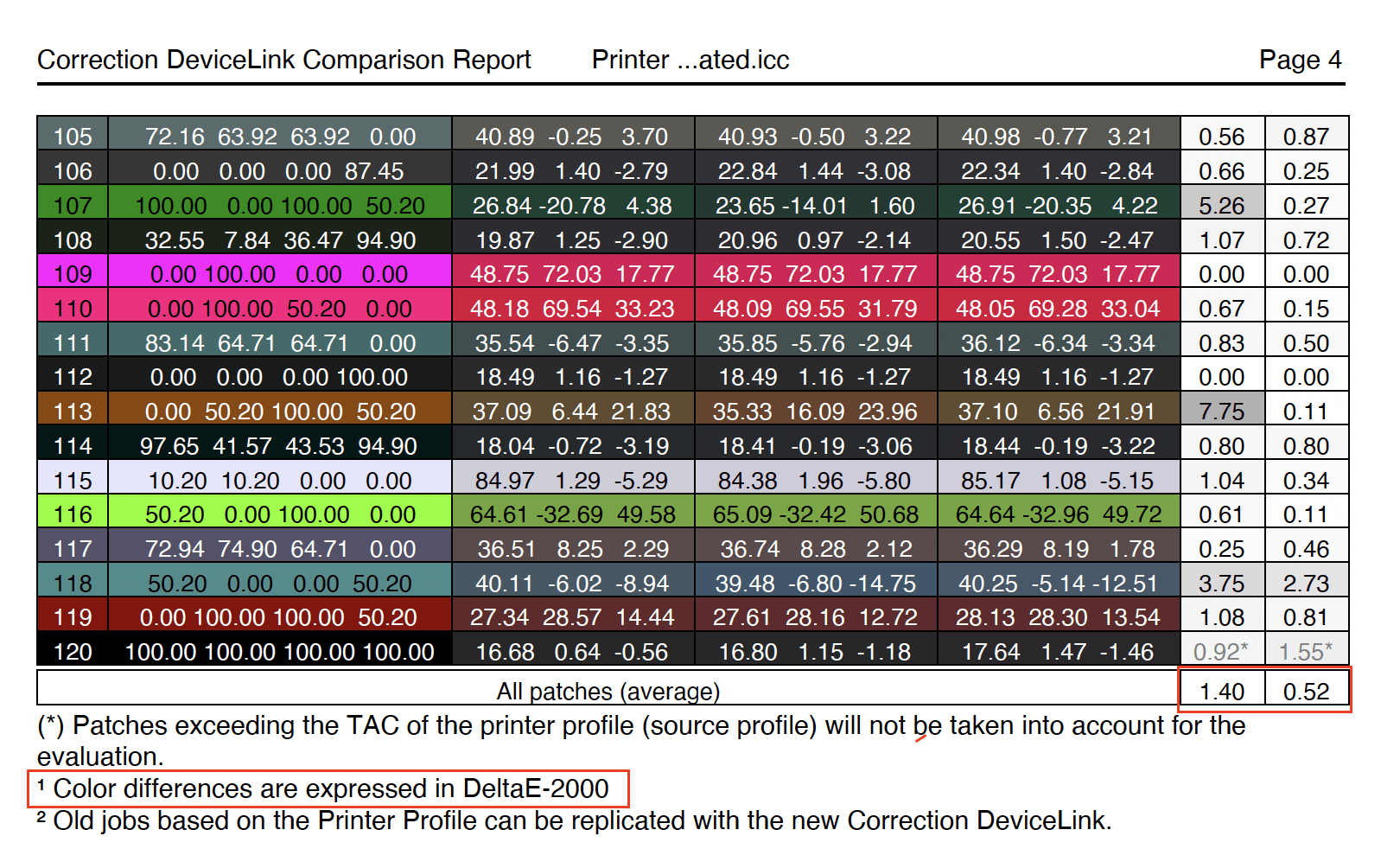
Calculate Multicolor Profile Variants
Multicolor profile variants, e.g. of a 7C output profile, are useful for determining whether fewer than 7 colors, e.g. 5 or 6 colors or even the CMYK colors alone are sufficient for printing a given job. After all, it is not always necessary to use 7 process colors and, especially in digital printing, costs can be saved by using fewer channels. By using the Multicolor profile variants, which use fewer process colors but the same separation settings as the original 7C profile, production costs can be reduced.
The new option “Calculate Multicolor Profile Variants” creates various combinations of the initial Multicolor profile. You can either automatically create different variants like 3CLR, 4CLR as well as CMYK+ at the same time or select them individually.
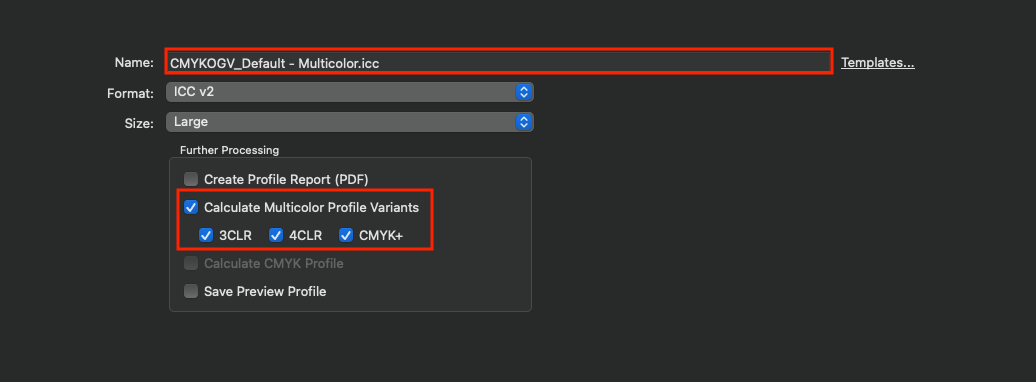
However, it is still possible to calculate a pure CMYK profile that uses only the CMYK part of the Multicolor data.
Note: The PDF report is created only for the initial Multicolor profile – not for the Multicolor profile variants. A profile report for a Multicolor profile variant can be created in the Profile Manager. Select the desired profile variant, right-click and select Create Profile Report (PDF) or (XML) from the context menu.
Improved reactivation of the Black channel
When reactivating the Black channel in Used Channels in the Printer Profiling/Color Generation tab, the Max. Black value under Black Point and TAC is now set to 100% and does not remain at 0% anymore.
Improved preview of reference data when using White Ink
The preview of the reference data of a profiling chart with White ink shows the correct color of the White point. This even allows for a visual comparison of the reference and the measured data.
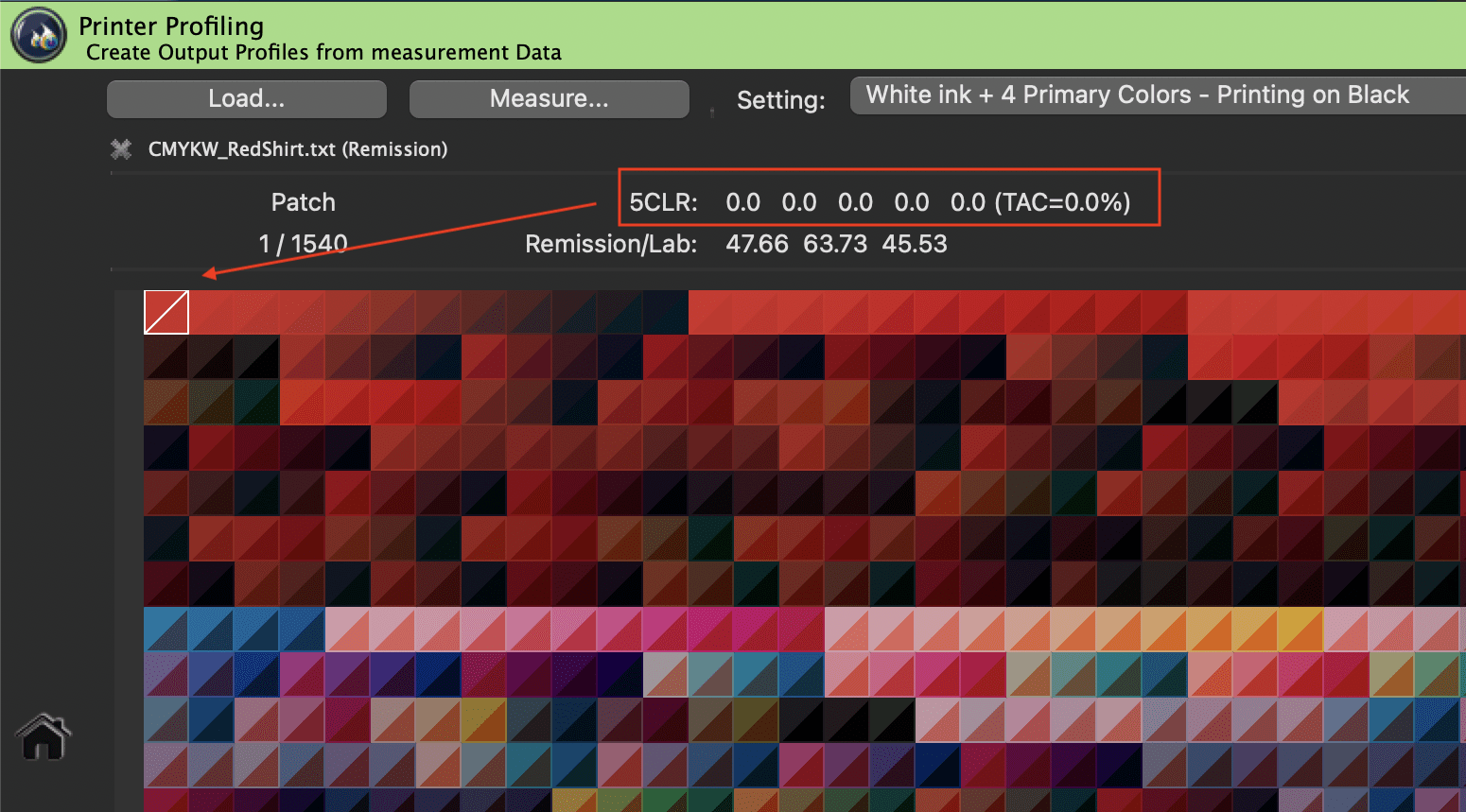
Data of red substrate such as a red shirt
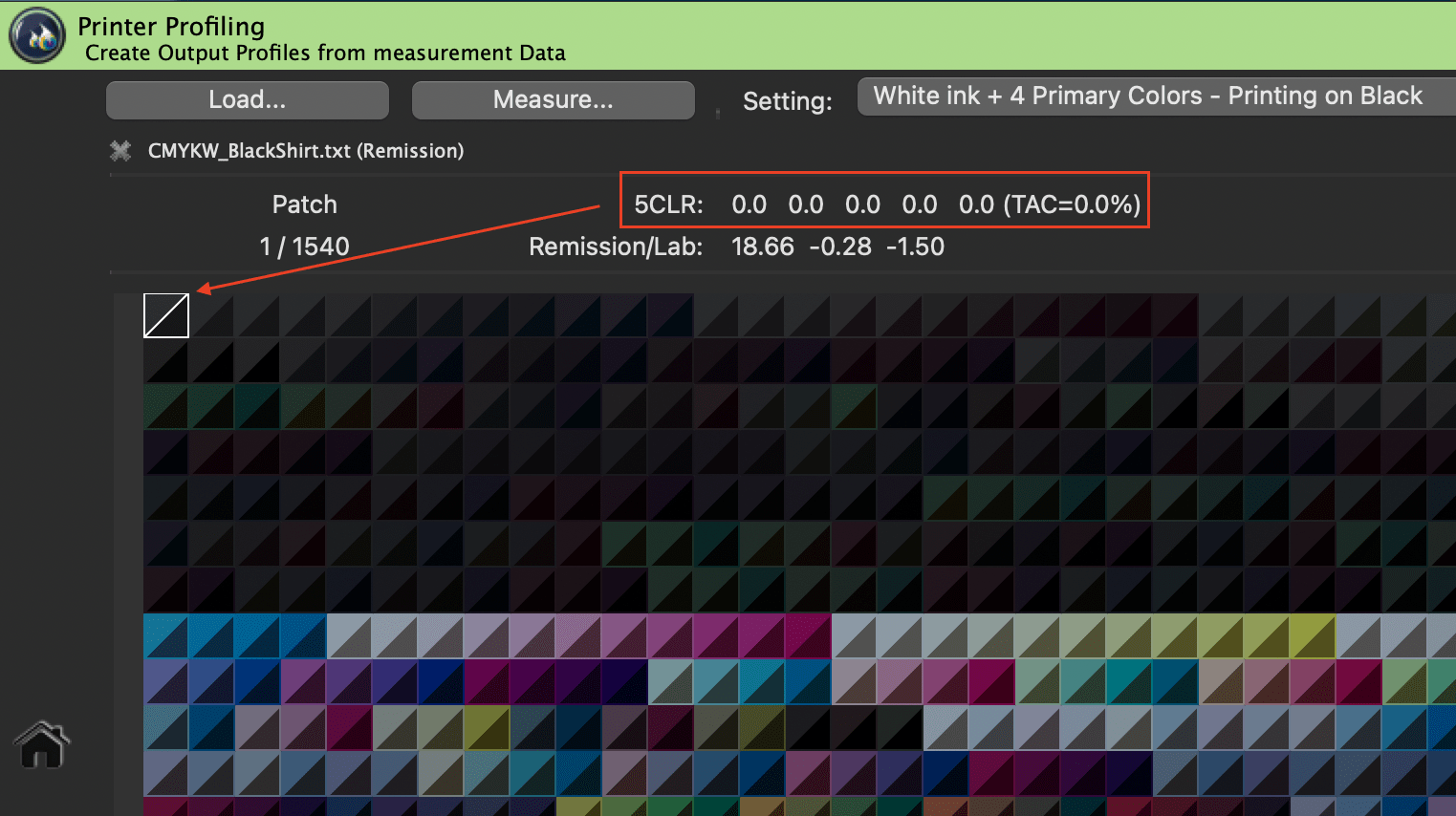
Data of black substrate such as a black shirt
Gamut preview for DeviceLink profiles in the Profile Manager
The Profile Manager now also displays the gamut preview for DeviceLink profiles, regardless of the color spaces of the source and target profiles (e.g. RGB-2-RGB, CMYK-2-xCLR, RGB-2-xCLR).
Note: The gamut of DeviceLink profiles can only be displayed if the source and target profiles are found on the system.
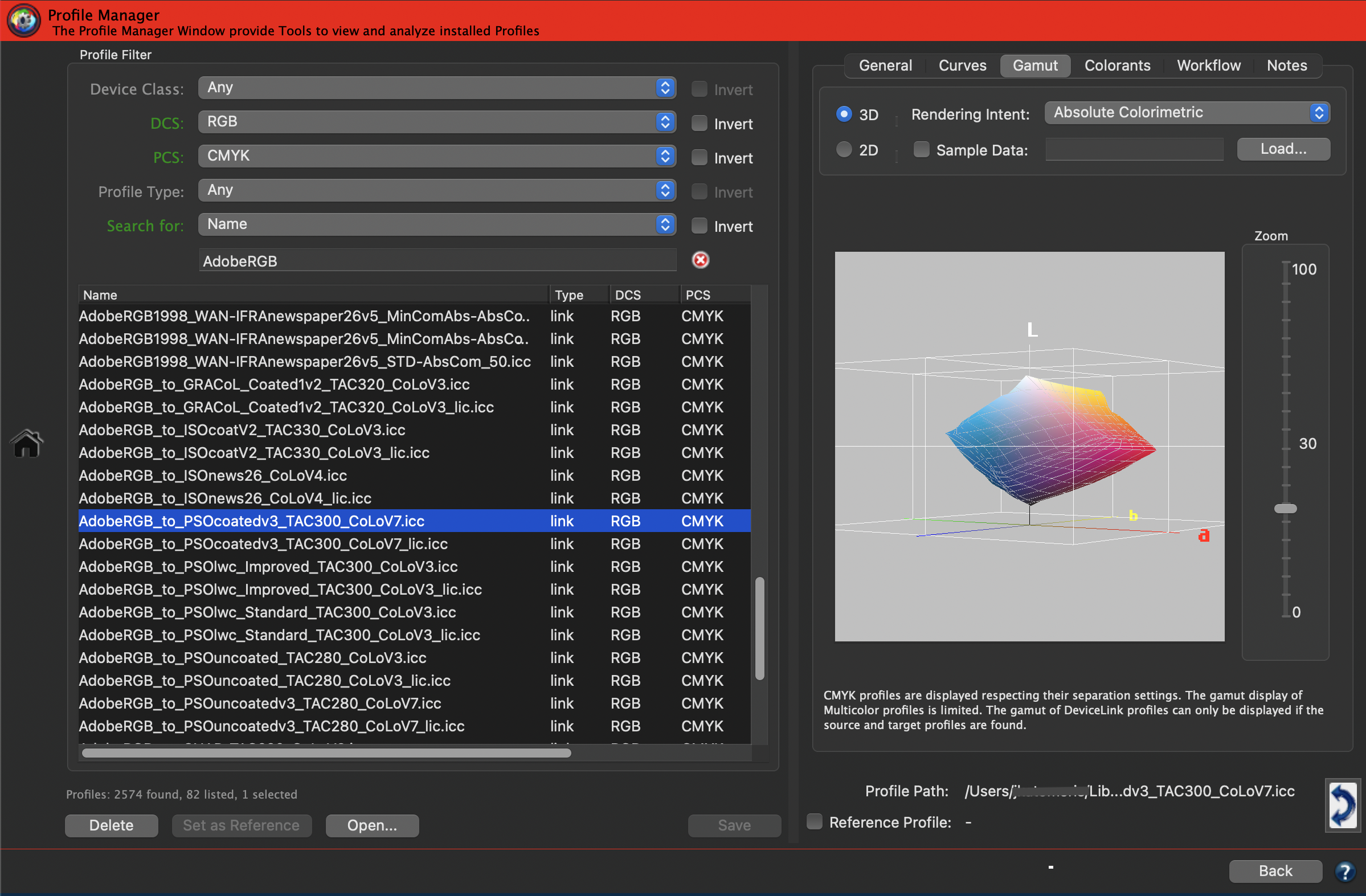
New 3D Gamut view scaling method
The new default 3D gamut view method is based on a different axes ratio of the Lab axes. The ratio of the axes to each other is now equal – Lab = 1:1:1. This is clearly noticeable in the preview.
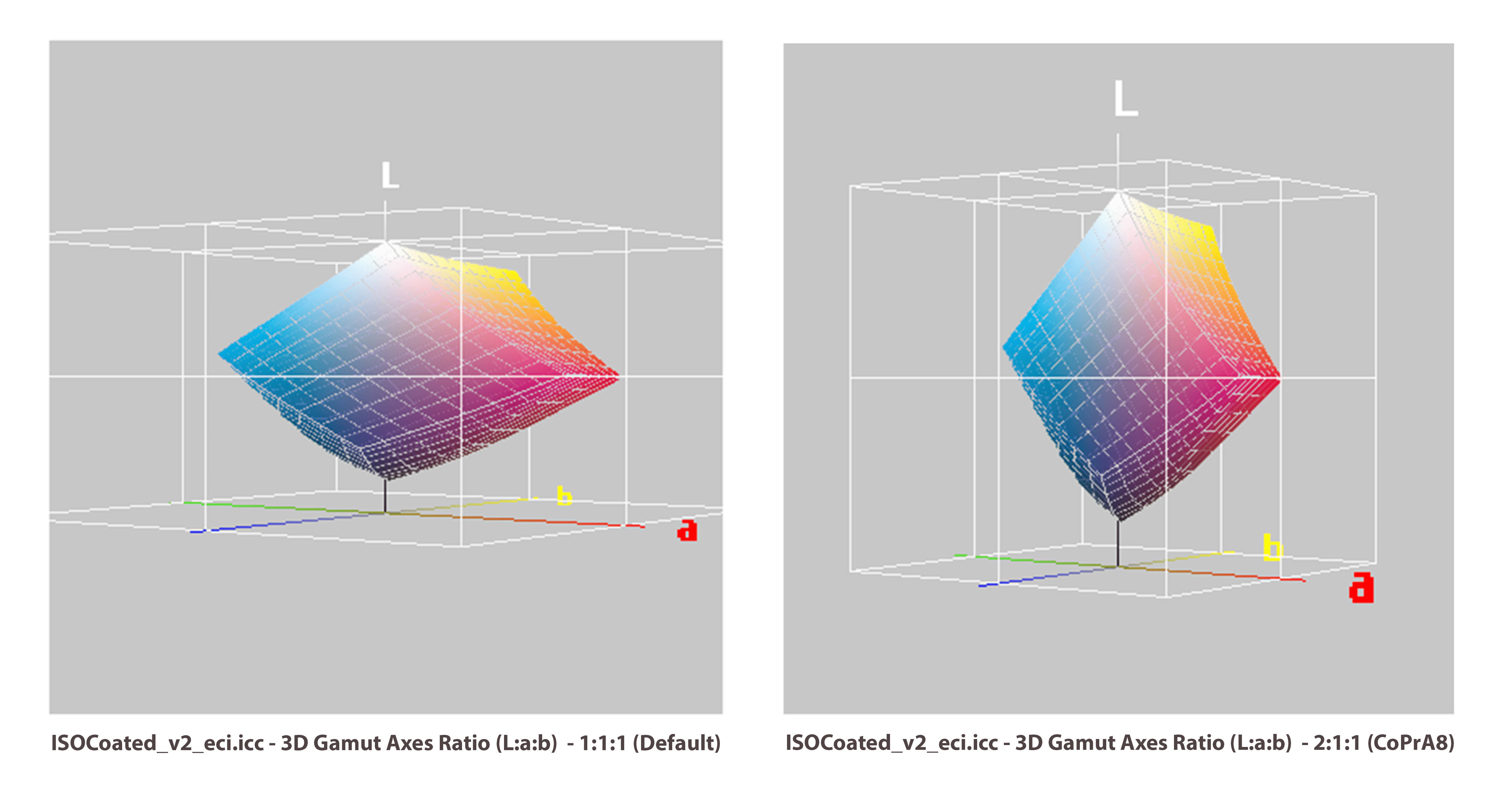
It is still possible to use the old axes ratio method (used in CoPrA 8 or older) by selecting the 2:1:1 option.
The view can be changed in the Preferences of CoPrA 9 by selecting the preferred 3D Gamut Axes Ratio (L:a:b) under Profile Manager options.

Please note that the 3D gamut view options also affect the gamut view in the Printer Profiling tool on the Color Generation tab.
New context menu offers several more gamut view options
A context menu with more view options can be opened with a right-click on the gamut view. From there you can switch the Grid, Axes and Axes Labels on and off. When analyzing Sample Data, the sphere size can be increased or decreased. For a better representation of the Sample Data, the gamut view can be switched between a Gamut Surface view and a polygonal gamut grid view.
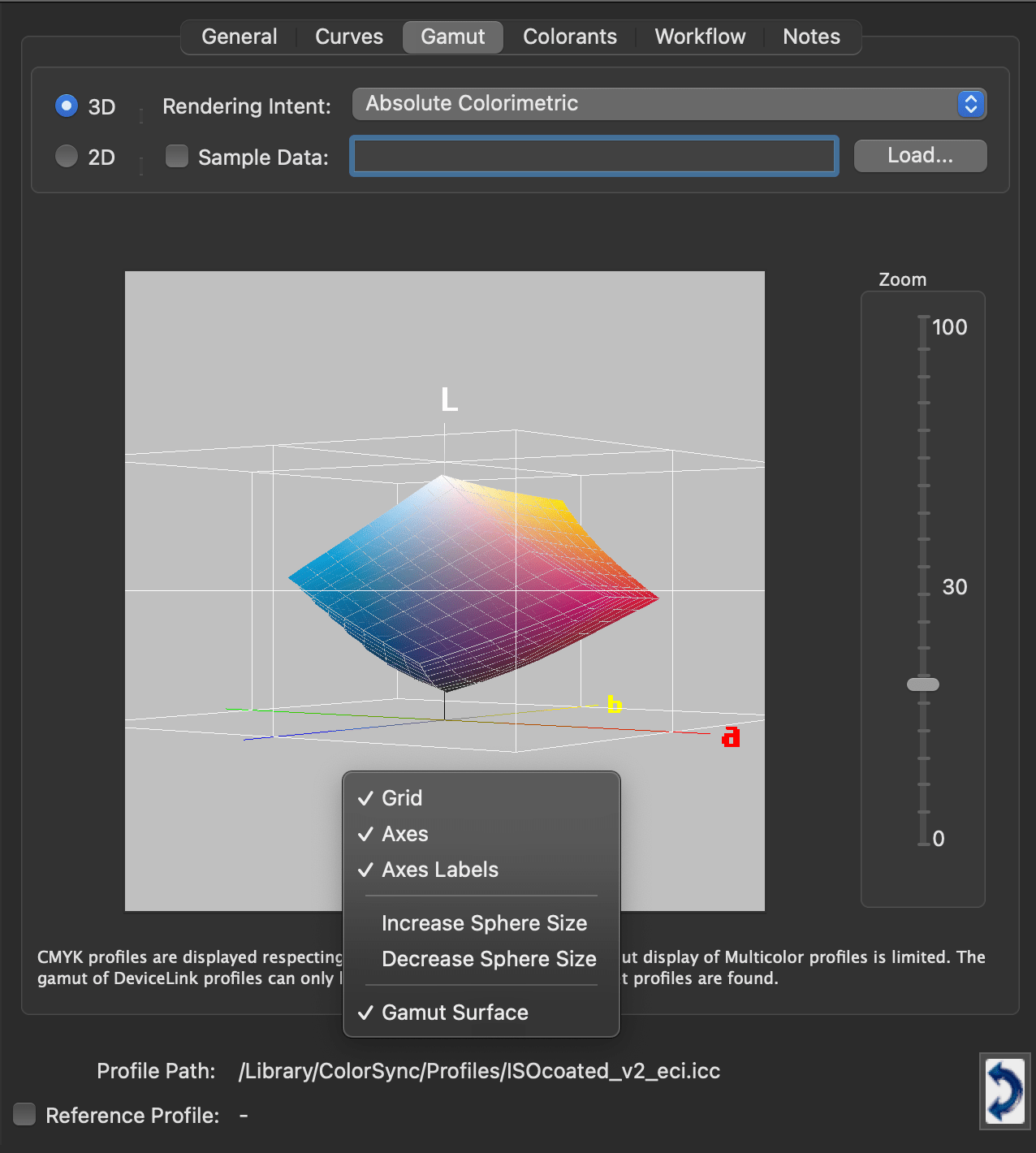
Calculation of the profile gamut size in Gamut Comparison without Reference profile
The gamut Lab Volumes can now be calculated in the Gamut Comparison even without a Reference profile, allowing for a quick check of the gamut size for selected profiles (Sample).
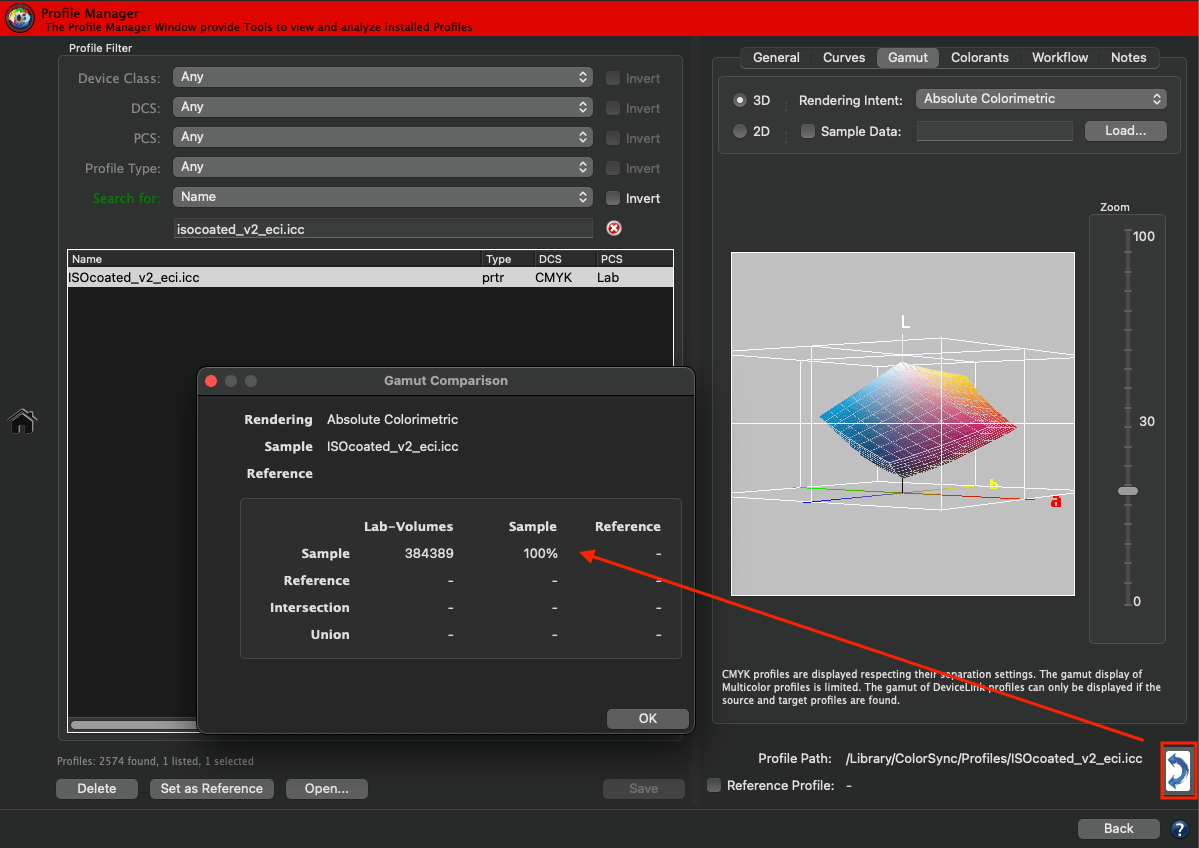
Improved perceptual rendering “Absolute Compression” for colorful substrates or substrates with high OBAs
The perceptual rendering method Absolute Compression has been optimized when using colorful substrates or substrates with high OBAs.
The transition from the media white point to a neutral gray color has been significantly improved.
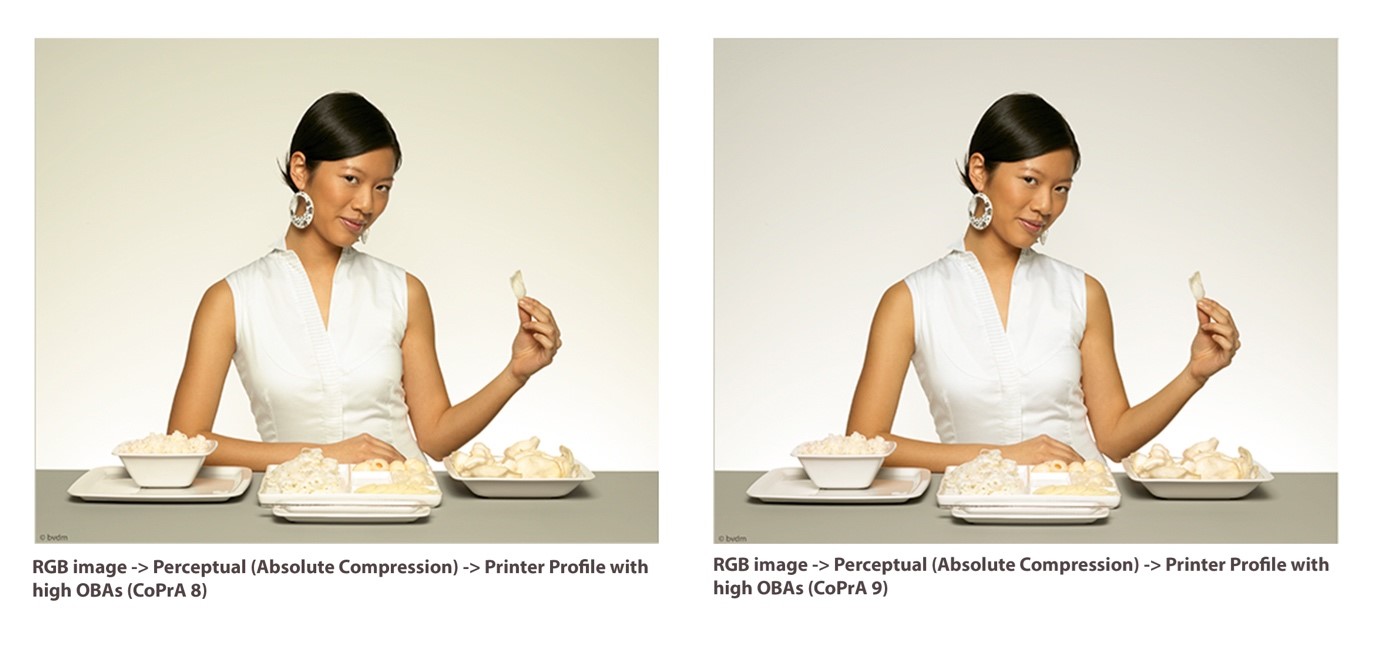
New InkSplitting Calculation Mode in the Linearization tool combines light and full ink channels
The new Ink Splitting mode allows you to create ink splitting linearizations, automatically combining light and full ink channels. This minimizes the channels used in subsequent profiling.
Currently, only the combination of light and full color channels is supported (not e.g., the light light gray –> light gray –> full ink-splitting).
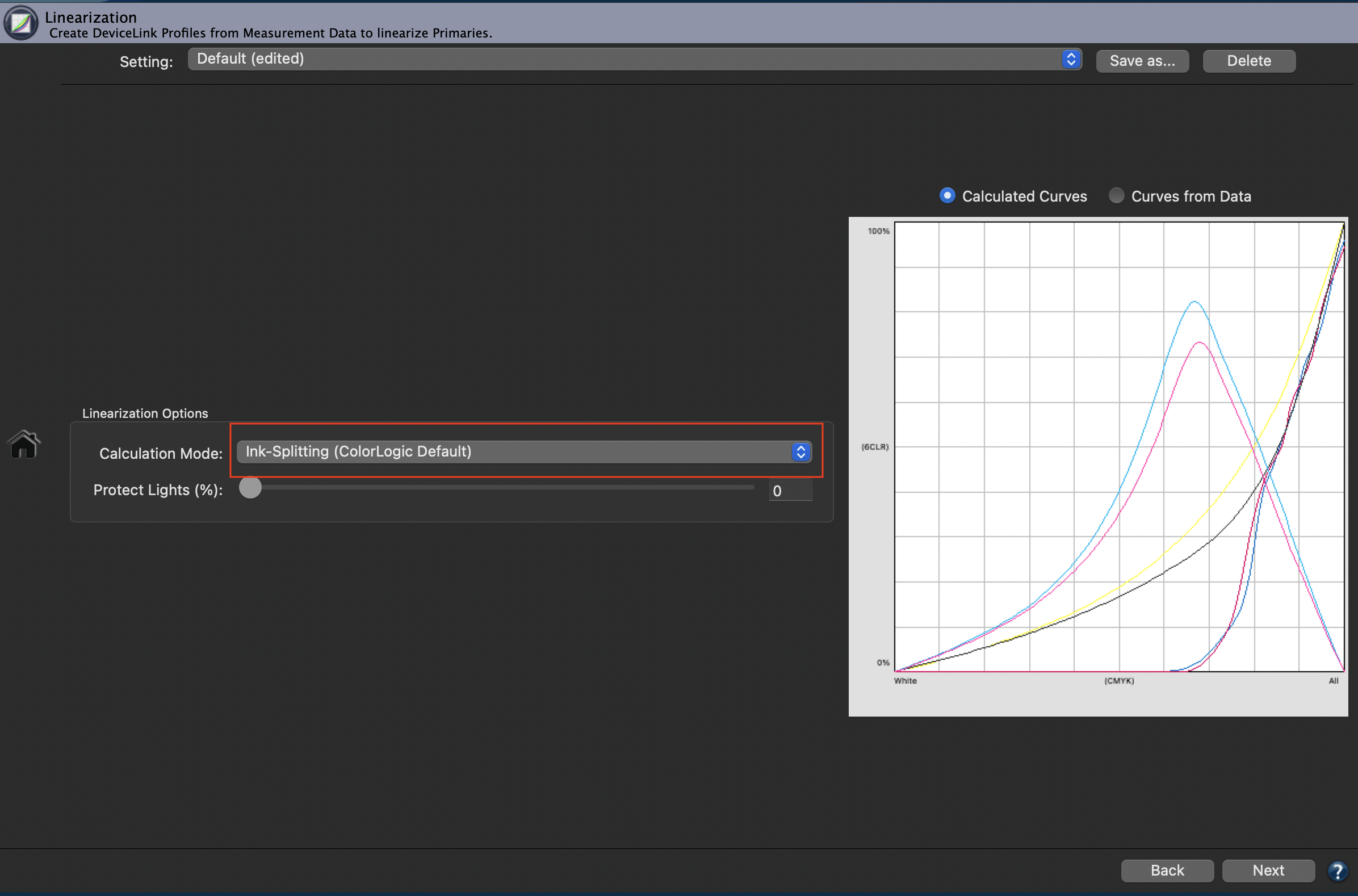
Note: InkSplitting linearization curves are included in the Linearization Profile Report and can be analyzed in more detail there.
Improved preview of reference data when using White Ink
Previews of the reference data of linearization charts with White ink now also show the correct color of the White point. This allows for a visual comparison of the reference and the measured data.
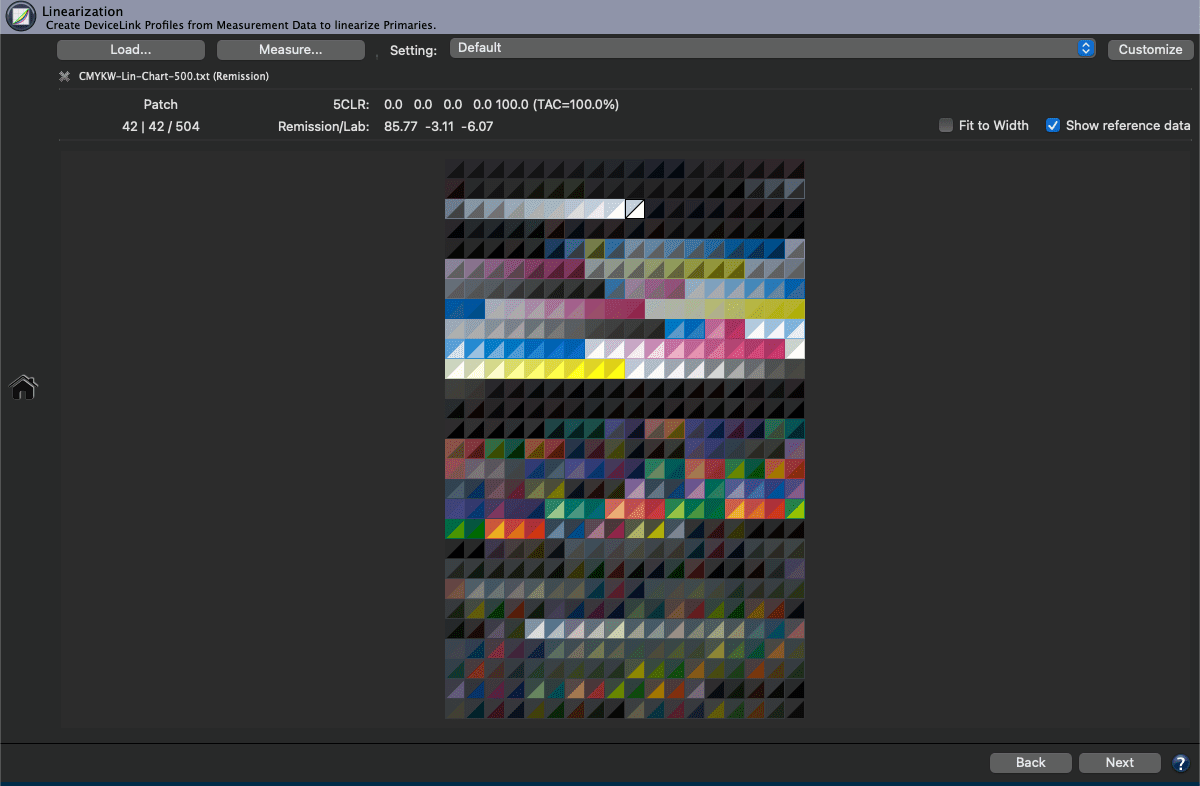
New softproof option “Black Ink Simulation”
The Black Ink Simulation can be used as a softproof in the preview for the defined color management workflow. The complete profile settings and rendering intents will be simulated on the screen under Target, simulating the Black Ink (relative colorimetric rendering intent).
In addition, when the Convert to Lab checkbox is enabled, the Black Ink Simulation checkbox can also be activated. If activated, the conversion to Lab uses the relative colorimetric rendering intent.
If both simulations (Paper White Simulation and Black Ink Simulation) are disabled, the rendering intent Relative Colorimetric with Black Point Compensation is used.
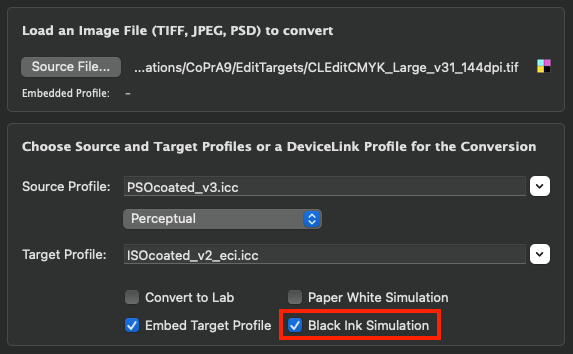
InkSave value now shown when using the “Use Layer” mode
When using a DeviceLink SaveInk Profile and the Use Layer mode to add layers to a converted image in PSD file format, it is now possible to show the InkSave value after adding the layer into the PSD file. This allows the creation of a multi-layer file using different SaveInk profiles and a comparison in Photoshop.
The saving for each profile is shown as information in the bottom section of the Image Conversion.

Profile calculation speed boost due to native Apple M1 chip support
CoPrA 9 now runs natively on Apple computers using the Apple Silicon M1 chip. As a result, the profile calculation time for printer and DeviceLink profiling has been significantly improved.
On average, CoPrA 9 with native M1 chip support is up to 40% faster than CoPrA 8.
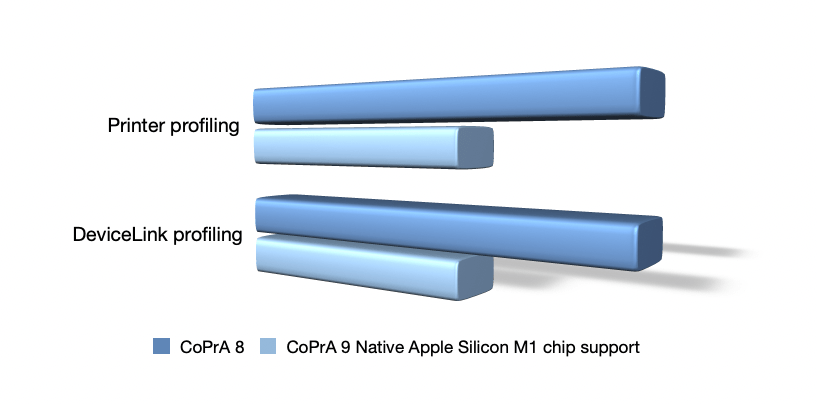
Table: Comparison of profiling calculation times tested on Apple MacBook Pro (13-inch, M1, 2020) with macOS 12.4
macOS support for Catalina (10.15.x), BigSur (11.x), Monterey (12.x) and Dark Mode
CoPrA 9 fully supports macOS Catalina, Big Sur, Monterey as well as the dark mode.
General
DeviceLink Iterate
DeviceLink Editing