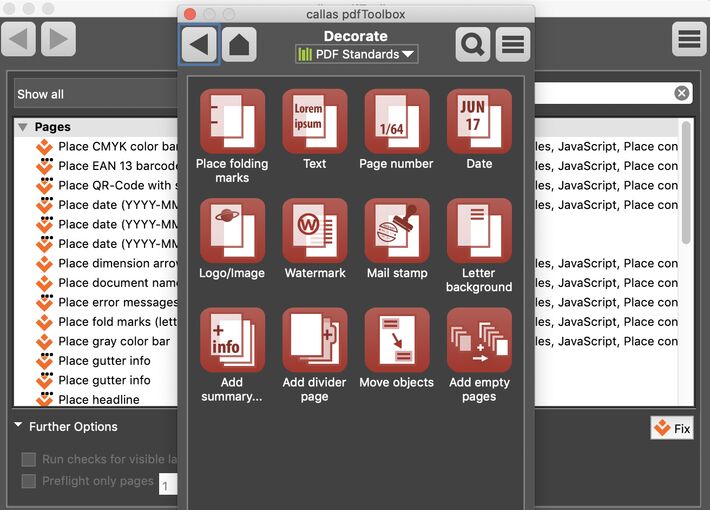
06 mar. 2019 By Akash Choudhary
Support pdfToolbox Switchboard callas products
The Switchboard Actions under 'Decorate' let you place a range of different object types or even pages within a PDF. But where do you find the 'Decorate' group. In pdfaPilot or pdfToolbox's standalone edition, you can open the Switchboard via Tools > Switchboard in the menu or use the keyboard shortcut Cmd+2 (Windows: Ctrl+2). Amongst other groups like Arrange (all about Imposition), Standards (PDF standards compliance), Prepress, Layers, Fonts etc, you will find the Decorate group.Introduced in pdfToolbox 10.1, Decorate features let you:
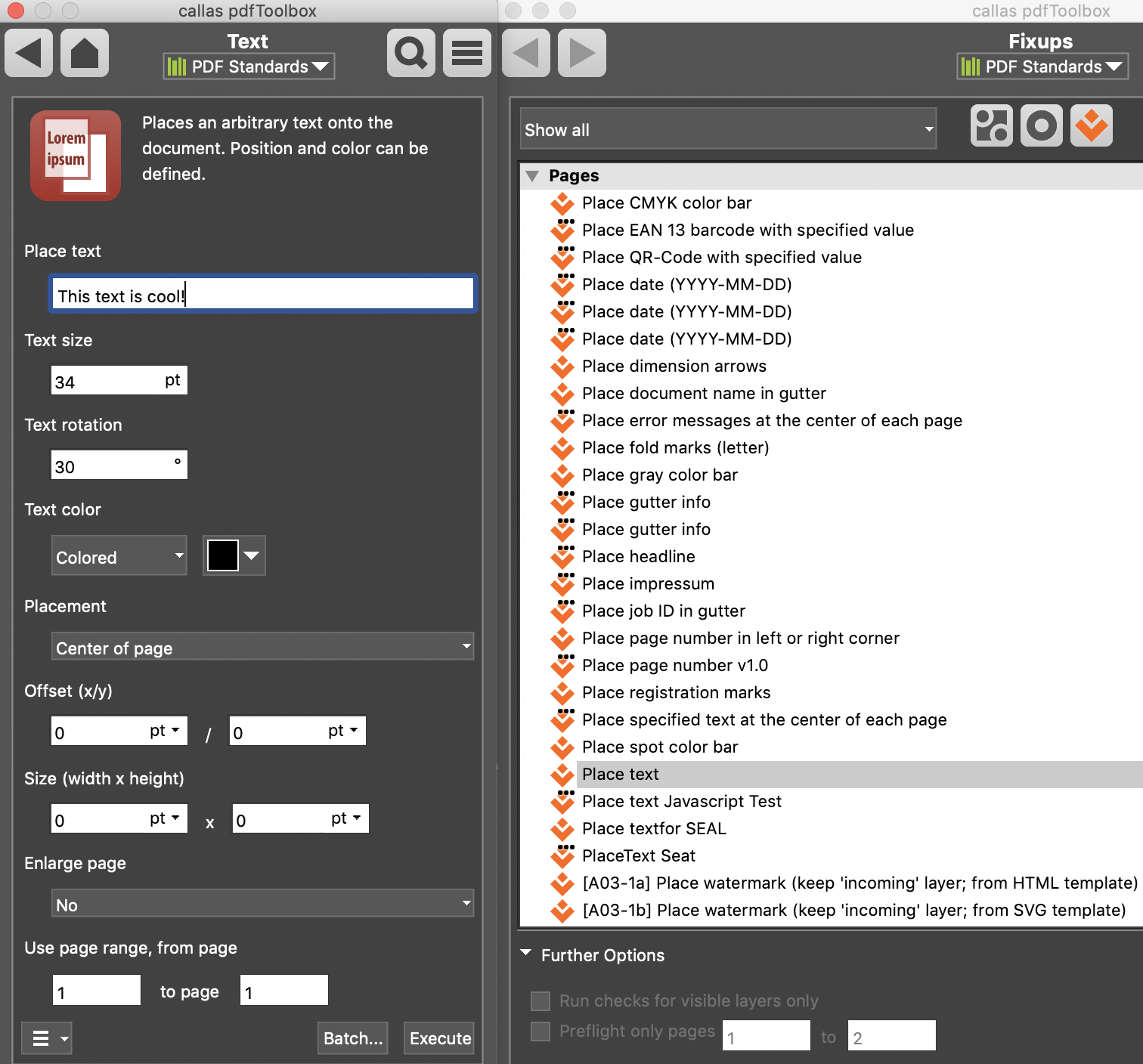
Let's just take one example and see how these Actions work.
The “Add Text” Action lets you place text on a page (quite obvious, isn't it?). All you have to do is:
And voilà! The result will then be shown in the visualizer.
This is something that has come up quite a lot of times in support, where customers were unaware about the possibility of Batch Processing. pdfToolbox or pdfaPilot Desktop can do more than just checking or fixing one file at a time; the Batch Processing mode allows it to process multiple PDF documents within a folder. The Switchboard allows you to apply any Action to all PDF files (up to 100 documents one after another) within a given folder.
Depending on the processing results, the files will then be stored either in a folder containing successfully processed (Success folder) or unsuccessful results (Failure folder).