To use any Insoft product on a computer, you need to activate it first. This is true if you have bought a license key but also if you want to run the trial software. This article explains how the normal activation procedure for Imp works and which steps you have to go through.
Run the Imp installer and install Imp at the recommended default location: "C Drive\InSoft Automation\Imp7".
NOTE: We strongly recommend that you install Imp at the default location suggested by the installer.
NOTE: Security permissions can be prevent to install the software. In that case, after downloading the Imp installer, click right and go to "Properties > General > Unblock > Apply > OK".
NOTE: After installation, please ensure that the user has full permissions to the Imp install folder "C Drive\InSoft Automation\Imp7".
As an user you are able to activate the software online or offline. Follow the required procedure.
InSoft Imp is activated online with the unique 20 digit license key provided to the user. This is common for Trial Users & Permanent Users. To activate the license key, internet connection is mandatory.
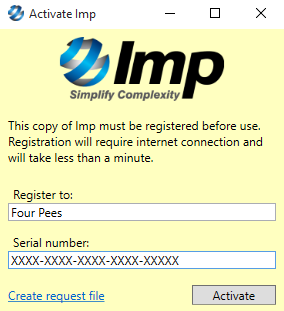
After the procedure, the application will shutdown. Your Insoft Imp license will be activated.
NOTE: For trial users internet connectivity is mandatory while the software is in use.
NOTE: In the "Imp license" dialog you will get details about the license validity and features enabled (Help > About).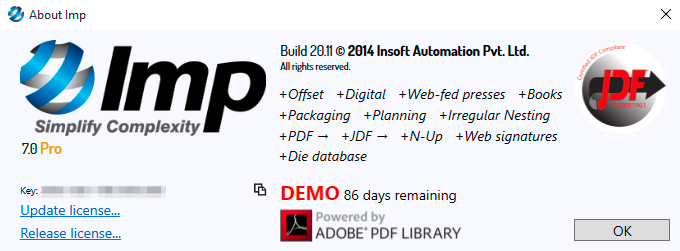
NOTE: When using a firewall, please ensure the following settings before online activation. The firewall restrictions may not allow the application to talk to our license server.
InSoft Imp is activated online with the unique 20 digit license key provided to the user. This is common for Trial Users & Permanent Users.
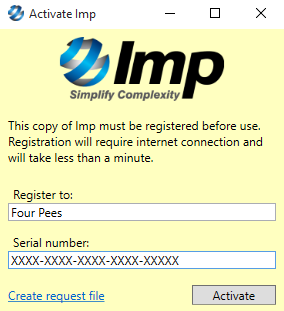
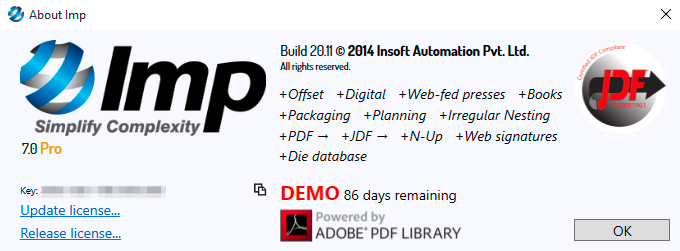
After the procedure, your Insoft Imp license will be activated.
NOTE: For trial users internet connectivity is mandatory while the software is in use.
NOTE: In the "Activation Imp" dialog you will get details about the license validity and features enabled (Help > About).
Before you uninstall or stop using Imp on a machine, it is important to deactivate the license locked by the current machine against your key. This will enable you to run Imp on another machine.
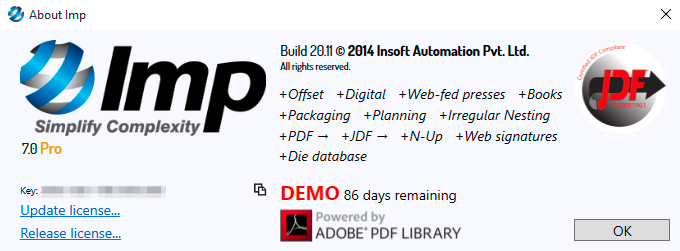
After the procedure, the application will shutdown. Your Insoft Imp license will be deactivated.
Did you like the video? Then you might want to have a look at related videos in the following playlist!
Wir verwenden Cookies, um die Nutzung und Präferenzen zu verfolgen. Lesen Sie mehr darüber in unserer Cookie-Richtlinie.