ArtProof performs a pixel-based comparison between two digital files. It supports PDF, AI, TIFF, BMP and JPEG. It quickly detects and identifies missing text, graphics, incorrect fonts and text sizes, as well as broken type and color deviations.
In this tutorial I inspect a folding carton job to find differences between the original and production PDF file.
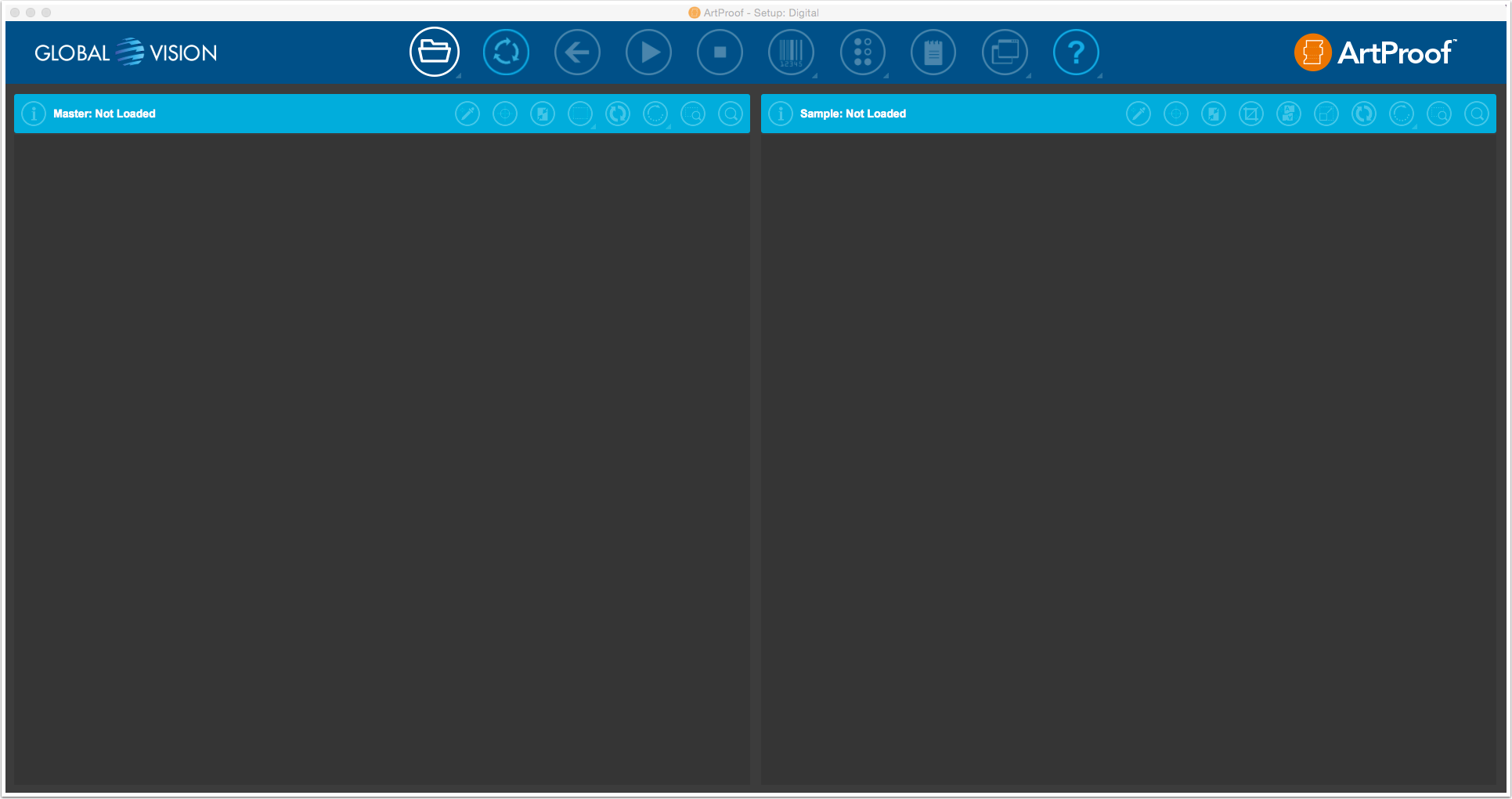
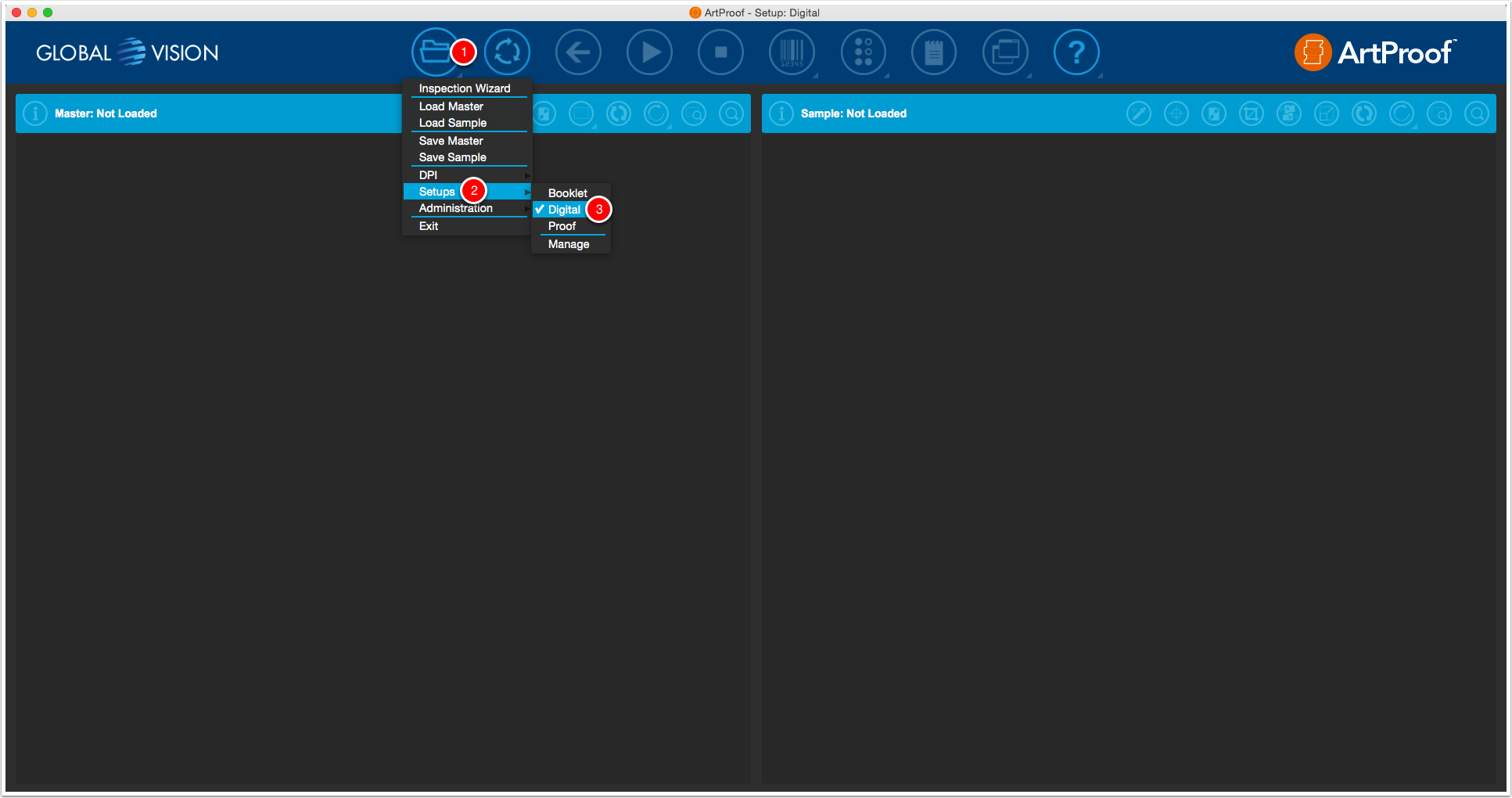
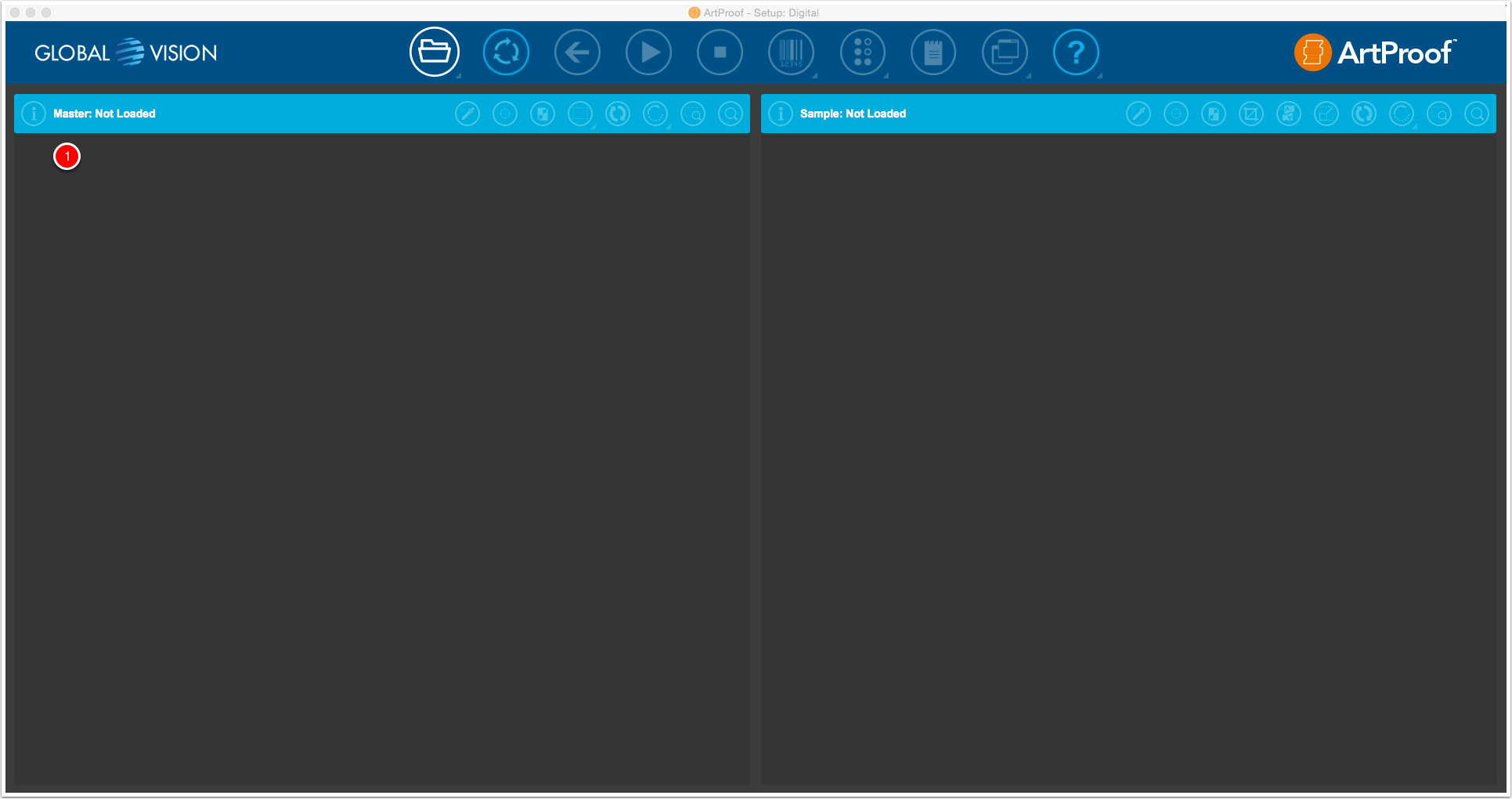
The master PDF file is the original file.
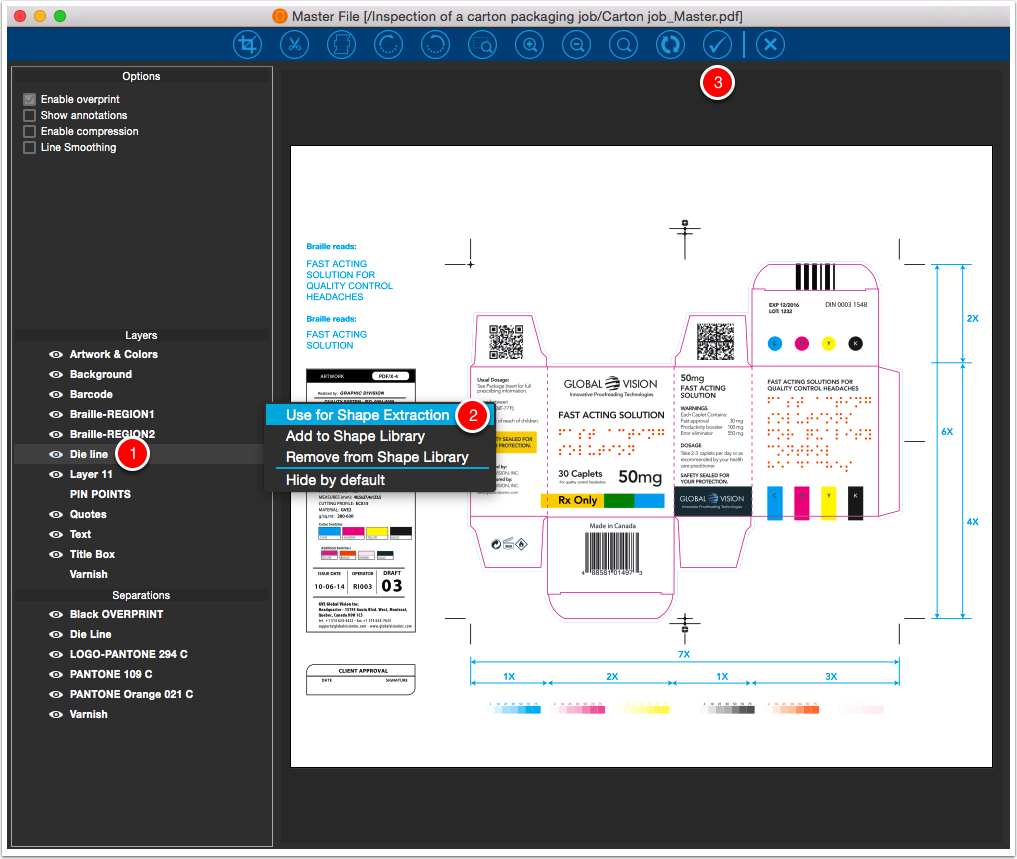
The shape of the artwork is extract from the background to inspect artwork only. The PDF file itself is not changed.
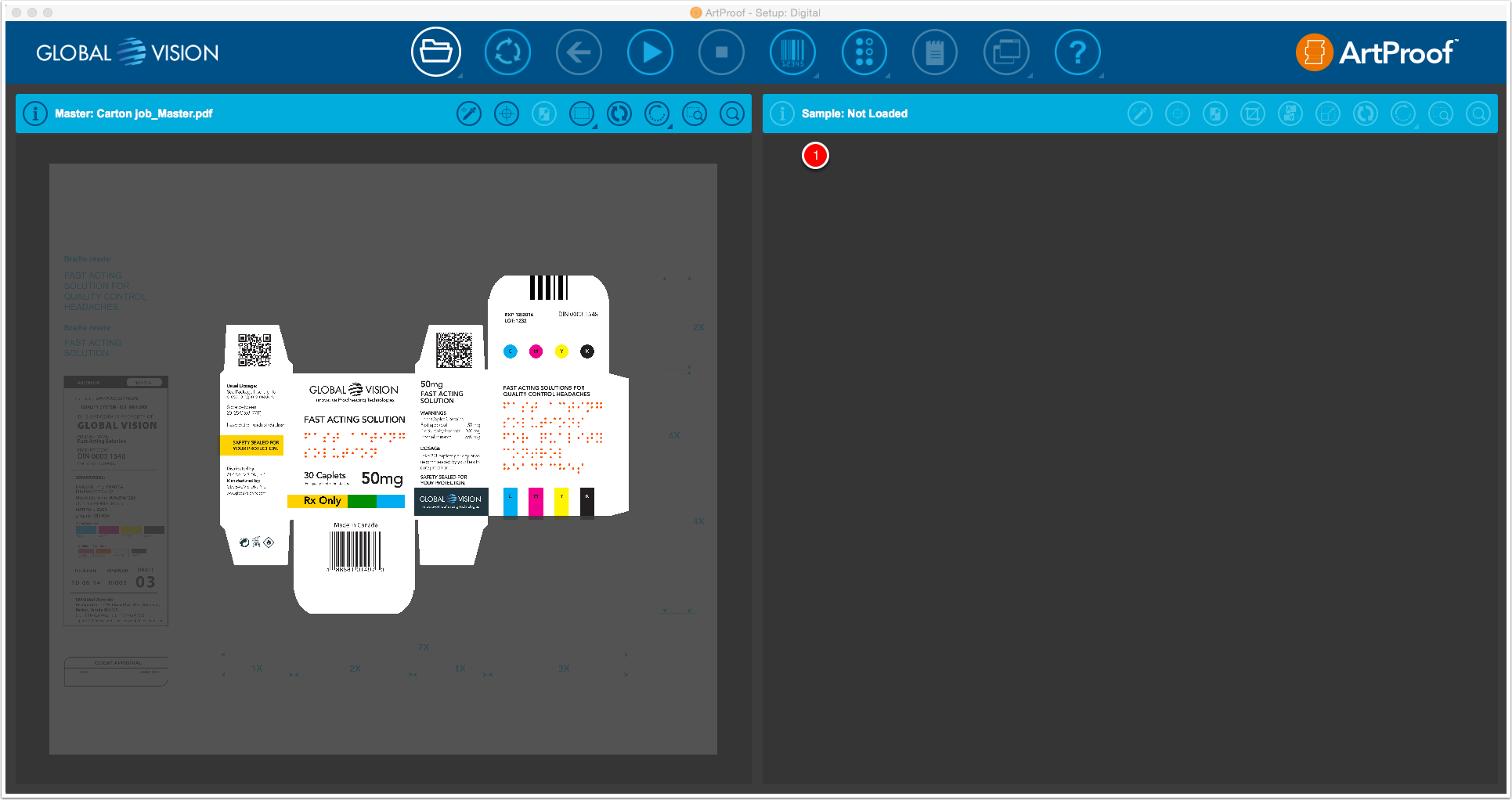
The sample PDF file is the production file.
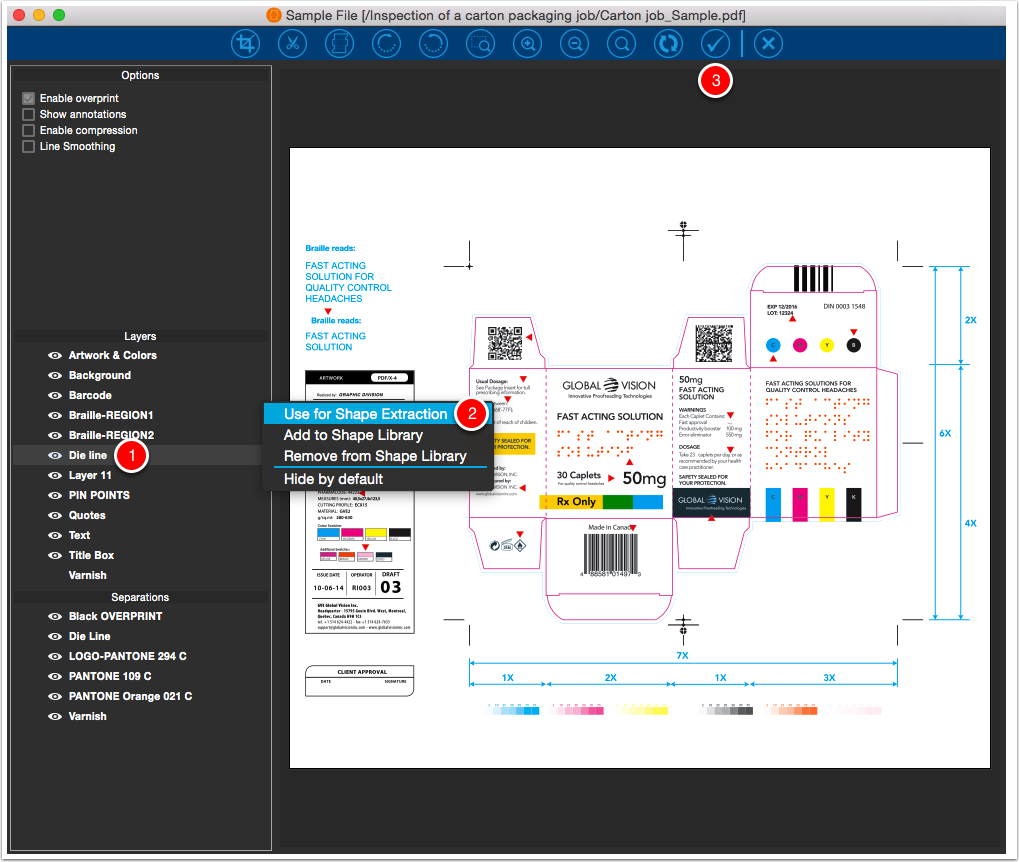
The shape is extract from the background to inspect artwork only. The PDF file itself is not changed.
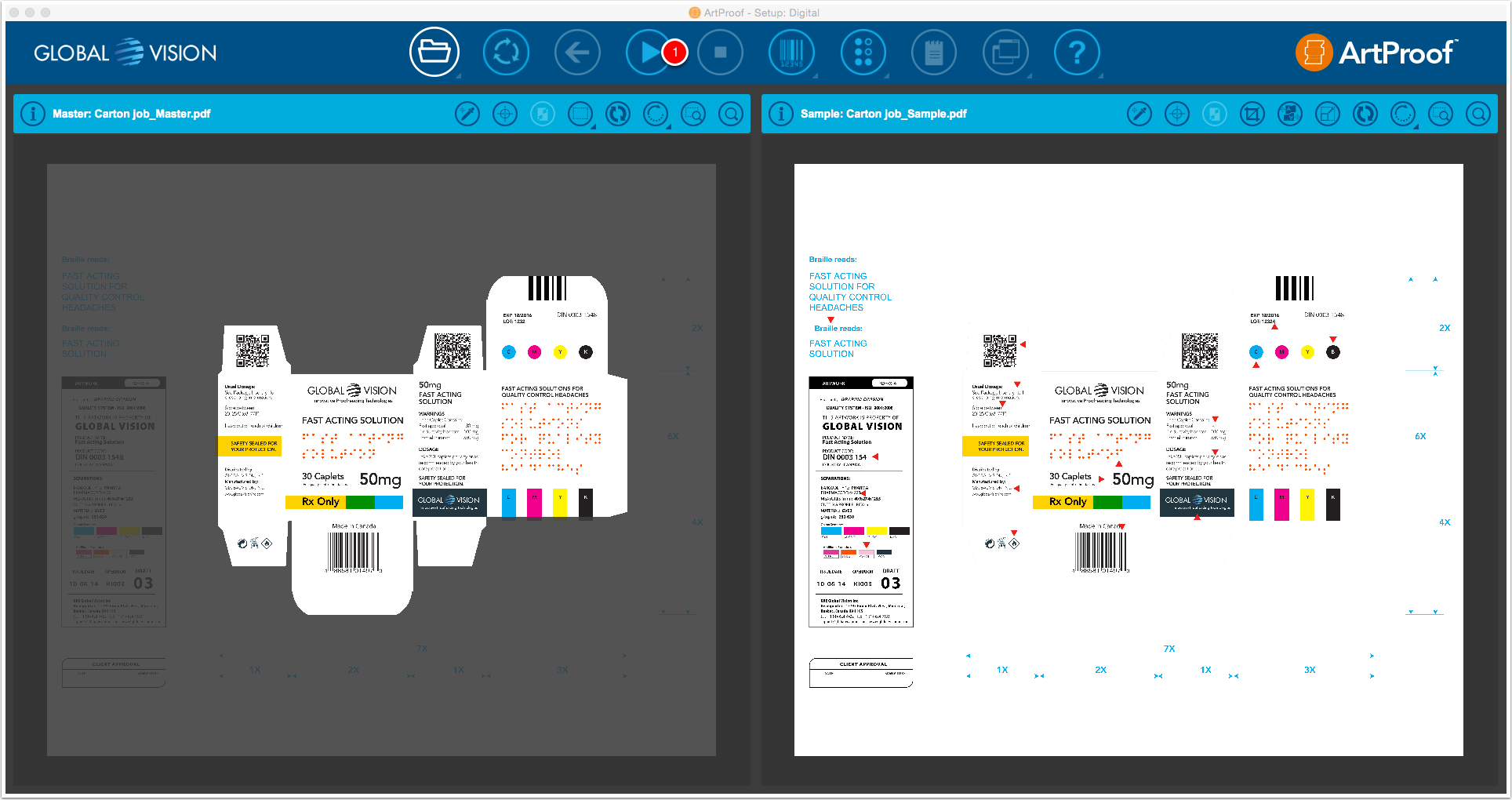
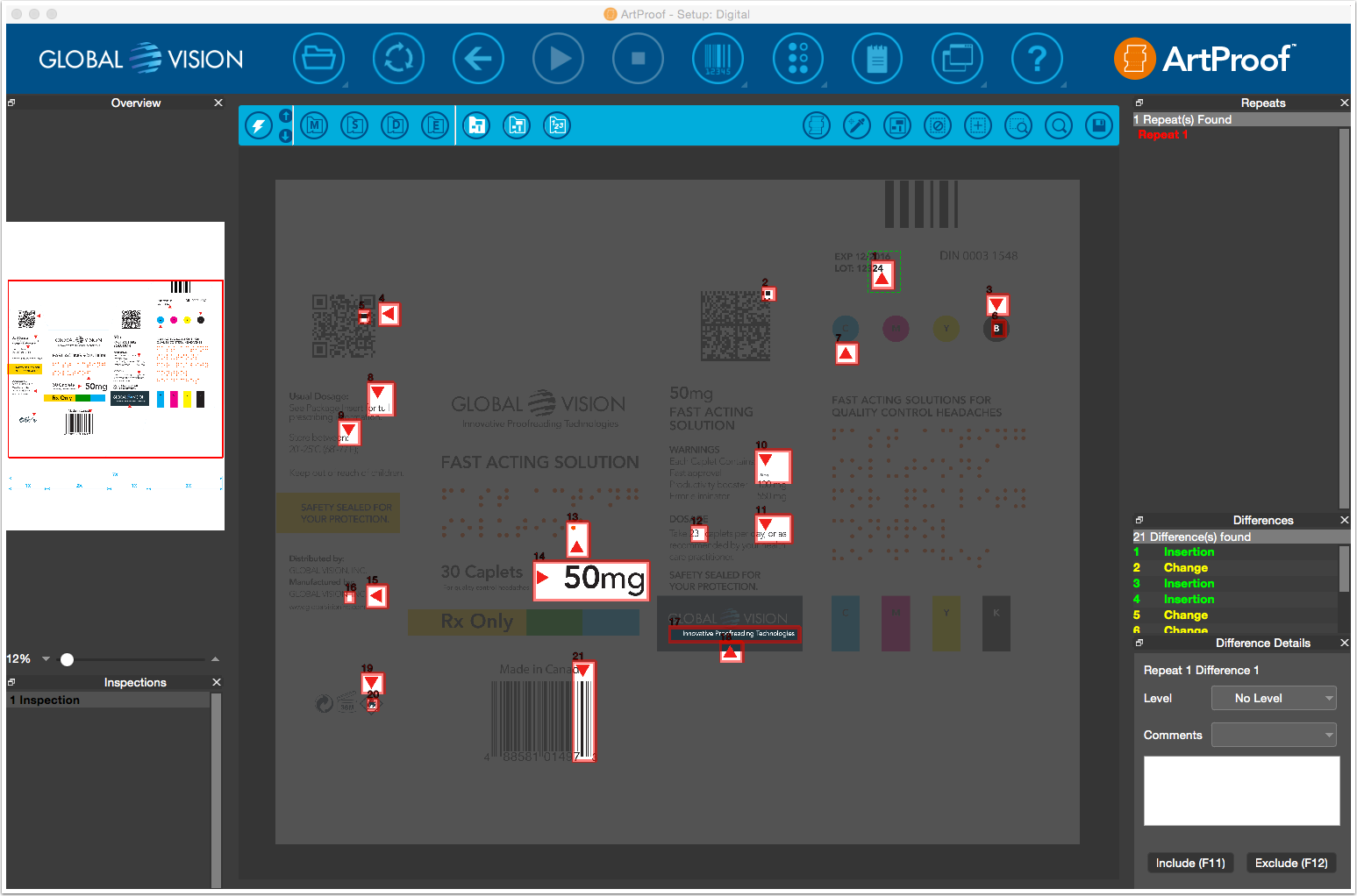
The differences are auto-detected, highlighted and numbered.
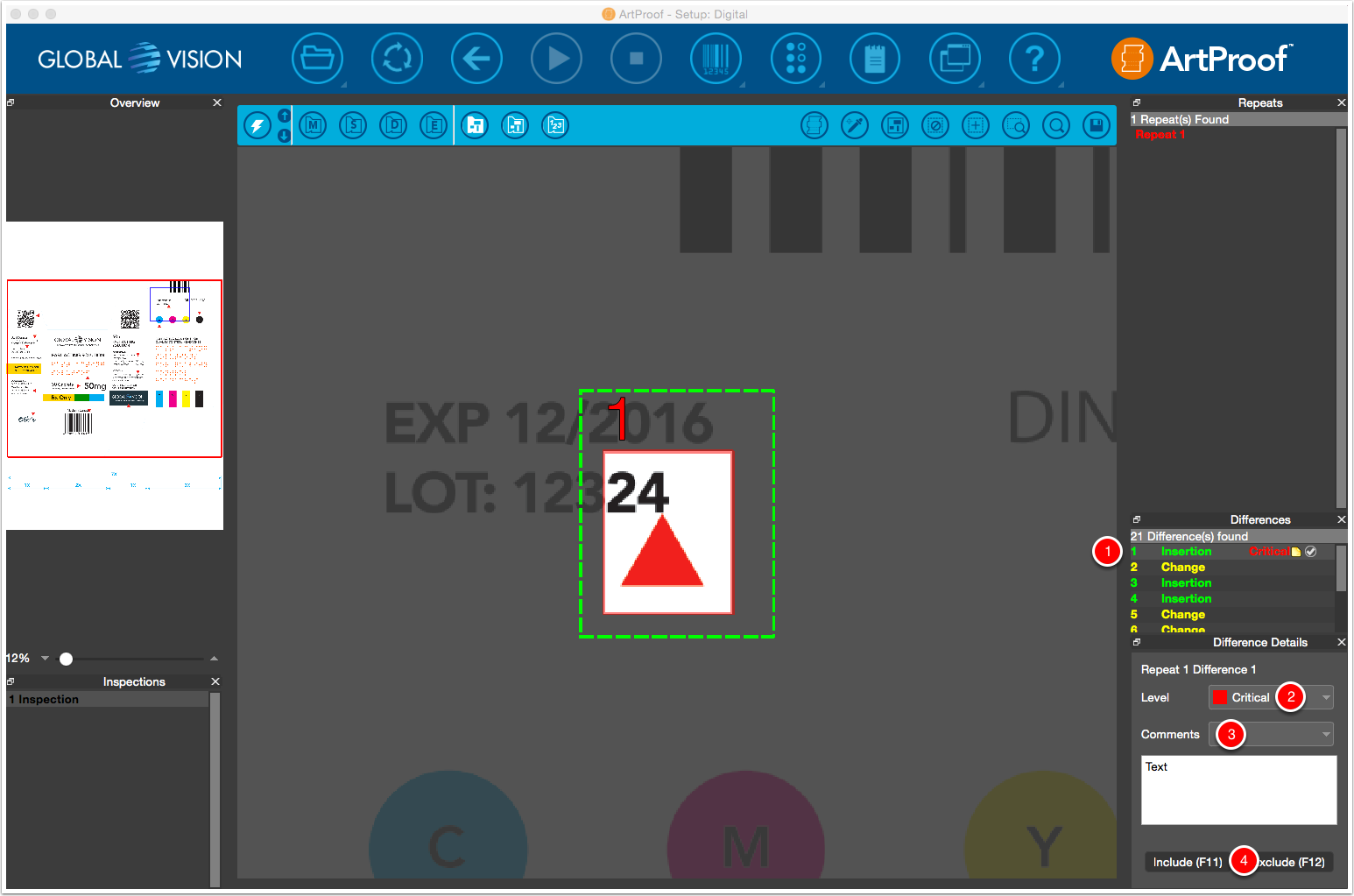
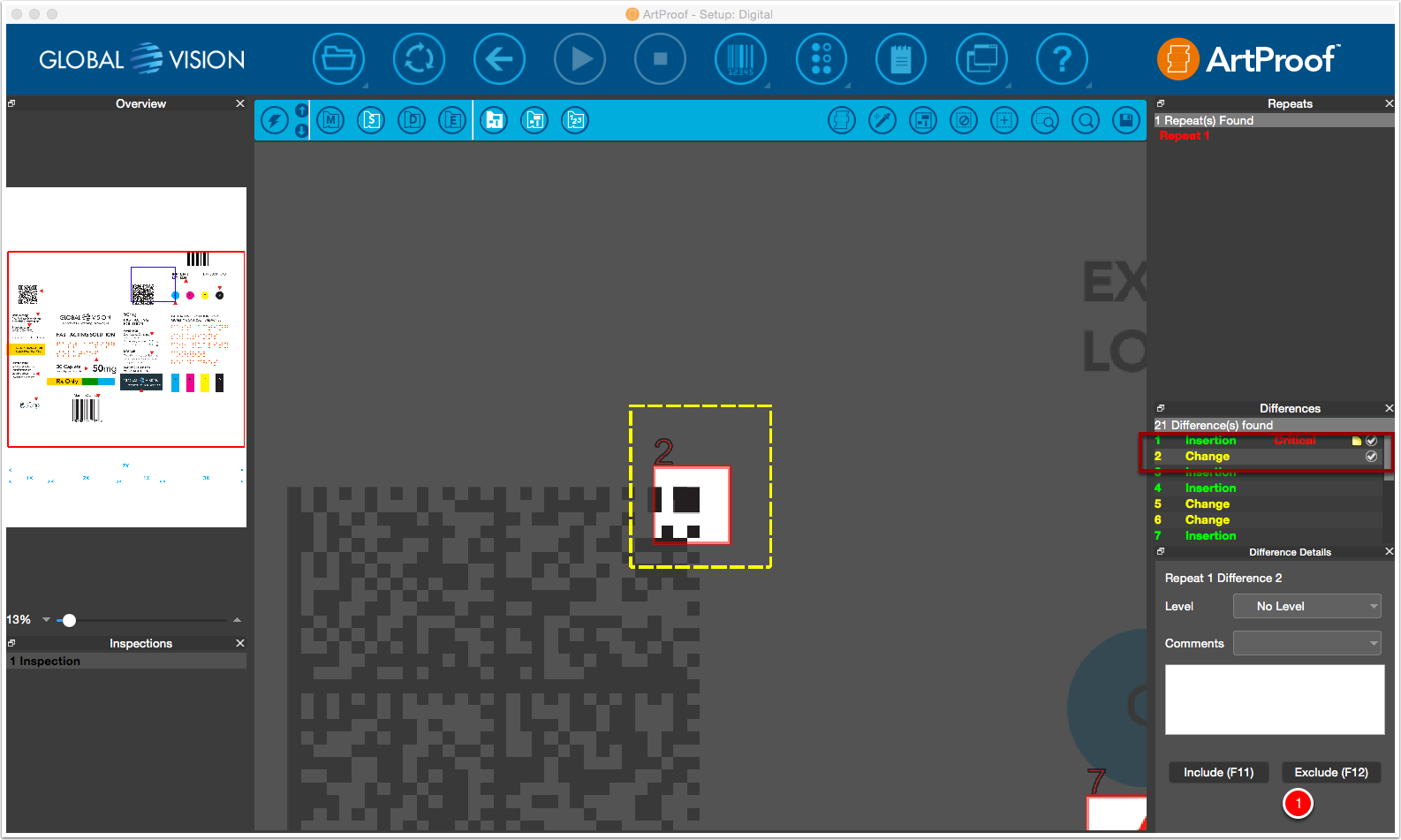
The difference with the chosen level and comment is added in the report. The second difference is automatic detected.
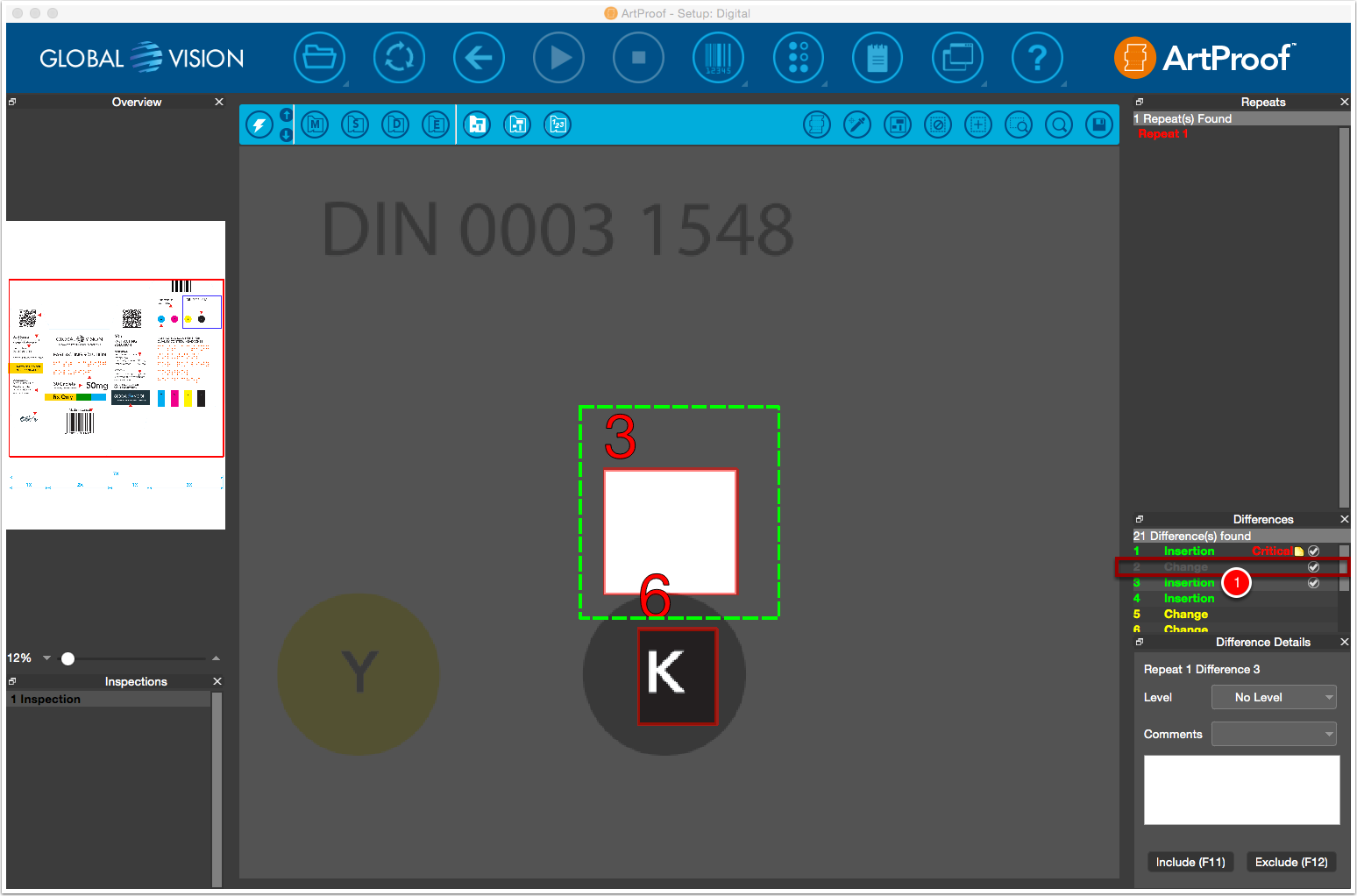
The selected difference is excluded from the report. The third difference is automatic detected.
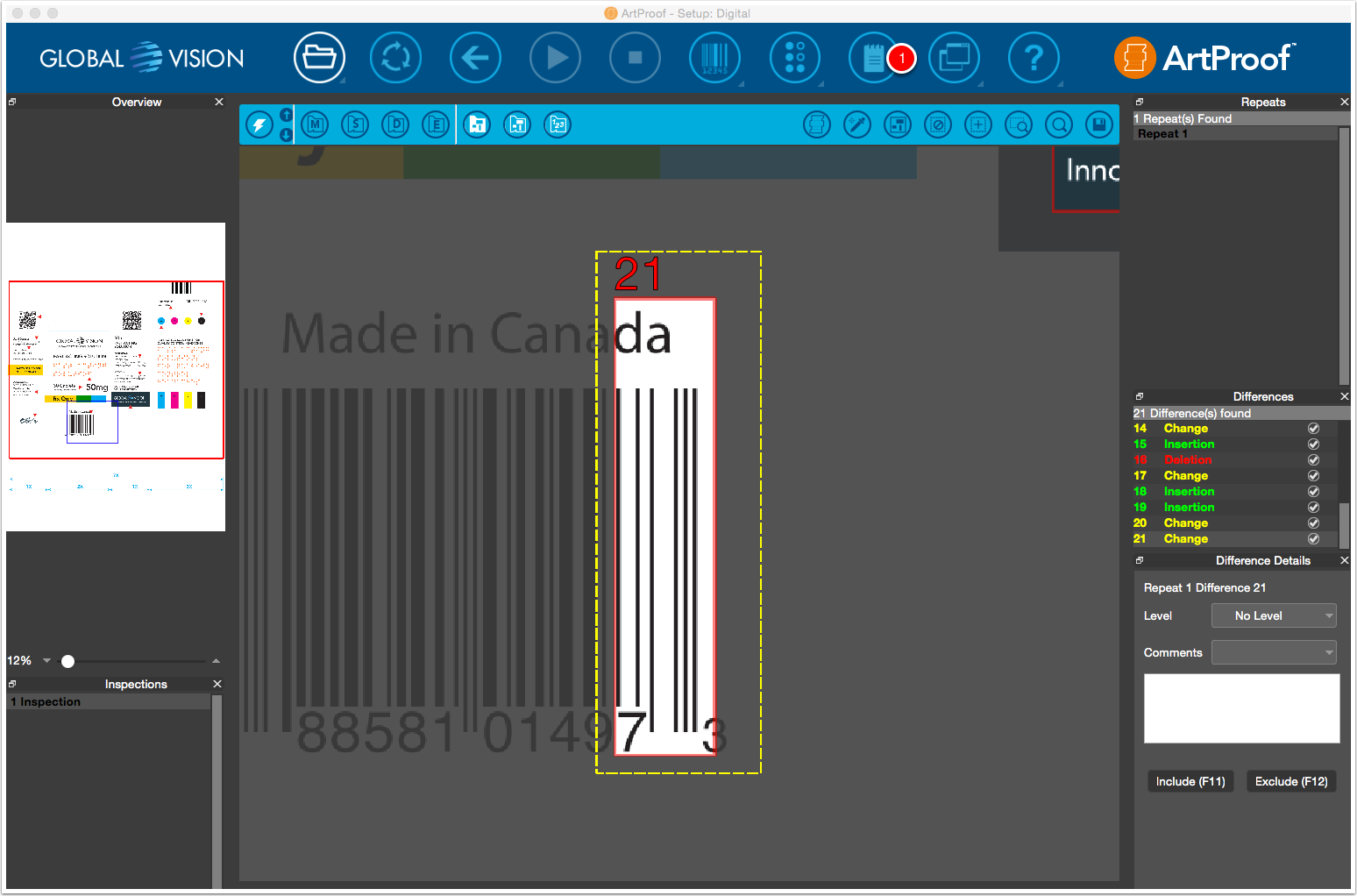
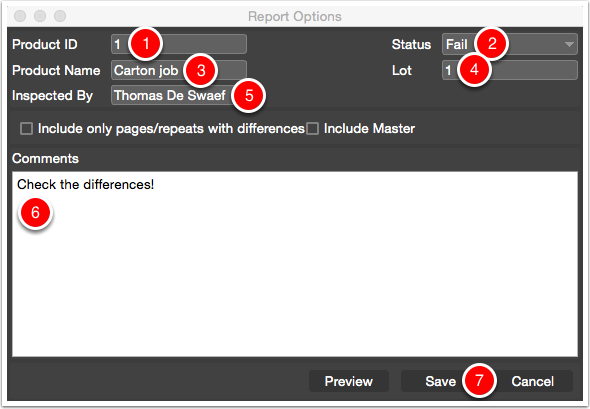
NOTE: I put the status on "Fail" because several differences are found during the inspection.
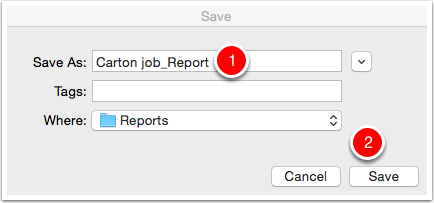
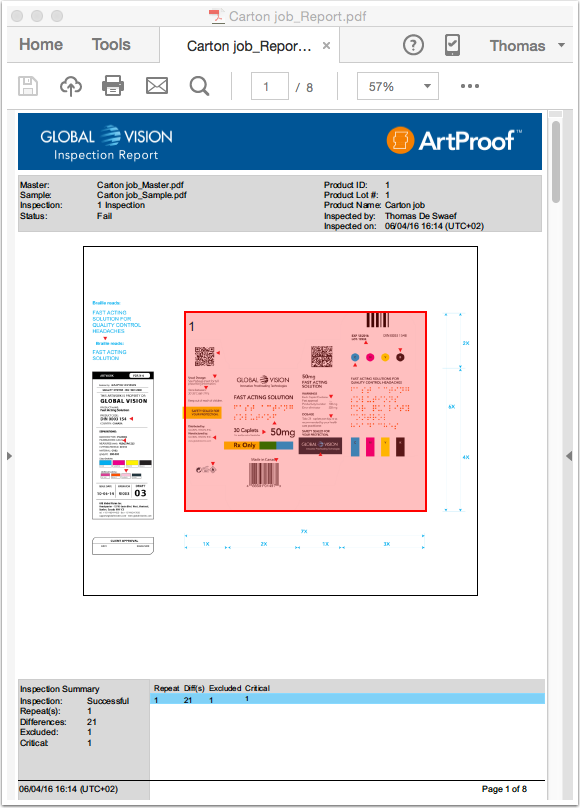
The inspection results are included in the report. The report has an overview preview of the inspected area, an inspection summary list, a detail preview of each difference with the added level and/or comment and the settings of the selected setup. Excluded differences are not in the report. This PDF report has to be send to the person who is responsible for the corrections.
Did you like the video? Then you might want to have a look at related videos in the following playlist!
Wir verwenden Cookies, um die Nutzung und Präferenzen zu verfolgen. Lesen Sie mehr darüber in unserer Cookie-Richtlinie.