tFLOW is a powerful digital and large format automation workflow that simplifies difficult file management tasks and processes to optimize efficiency and production throughput.
In this tutorial, I preflight a magazine advertisement. I use a callas pdfToolbox Profile. The preflight profile has several checks and fixes to optimise the PDF file for magazine printing according to the GWG 2015 specifications.
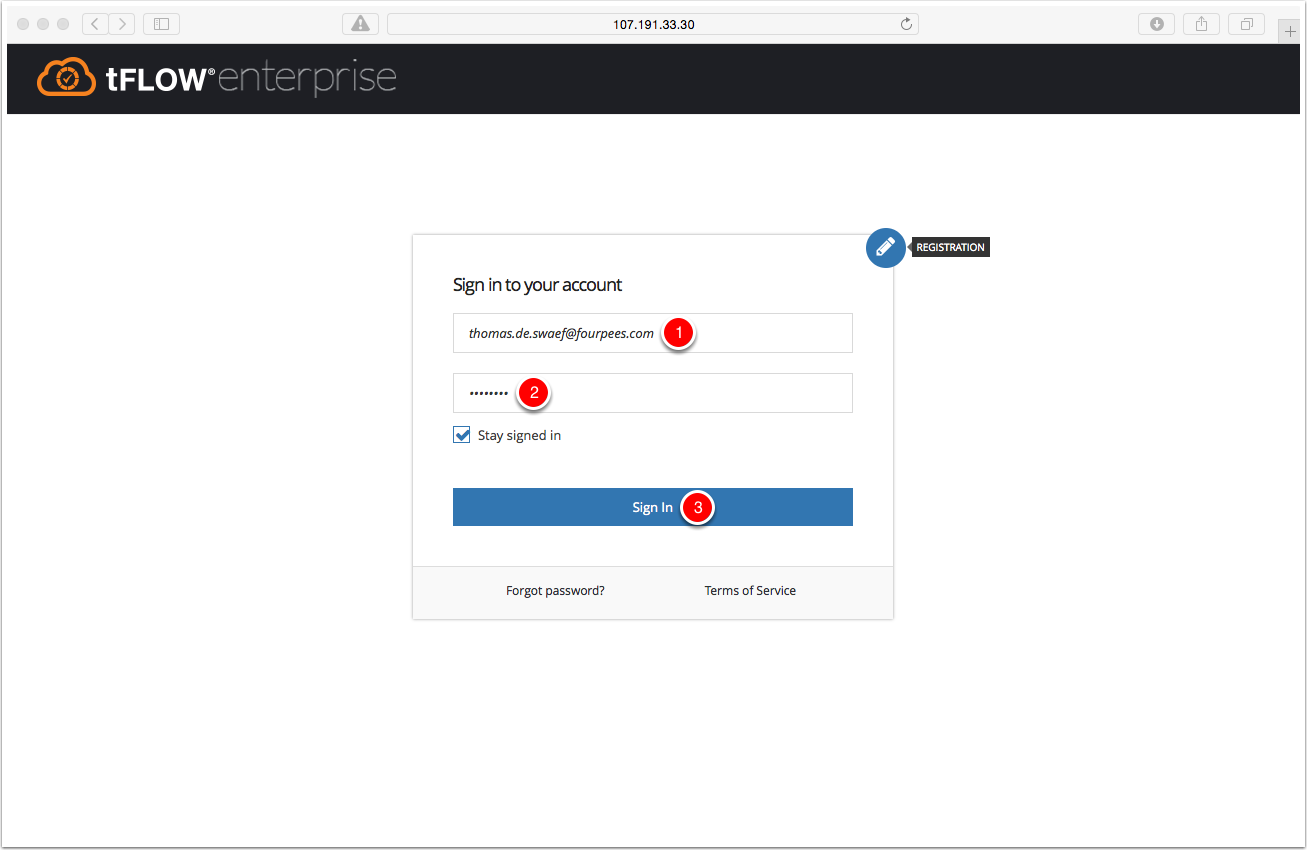
Sign in with an admin account.

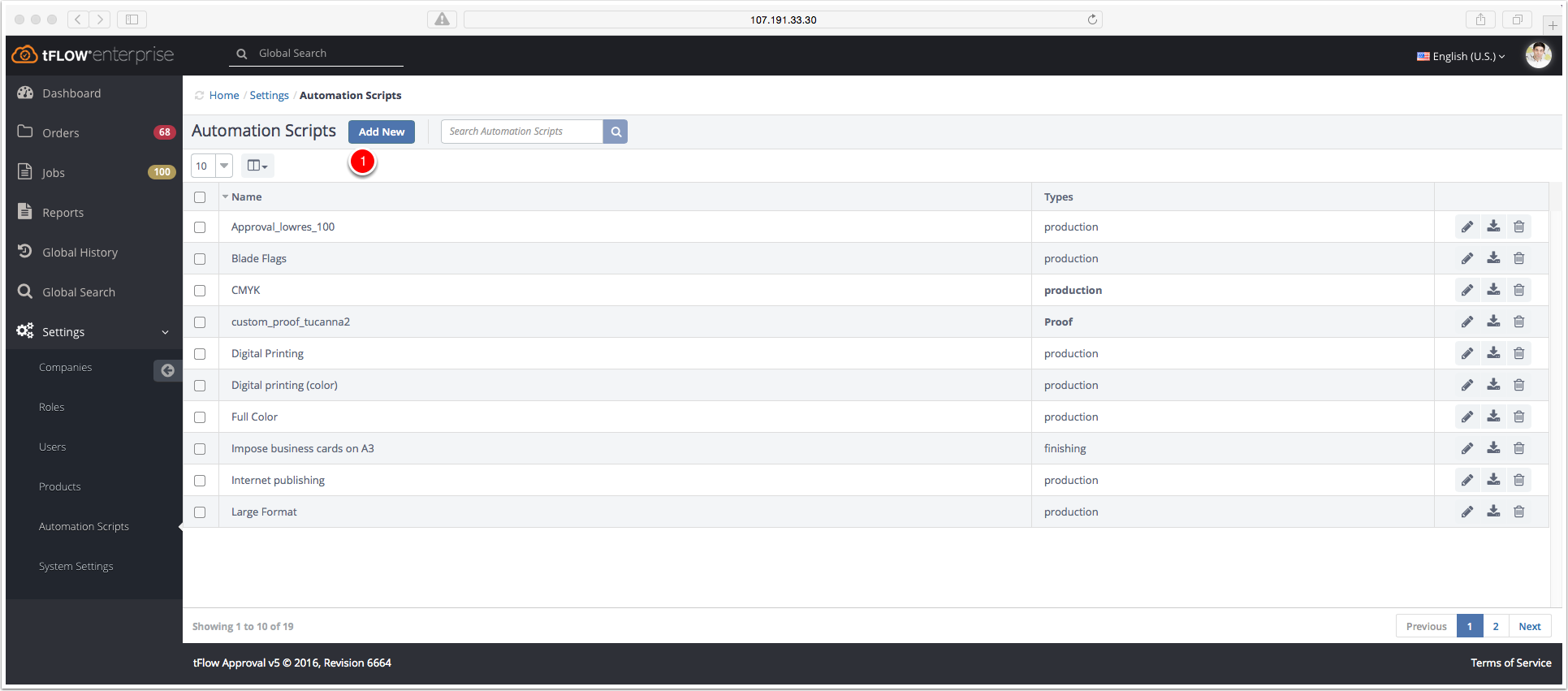
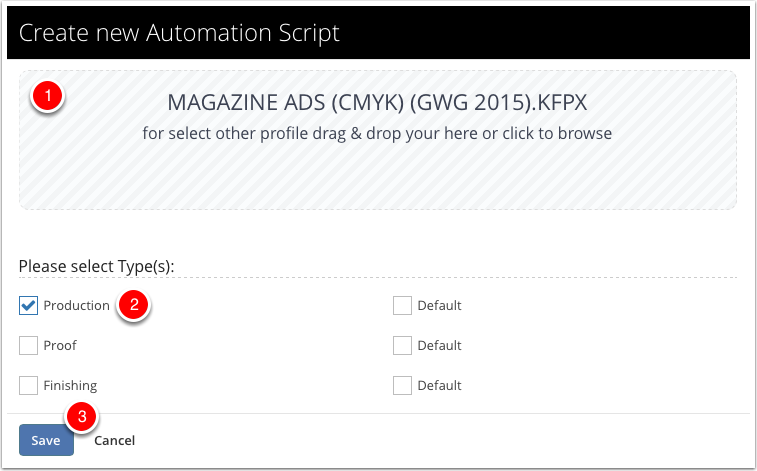
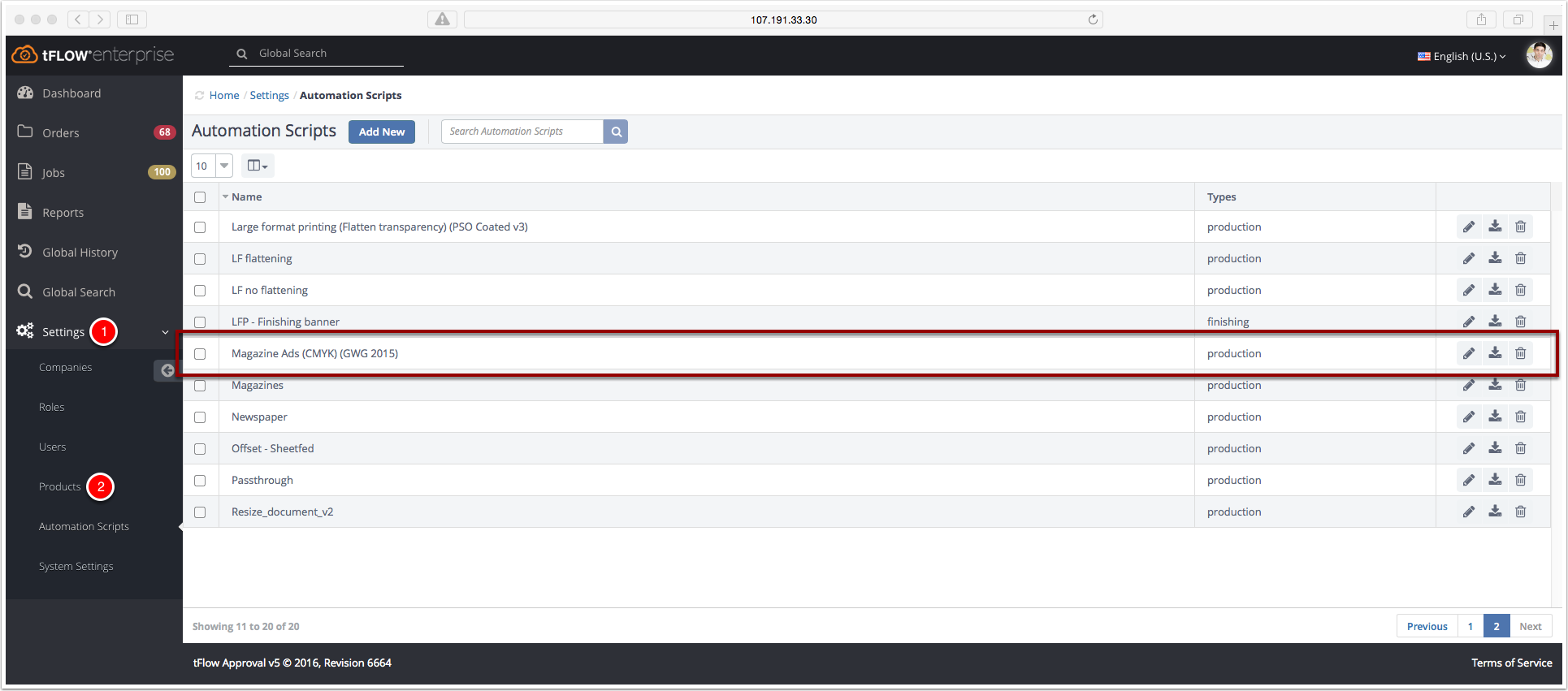
The automation script "Magazine Ads (CMYK) (GWG 2015)" is added in the Automation Scripts list.
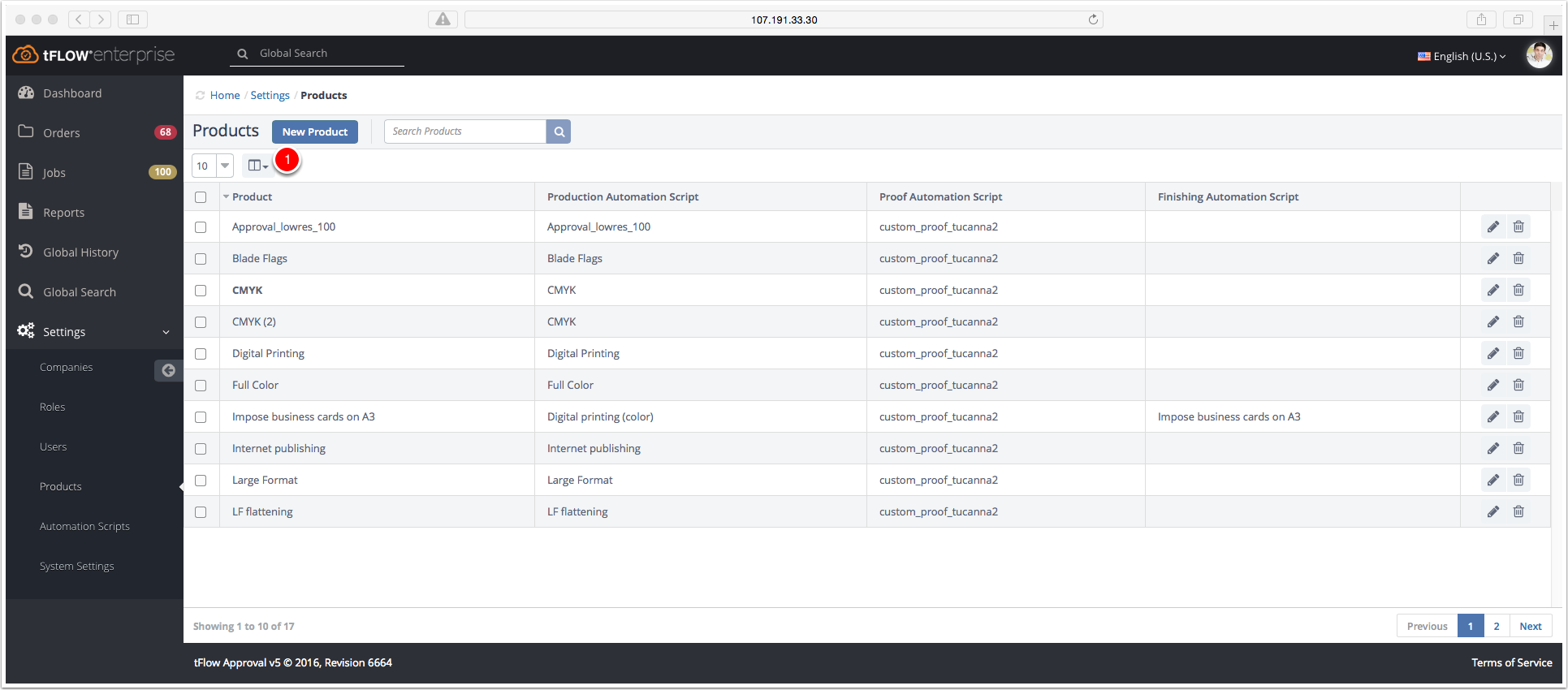
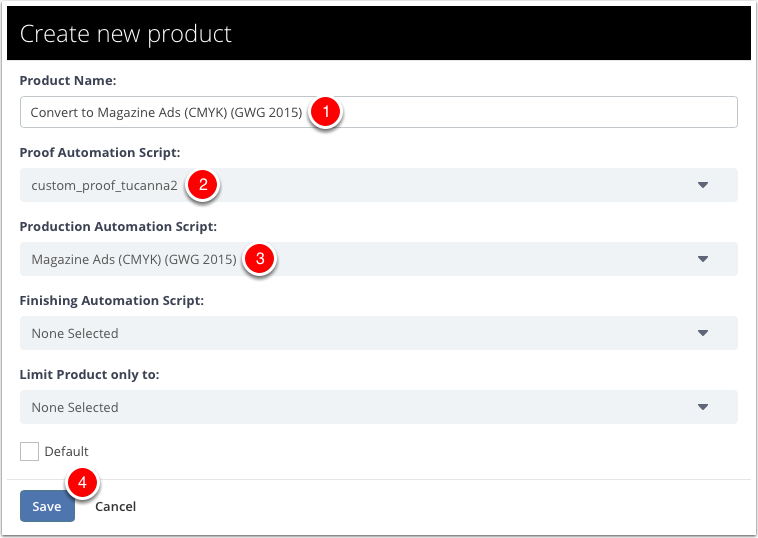
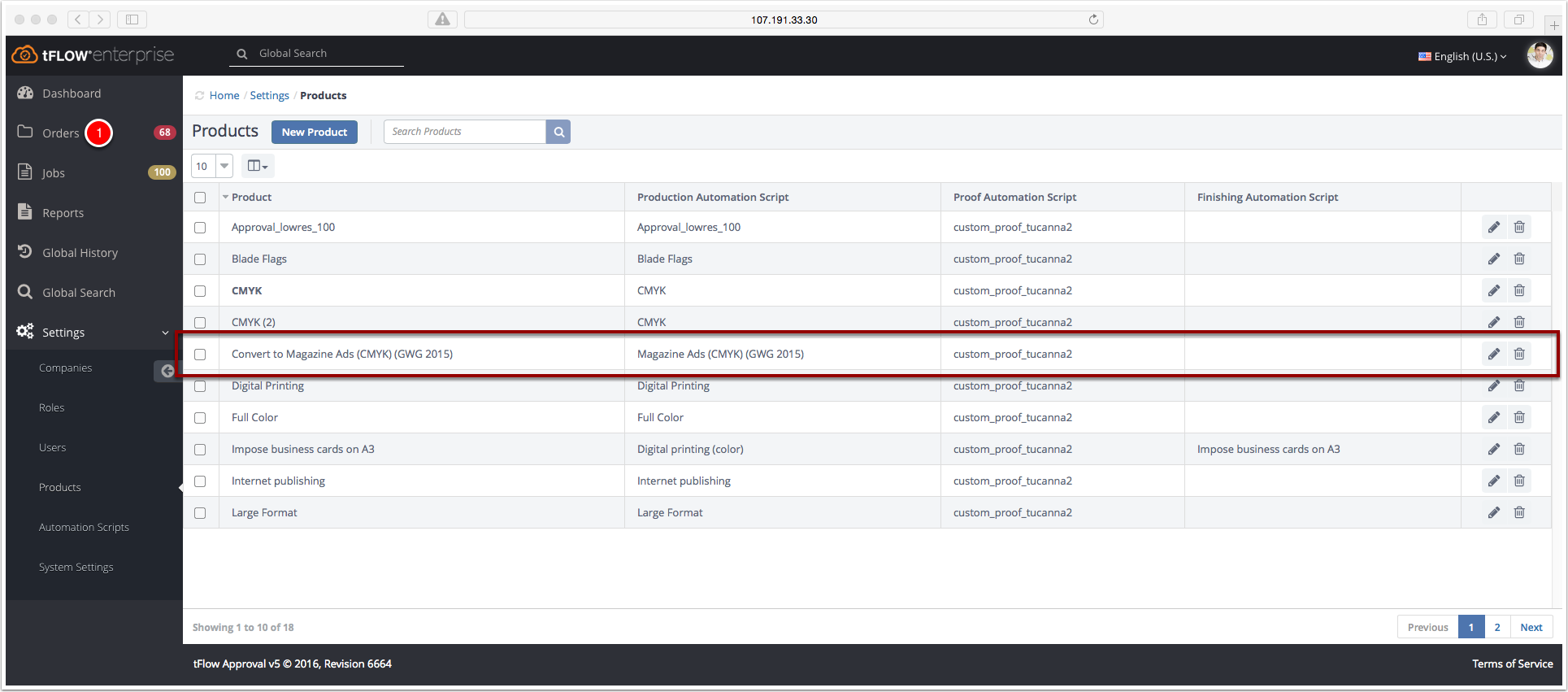
The product "Convert to Magazine Ads (CMYK) (GWG 2015)" is added in the Products list.
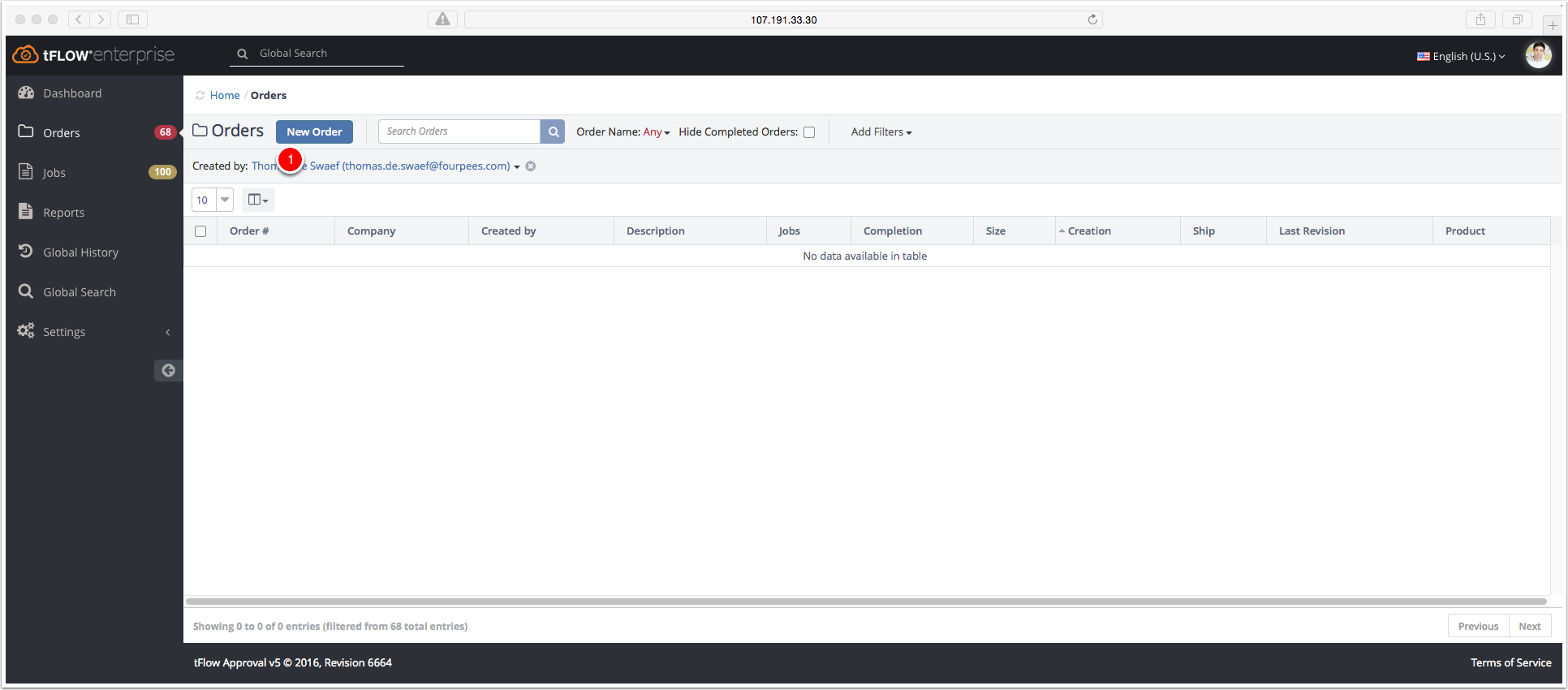

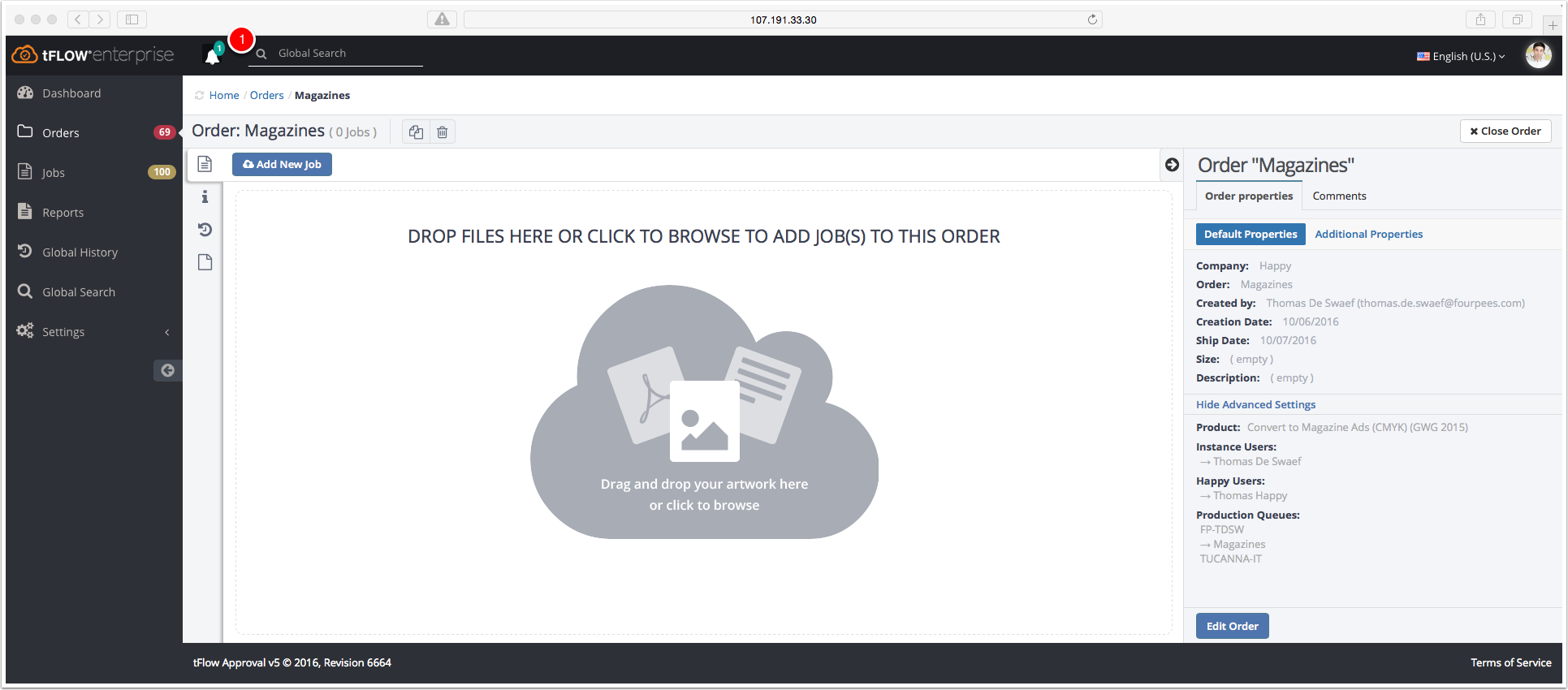
In the middle you have a field to drag and drop the PDF files. At the right size you have the order properties of the created order. Also comments can be added.
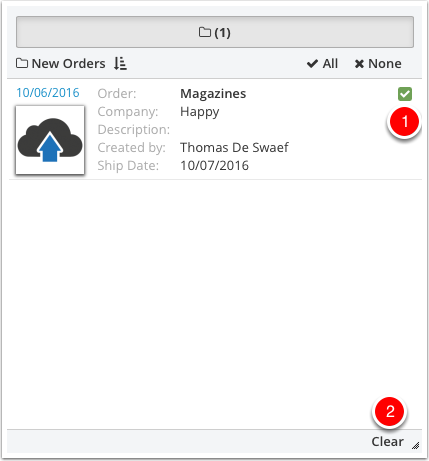
tFLOW notified you when a new order is added. You will be also notified for new revisions (jobs) and when jobs are ready for production.

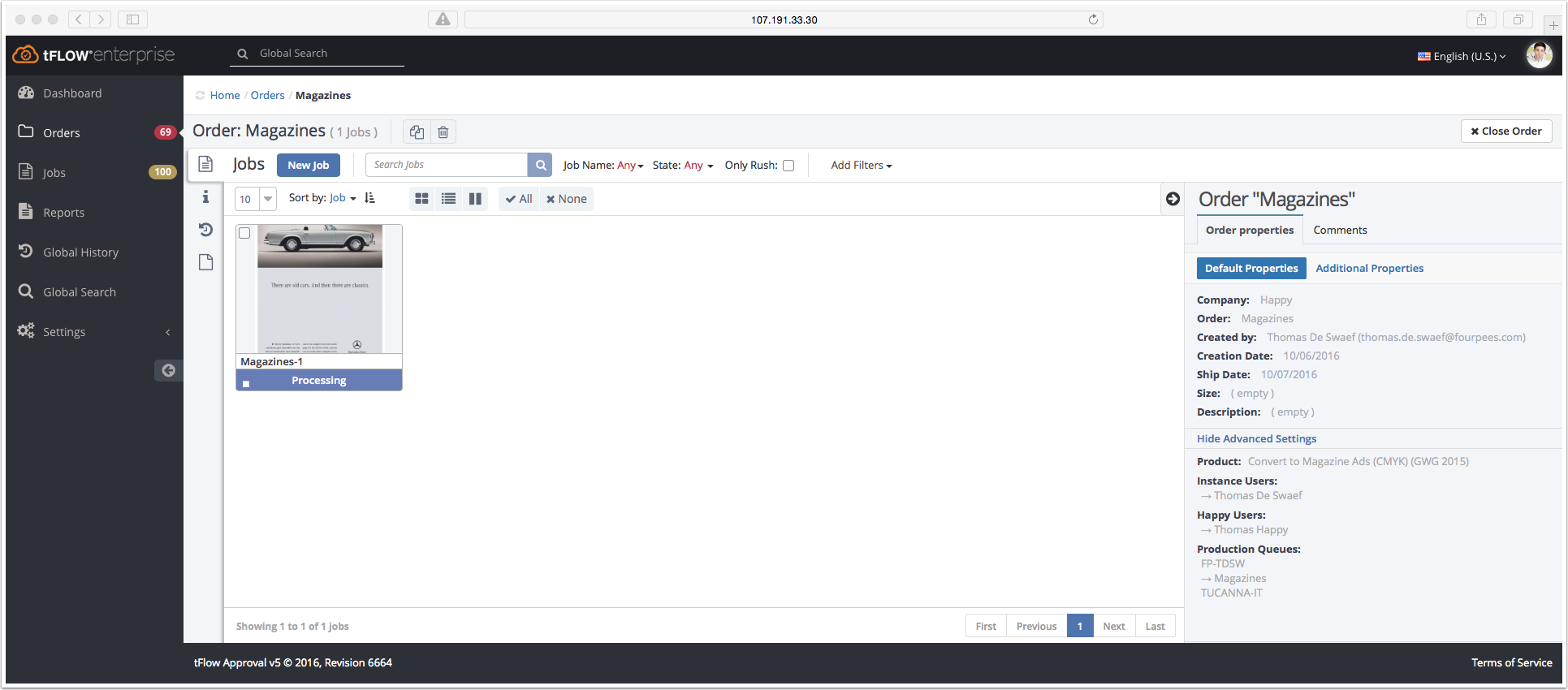
The PDF file is converted to a job. The job is processing automatic based on the created product.

The Proof and Production Automation scripts are applied. The PDF file is succesful converted to the magazine standard of GWG 2015. The job is waiting for approval.
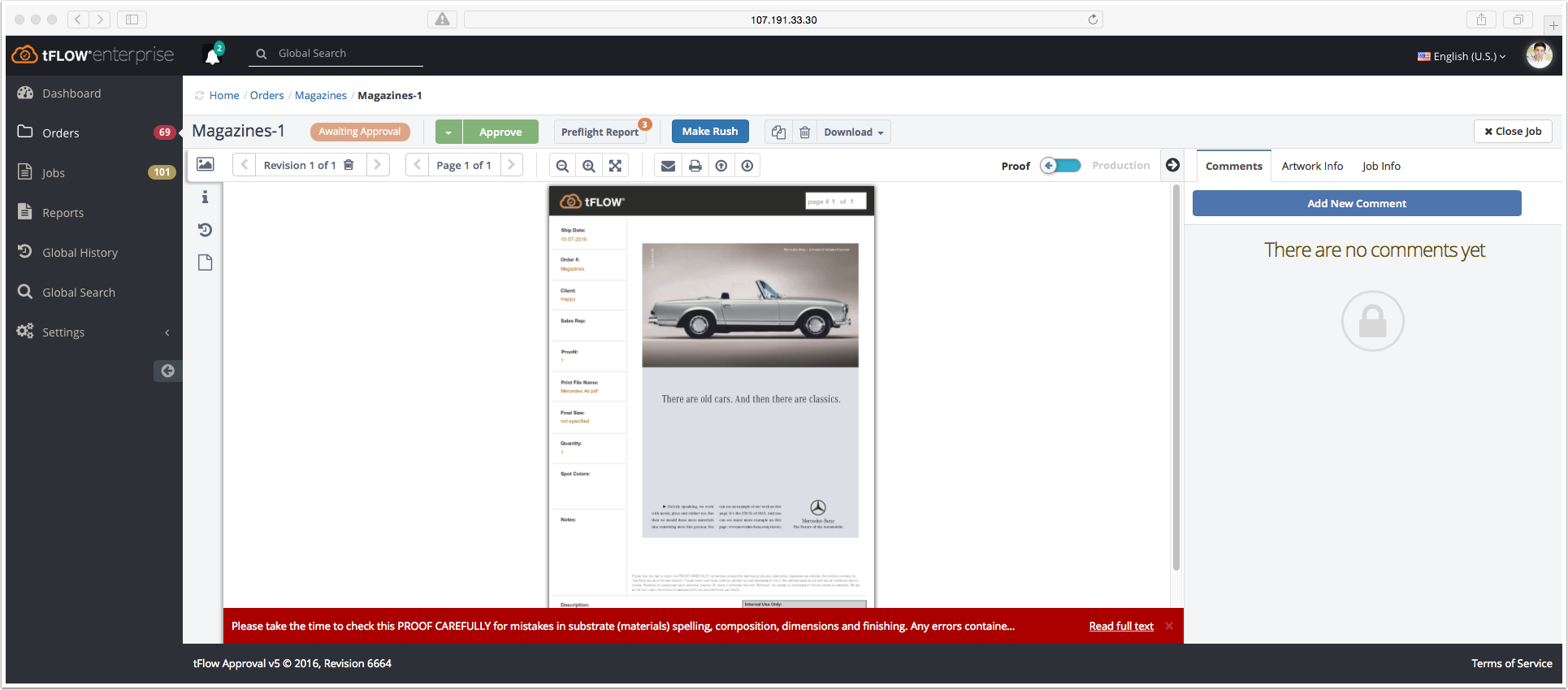
A proof preview is created. In the approval panel you have tools to analyze the proof. Collaboration tools such as comments are included. Clicking on "Download" opens a drop down list to save the Production and Proof PDF file.
Did you like the video? Then you might want to have a look at related videos in the following playlist!
Wir verwenden Cookies, um die Nutzung und Präferenzen zu verfolgen. Lesen Sie mehr darüber in unserer Cookie-Richtlinie.