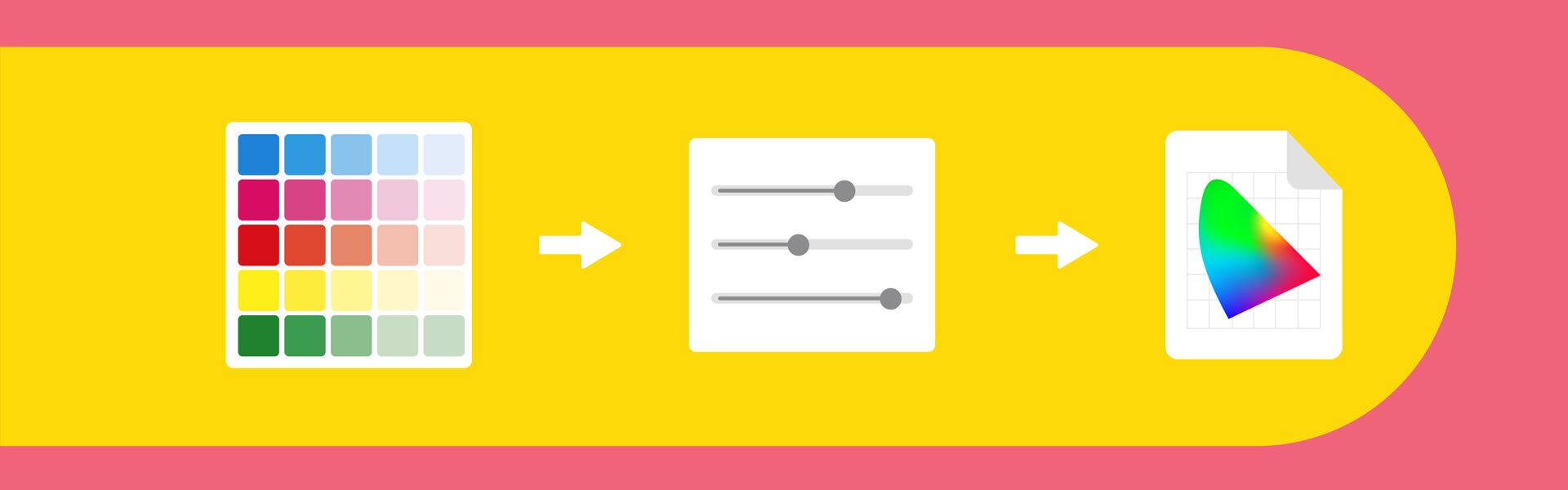
29 Sep 2021
We are excited to announce the release of CoPrA 8, the ultimate profiling tool in any color space on Wednesday, September 29, 2021.
To facilitate the creation of custom DeviceLink profiles based on individually edited test charts (EditTargets) with the Editing tool, the user is now guided through the entire process.
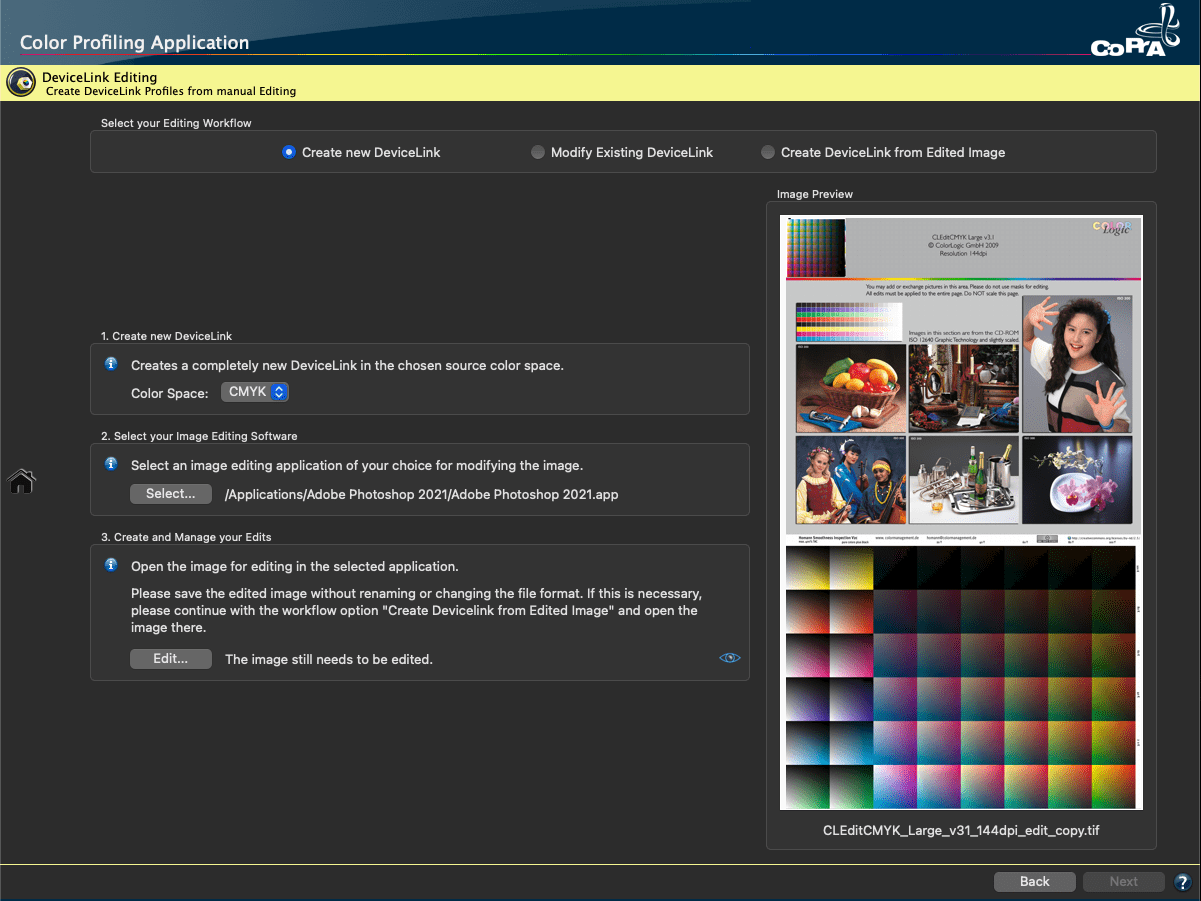
The DeviceLink Editing process now begins with the selection of one of the three newly implemented editing workflows. These workflows are used to create new DeviceLinks, modify existing DeviceLinks or to create DeviceLinks from edited images.

For the first two workflows it is no longer necessary to select the required EditTarget manually. Simply Select the editing software of your choice and click Edit. This will automatically open the appropriate EditTarget (EditTargets are provided with CoPrA for CMYK, RGB, Lab or Grayscale) in your editing software (e.g. Photoshop).
Now any desired color corrections can be applied and the edited EditTarget can be saved. CoPrA automatically recognizes the saved EditTarget.
Clicking Next takes the user to the next step, where the DeviceLink profile settings can be specified and the modifications for each color patch can be evaluated.
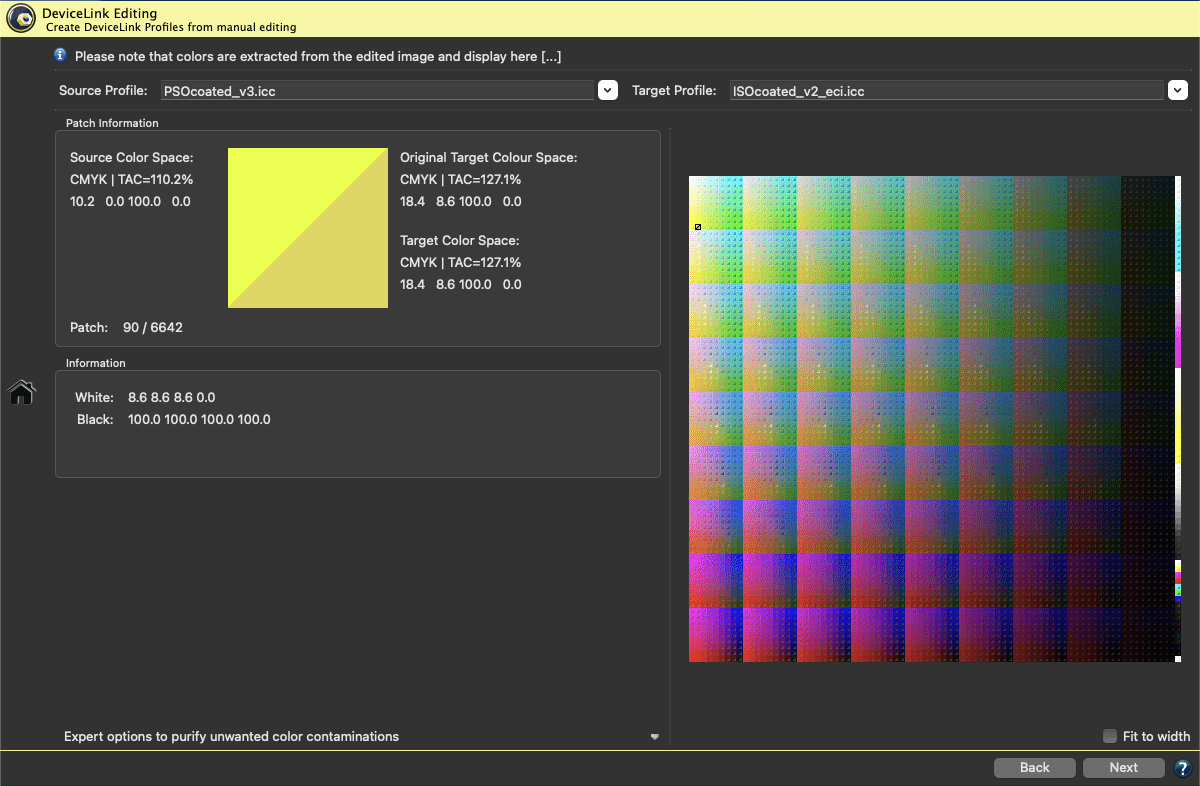
Finally, the user is guided to the profile creation dialog, where the process is completed and the custom DeviceLink is created. Thanks to the new process, DeviceLink Editing is now as straightforward as possible.
CoPrA 8 has great new features to create printer and DeviceLink profiles for industrial applications like ceramics or textile printing with Multicolor inks. These industries often choose specialty inks for production-related reasons to increase the color gamut in the shadows and some colored areas.
In CoPrA 8, the two Multicolor Modes for special inks present in previous versions have been removed. Instead, an intelligent automatic function recognizes whether the additional inks are typical gamut-extending colors or rather special inks and uses them accordingly. This significantly simplifies Multicolor profiling for these industrial applications.
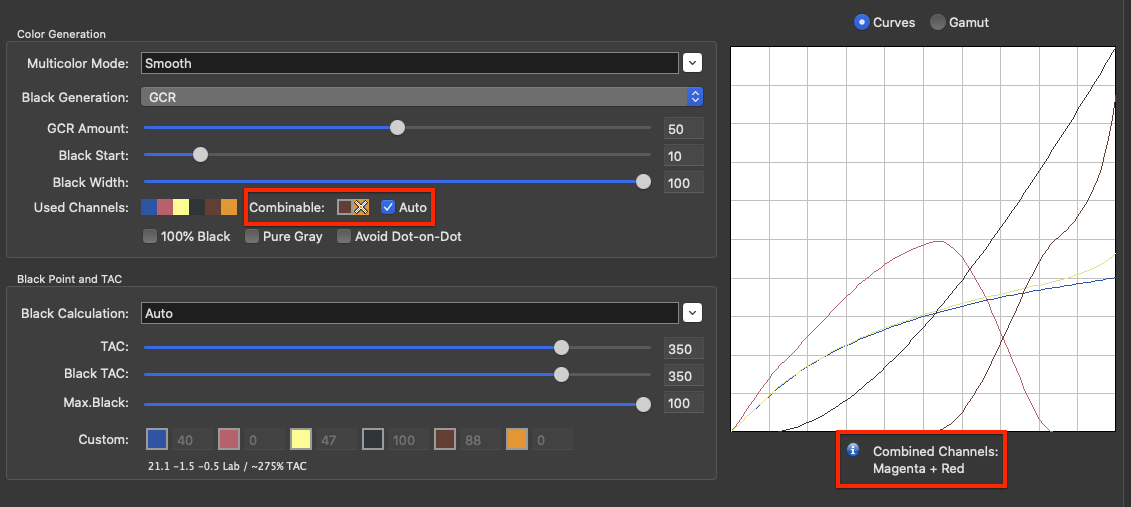
A new Combinable option has been added next to the Used Channels section. The new Auto checkbox is enabled by default on all Multicolor presets and specifies the channels that can be combined to extend the gamut. The channels that can be combined are displayed below the preview for Curves and Gamut. In the Gamut preview CoPrA shows the impact of the combined colors by the gamut volume number. If the Auto checkbox is enabled CoPrA automatically calculates and selects the ink combinations with the largest gamut and indicates the combined channels.
If the Auto checkbox is disabled, the channels can be defined manually. Click on the combinable channels to enable or disable them. If you do not want to combine the additional inks with the 4 standard inks, you can disable the channels of the additional inks. Disabled channels are marked with an X.
Profile calculation has been accelerated due to improved profiling technology.
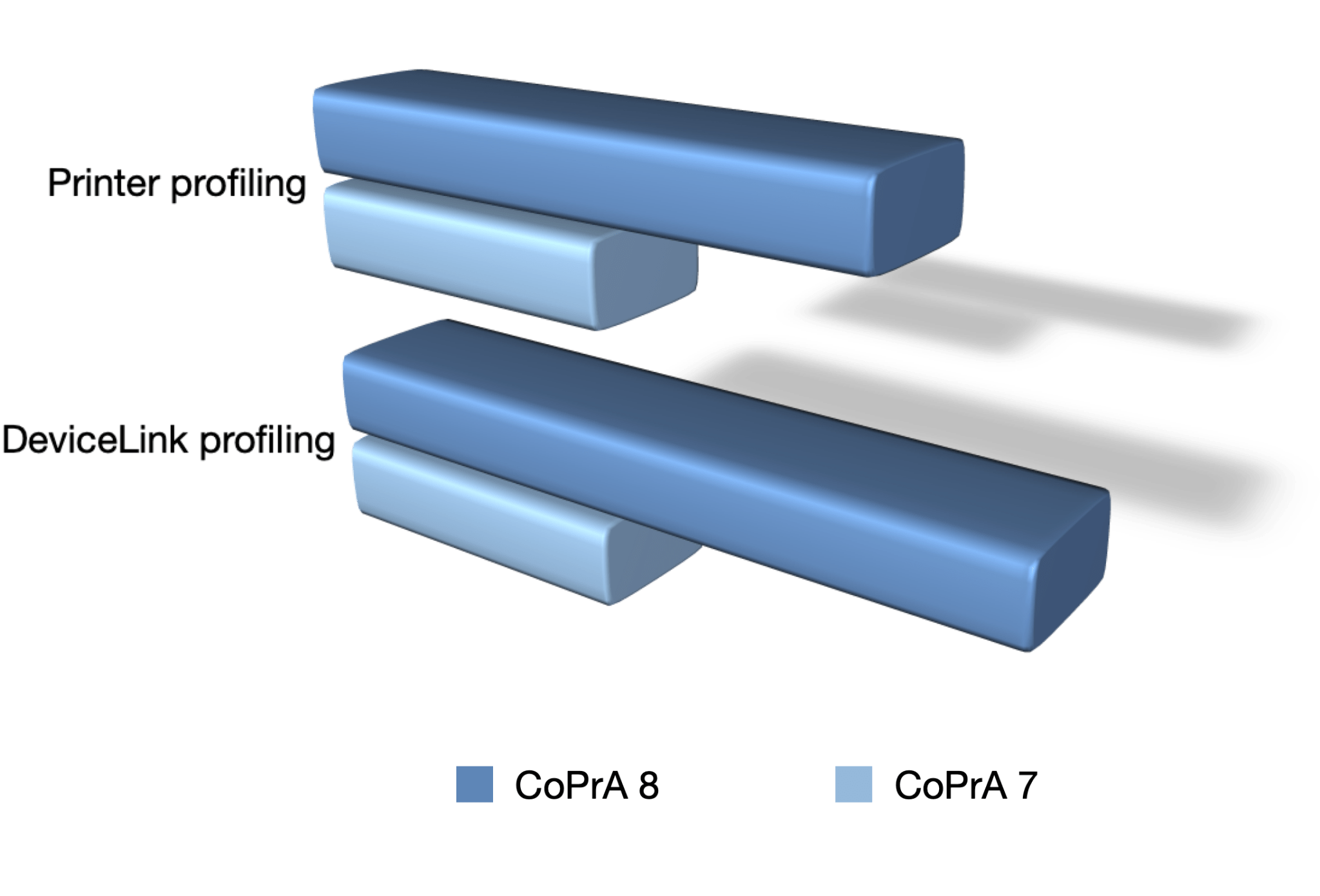
Printer profiles are now calculated up to 1.8 times faster on average than in CoPrA 7.
DeviceLink profiles are now calculated up to 2.2 times faster on average than in CoPrA 7.
The improved Image Conversion now uses an adjustable overlay tool to define the comparison area. The comparison area allows you to compare the image file using the source profile and the selected rendering intent with the conversion to the target profile. This way, the effects of the defined color management workflow can be compared to the original source image.
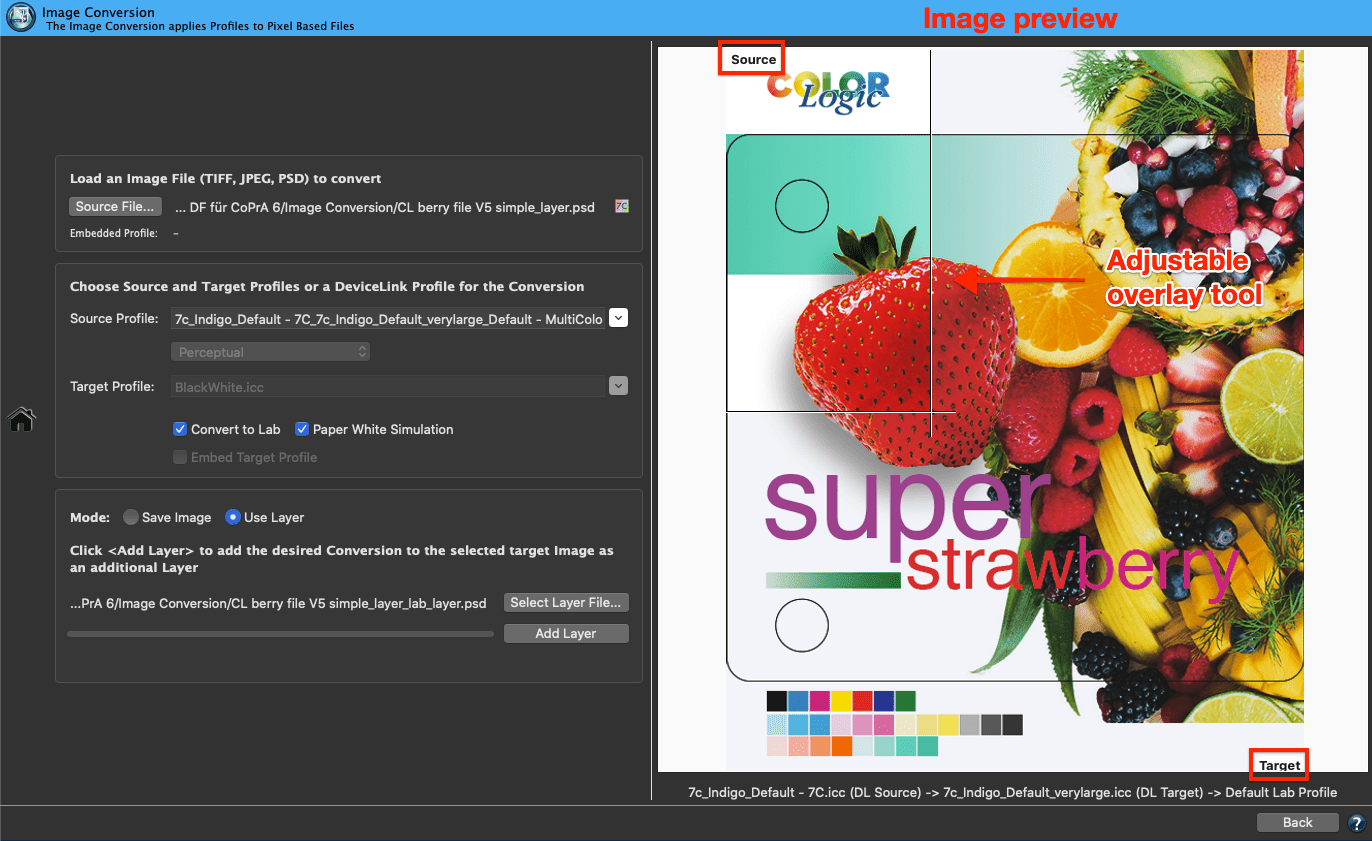
The preview of the target image is shown in the preview panel on the right. The adjustable overlay tool allows to define the visible area from the source to the target image by resizing it. This is done by moving the lines up/down or left/right while holding down the left mouse button.
The image preview uses either the embedded profile of the loaded image or – if there is no embedded profile – the specified Source Profile to convert the image colors to the Target Profile via the selected rendering intent. The complete color management workflow will be applied to the display profile. Therefore, if the monitor is calibrated the image is shown in true colors.
The Paper White Simulation can be used as a soft-proof for the defined color management workflow. If activated, the complete profile settings and rendering intents will be simulated on the screen under Target.
In addition, when the Convert to Lab checkbox is enabled, the Paper White Simulation checkbox can also be activated. If activated, the conversion to Lab uses the absolute colorimetric rendering intent, if disabled, it uses the relative colorimetric rendering intent.
Add Layer: To test various profiles, the same original image can be converted again with different profiles, and the resulting files can be stacked as layers in a single file. Such a PSD file allows users to switch between the layers in Photoshop to evaluate the quality of the conversions.
For a better identification of the tested profiles, the layer names contain the profile names and the rendering intents.

The Rendering modes Automatic Paper Relative and Automatic Paper Absolute automatically calculate the best of two rendering methods including Merge, Lightness and Chroma adjustments.
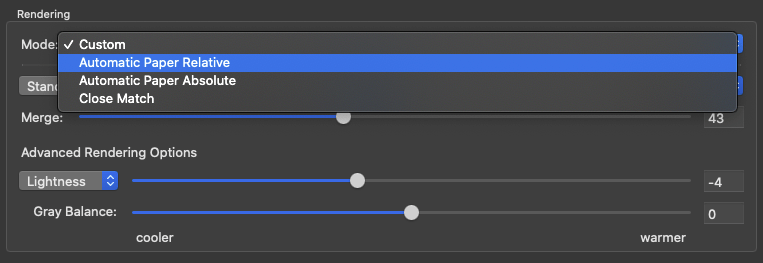
These rendering modes have been improved by now supporting different gamut sizes, e.g. small to large gamuts, large to small gamuts and similar sized gamuts, so that high quality DeviceLinks can be created with ease.
The Preserve 0% Black option is now available for the Black Generation modes Target Profile with ColorLogic Gamut Mapping, GCR, UCR, Preserve Separation or Save Ink. It prevents the generation of black in separations for source colors without black.
Note: Previously it was only available for the mode Preserve Separations.
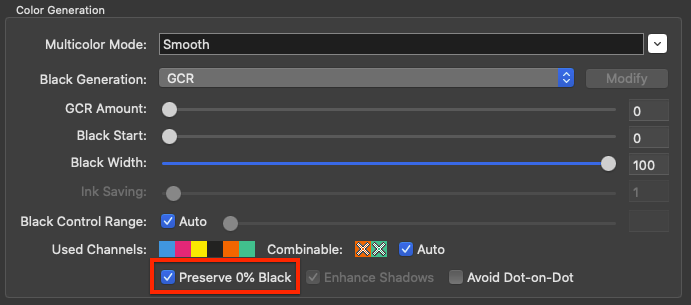
For DeviceLink profiling with an RGB target profile, the Color Generation mode can now be defined. There are two options available: Target Profile and Target Profile with ColorLogic Gamut Mapping.
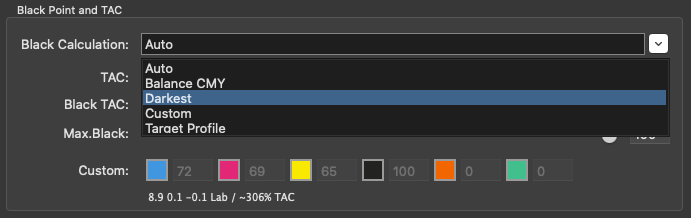
The mode Target Profile achieves the same results as a normal ICC conversion.
Target Profile with ColorLogic Gamut Mapping is using the following new Black Calculation modes: Auto, Neutral, Darkest, Custom and Target Profile.
The report has been expanded to include the evaluation results and details of the DeviceLink iteration.
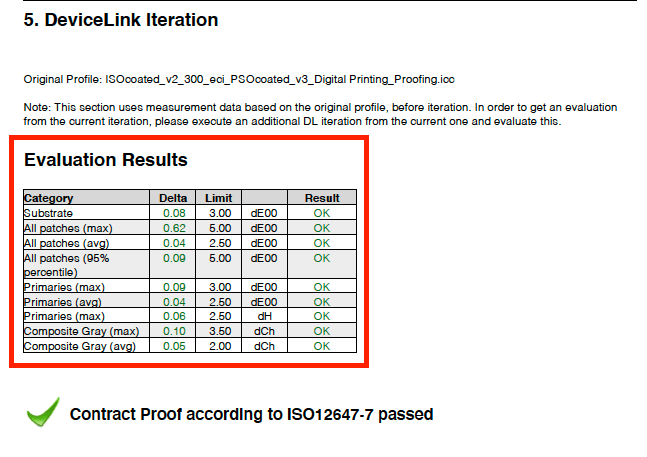
The report has been extended and now shows curves and graphics that take into account the different calculation modes of the Linearization options which are dynamically included in the report.
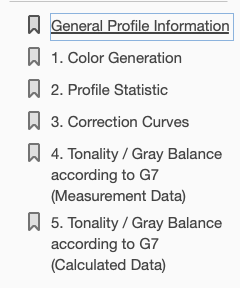
When creating a linearization according to G7, the report shows the tonality/gray balance and the different NPDC curves before and after the calculation. The same applies to the various linearity curves such as ColorLogic Default (Colorimetric Linearization) or according to ISO20654.
To further simplify DeviceLink creation, new DeviceLink profiling settings have been provided for various color mode combinations. In addition, some previous Default and other settings have been improved.
CoPrA 8 fully supports macOS Catalina and Big Sur as well as the Dark Mode.
We use cookies to track usage and preferences. Read more about it in our cookie policy.